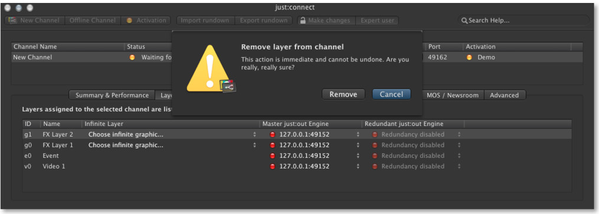/
13.14 Removing A Layer From An Existing Channel
13.14 Removing A Layer From An Existing Channel
It is possible to remove a "Video", "FX" or "Event" layer from an existing channel. This is primarily useful during testing to find out how many layers are needed to do the final play out. Once a channel is activated using the activation code, the number of layers will be adjusted automatically.
To remove a layer, select the channel (in the "Channel View") from which you would like to remove a layer and click on the "Layers & Engines" tab in the con guration area. Select the layer you would like to remove and press the backspace-key. A warning window appears. Click on the "Remove" button to remove the layer.
, multiple selections available,
Related content
13.8 Adding & Removing Layers from a Channel (v2.5)
13.8 Adding & Removing Layers from a Channel (v2.5)
More like this
13.8 Adding & Removing Layers from a Channel (v.5.x)
13.8 Adding & Removing Layers from a Channel (v.5.x)
More like this
13.8 Adding & Removing Layers from a Channel (v.4.x)
13.8 Adding & Removing Layers from a Channel (v.4.x)
More like this
13.8 Adding & Removing Layers from a Channel (v3.0)
13.8 Adding & Removing Layers from a Channel (v3.0)
More like this
13.21 Removing An Engine From A Layer (All Layers)
13.21 Removing An Engine From A Layer (All Layers)
More like this
13.14 Assigning, Removing or Changing Engines from Layers (v.4.x)
13.14 Assigning, Removing or Changing Engines from Layers (v.4.x)
More like this