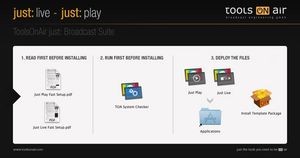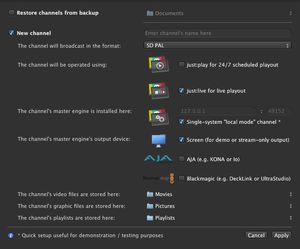just:live v1.8 Getting Started
Video device driver installation | Download and install the latest driver from the AJA or Blackmagic website (depending on your video device). |
TOA System Checker | Before installing just:live on your computer, you should run the TOA System Checker and follow the displayed instructions to solve all errors and warnings. Also turn off any screen saver which might be activated in the 'Desktop & Screen Saver' System Preferences pane. If you are upgrading from an older version of just:live, you might want to make sure that you have a valid v1.8 activation code for this machine before installing the new version. |
Installation | To install a full copy of just:live onto your machine (with all required files), drag and drop the Just Live folder from the disk image onto the Applications folder. After copying, eject the disk image and navigate to the Just Live folder inside of your Applications folder. Add the applications Just Out, Just Connect and Just Live to your Dock. |
Configuration | Open the Just Connect application. It will automatically display the Setup Wizard. Make sure the option New channel is selected and type in the name of your channel into the channel's name field. Select the format you would like to use for broadcast and activate the option just:live for live playout. Make sure that the checkbox Single-system "local mode" channel is activated. If there is a dedicated video device, select AJA or Blackmagic, otherwise keep the Screen option selected. Change the repository folders if you know where your movies and graphics files are stored. Otherwise movies in the ~/Movies folder and graphics in the ~/Pictures folder will be available for playout. |
Start the playout system | Click the Apply button to apply the settings and options chosen in the Wizard. This will automatically start the following applications:
After the initial setup using the Wizard, you must start just:out, just:connect and just:live individually! |
Verify your channel is working properly | Your channel is working properly whenever the status in the just:connect channel list is displaying a green light next to the running master time.
|
| Also the pipeline status in the just:live "On Air" window must be in the green range. If the pipeline status is not in the green range, delete the channel in just:connect and go back to point four. | |
Read the User Manual | You can find the → just:live User Manual in the Help menu of just:live. |
ToolsOnAir Online Helpdesk
If there are questions which aren't answered in the User Manual, please visit the → ToolsOnAir Helpdesk.