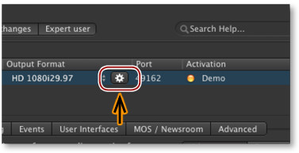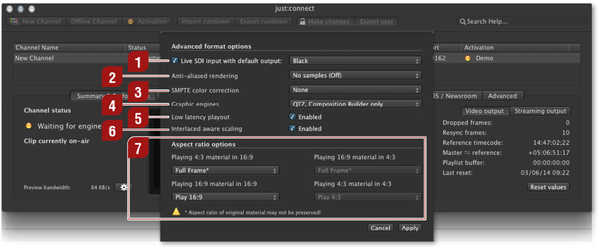13.7 Advanced Output Formats
You can change several channel related output options by clicking on the sprocket next to the "Output Format" column in the "Channel View", which opens the advanced format options window. |
Live SDI input with default output: Activate this checkbox to turn on the "live pass-through" mode for the engines connected to this channel. Once activated, it is possible to define the default output to be "Black" or "Live Source". In case fill+key should be send to a production mixer, this checkbox must be activated also.
This function is not compatible with the "Closed Caption" option and must therefore be turned of when using the CC option.
Anti-aliased rendering: Anti-aliasing tries to counteract the jagged appearance of polygon edges. Enabling this function can have a considerable impact on the rendering performance of old or low-end GPUs. If you wish to use anti-aliasing, evaluate thoroughly if your system configuration is able to provide the required rendering capabilities.
SMPTE Color Correction: This settings allows you to handle the difference between the full color space (0–255) and the SMPTE color space (16–235).
- None: If your movies and your graphic files are using the SMPTE color space.
- Cropped: If the movies are using the SMPTE color space and the graphic files do not.
- Scaled: If your movies and your graphics files are both not using the SMPTE color space.
Graphic engines: Selects the rendering engine:
- QTZ, Composition Builder only: Select this if you only want to play out QTZ and/or Composition Builder graphics (as well as simple image files).
- TOA Graphics, QTZ, Composition Builder: Select this to enable "TOA Graphics Engine" files ( file ending "jscomposition") and movies with audio to be played on an FX layer. Note that this renderer disables the scaling functionality of the QTZ rendering engine which has a direct impact on the quality whenever the image is changed in its pixel dimensions (scaling and aspect ratio change). Therefore make sure to activate this feature only in case you do not need the scaling function but you do need the ability to play movies with audio in one of the FX layers.
Low Latency Playout (just:live only): Enable this option for the lowest latency between pressing the "Play" button and the actual playout of a movie. Deactivate this option when using MXF files or movies which are taking some time to decompress like XDCam or H.264. This option is only valid for just:live.
Interlaced Aware Scaling: When activated, any movie which has to be scaled (SD-HD, aspect ratio conversion) will have additional interlaced-aware filtering applied to it in order to preserve the interlace fields and to improve the quality of the scaled movie.
Aspect Ratio Control: Here you can define how differences of the aspect ratio should be handled. This preset can be overwritten for each movie in the inspector of just:live/just:play. In addition it is possible to change the aspect ratio of movies which match the engine's aspect ratio but have been saved in the wrong aspect ratio. For a visual description please refer to the chapter "Aspect Ratio Control" in the appendix at the end of this document.