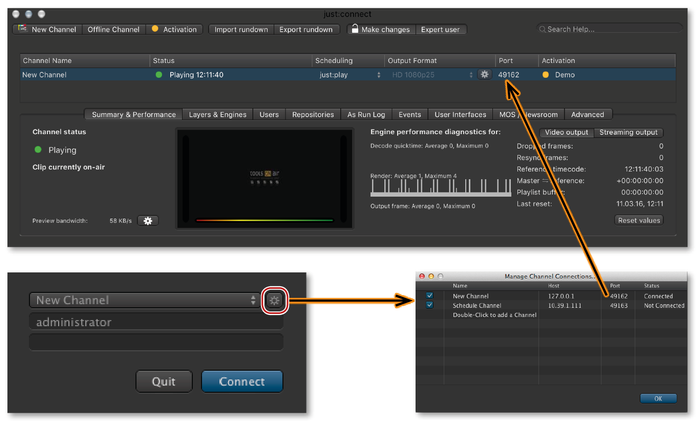13.32 Connecting To A Channel
To be able to connect to a channel configured in just:connect, the user interfaces that are installed on the same or on other machines must be configured to be able to connect to a channel.
Open just:live or just:play. The application will start and display the login window. Click on the sprocket icon to flip the window.
Double-click on "Double-click to add a Channel" and type in the name of the channel (in the "Name" column) as well as the IP address (in the "Host" column) and the port (in the "Port" column) of the just:connect which administrates the channel you want to connect to. Repeat this for each channel you would like to get access to from this machine. Click on the "OK" button to flip the window back to the login window.
Make sure the ToolsOnAir components can communicate with each other when operating them on separated networks.