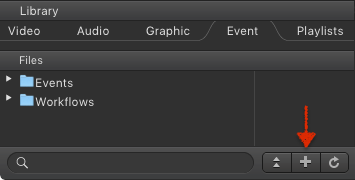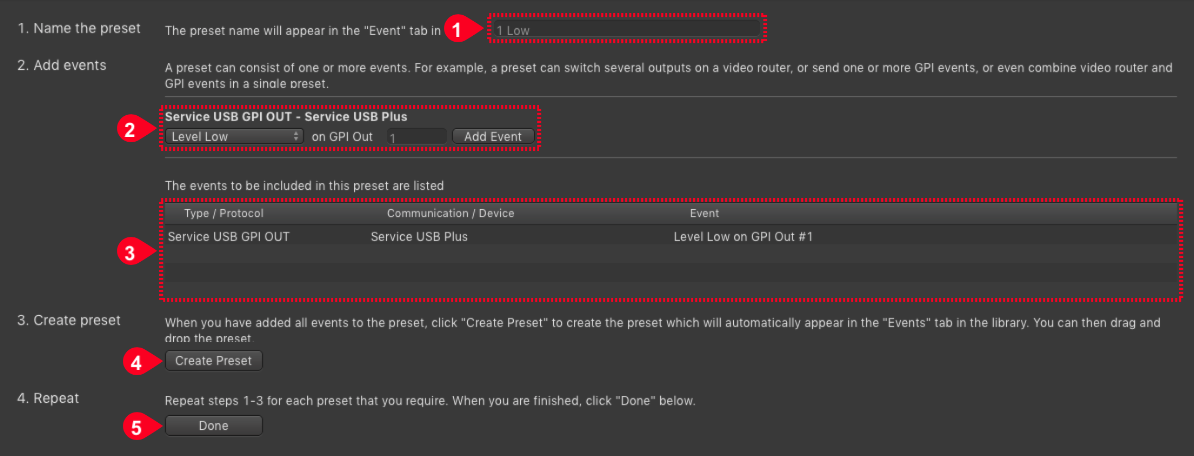/
13.21 Configuring Router/GPI Devices and Crosspoints (v2.5)
13.21 Configuring Router/GPI Devices and Crosspoints (v2.5)
It is possible to control 3rd party hardware devices like Video Routers, Switchers and GPI Devices using the optional Events function. Before such a device can be controlled, it must be configured in just:connect first. After that the crosspoints can be defined in the user interfaces.
Adding an Event Device in just:connect
- Select the desired Channel.
- Go to the Events tab.
- Event device and protocol: Select the desired type of Router here. Some Routers may use the same protocol but are from different manufacturers. Make sure to select a protocol which is supported by your Router. If you are unsure about which protocol to use, ask the manufacturer or send a request to our support system. If a device supports only a certain setting please contact ToolsOnAir for assistance.
- Serial port: Select and configure a serial connection. Check the user manual of your Router to find more information about the proper settings. If you are unsure about which settings to use, ask the manufacturer of the hardware device.
- Ethernet: Configures an Ethernet connection. If your device supports network communication, configure the Ethernet connection here. This method is preferred and should be used whenever possible. If a device supports only a certain setting please contact ToolsOnAir for assistance.
- Click on the Add… button to add the device to the list of Currently active event devices of the selected Channel.
- In case a device which is listed here cannot be found, just:out will try to access it for a minute during startup. During this time, just:out will not play but will resume playout once the timeout is over.
- When adding a network based device you must make sure that the network used for the communication with the device is the same network used for the ToolsOnAir internal communication.
- Please → contact us for more information on how to use a MOXA device to control a 3rd party hardware device.
Removing an Event Device
- Select the desired Channel.
- Go to the Events tab.
- Select the Event Device in the Currently active event devices list on the right.
- Press the backspace key.
- Accept the warning dialog to remove the Event Device. This cannot be undone.
Adding Crosspoints in just:live or just:play
- Start the just:live or just:play user interface.
- Connect to the desired Channel.
- Go to the Event tab in the the Library.
- Click on the "+" button in the lower right corner of the Events tab.
Defining Crosspoints in just:live or just:play
- Name the Preset: The preset name given here will appear in the Event tab in the Library of just:live/just:play later. Change the name here once you saved a preset by clicking the Create Preset button, otherwise you will overwrite the previously saved preset.
- Add Events: A preset can consist of one or more Events. For example, a preset can switch several outputs on a Video Router, or send one or more GPI Events, or even combine Video Router and GPI Events in a single preset.
- Available Events: This is the list of available Events which are depending on the selected just:out preferences file.
- Create Preset: When you have added all Events to the preset, click the Create Preset button to create the preset which will automatically appear in the Events tab in the Library of just:live/just:play. You can then use the preset(s).
Repeat steps 1 to 4 for each preset you need.
When you are finished click the Done button.
, multiple selections available,
Related content
13.20 Configuring Router/GPI Devices Events and Crosspoints (v3.0)
13.20 Configuring Router/GPI Devices Events and Crosspoints (v3.0)
More like this
13.29 Adding A New Router/GPI Event
13.29 Adding A New Router/GPI Event
More like this
13.18 Configuring Event Devices/Presets and Crosspoints (v.4.x)
13.18 Configuring Event Devices/Presets and Crosspoints (v.4.x)
More like this
13.18 Configuring Event Devices/Presets and Rules (v.5.x)
13.18 Configuring Event Devices/Presets and Rules (v.5.x)
More like this
Version 1.8: Important Notes
Version 1.8: Important Notes
More like this
12.9 Events
12.9 Events
More like this