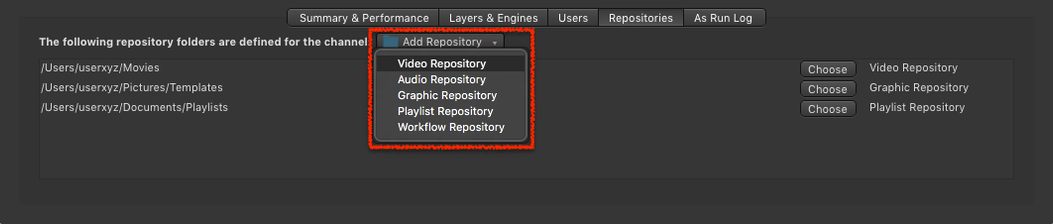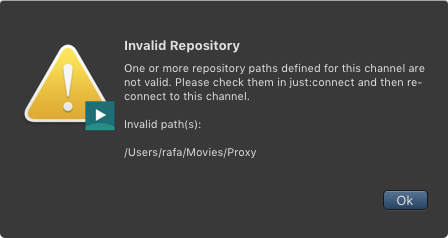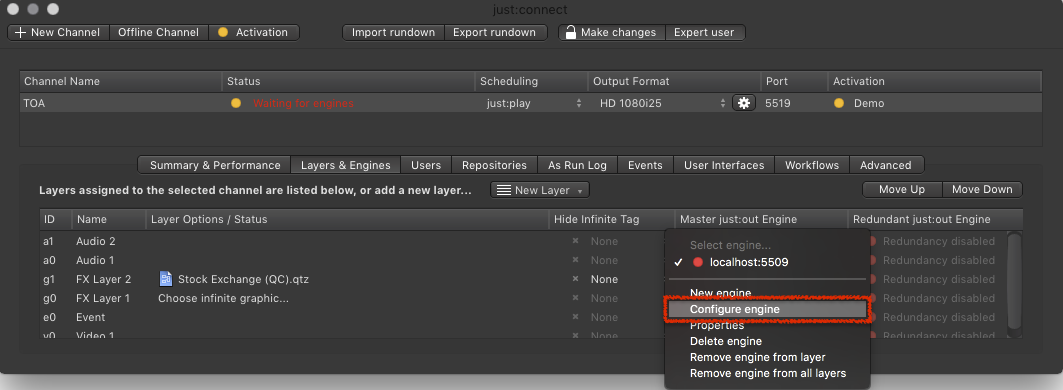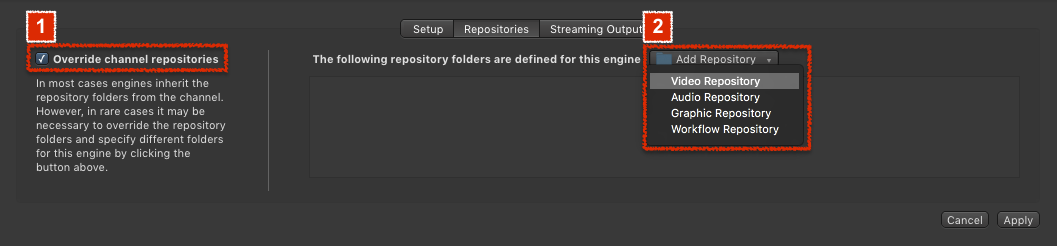13.12 Defining & Overriding Repository Folders of a Channel (v2.5)
Defining the Repository Folders of a Channel
The just:out Engine as well as the interface clients which are assigned to a Channel are looking for Videos, Graphics and previously saved Playlists in the defined Repository folders.
- just:out will automatically restart after changing the Repository of an active engine.
- Please make sure that all Engines and all just:live/just:play user interfaces that are connecting to this Channel do have access to the Repository folders defined here, otherwise you will not be able to see all files available for this Channel. Failing to give access to the correct paths for Engines clients (just:out) and interface clients (just:live/just:play) could result in scheduled files not playing out!
Adding a Repository
- Select the desired Channel.
- Go to the Repositories tab.
- Click the Add Repository drop down menu and select one of the options.
- You must restart all interface clients which are connected to the Channel to reflect the changes.
Removing a Repository
- Select the desired Channel.
- Go to the Repositories tab.
- Click on the Repository you would like to remove.
- Press the backspace key.
- Accept the warning dialog to remove the Repository. This cannot be undone.
- You must restart all interface clients which are connected to the Channel to reflect the changes.
Changing a Repository
- Select the desired Channel.
- Go to the Repositories tab.
- Click on the Choose button of the Repository you would like to change.
- Select the new folder for the Repository in the file chooser.
- You must restart all interface clients which are connected to the Channel to reflect the changes.
Invalid Repositories
In case a defined Repository folder is not available, a warning will appear which informs about this issue (after starting the just:live or just:play interface client).
In the just:live and just:play Library, the Videos, Audio, Graphic, Event and Playlist tab are visible no matter if a Repository folder has been configured for the particular media or not. In contrast, the Workflows tab in the Inspector is only visible in case a Workflow Repository folder has been configured.
Overriding the Repository Folders of a Channel
It is possible to override the Repositories which are defined for a Channel for a single engine client. This is useful in situations where an engine uses a storage system for Playout which is different compared to the other interfaces and engines connected to this Channel.
- To override a Channel Repositories, select the Channel in the Channel View.
- Activate the Layers & Engines tab.
- Select an existing engine and choose Configure engine.
- The Engine Configuration window appears. Click on the Repositories tab.
2. Add new Video, Audio, Graphic, Playlist or Workflow Repositories by using this drop-down menu.
You must restart just:out for any changes to take effect. Restarting just:out will stop the final output temporarily.