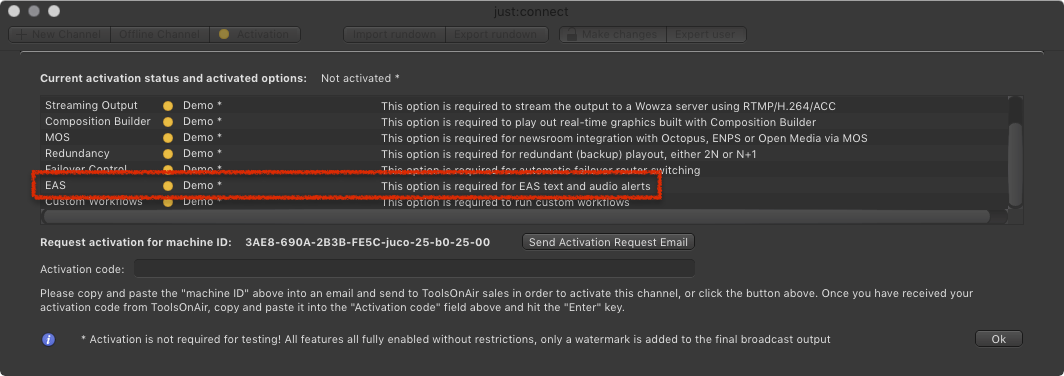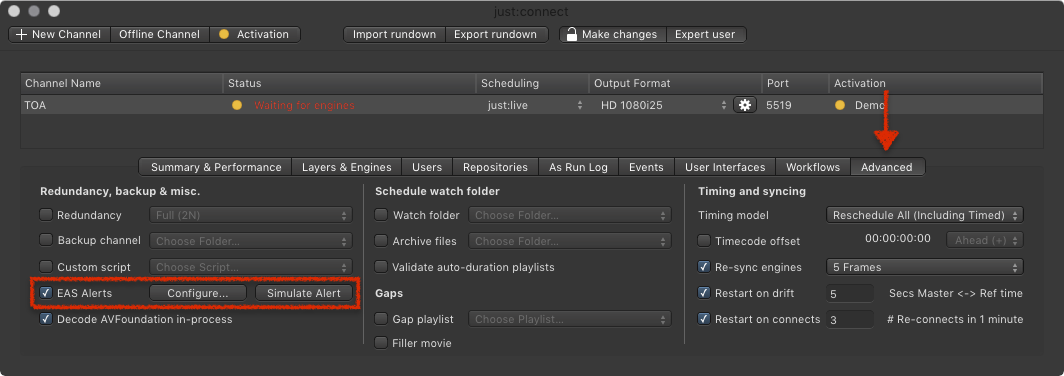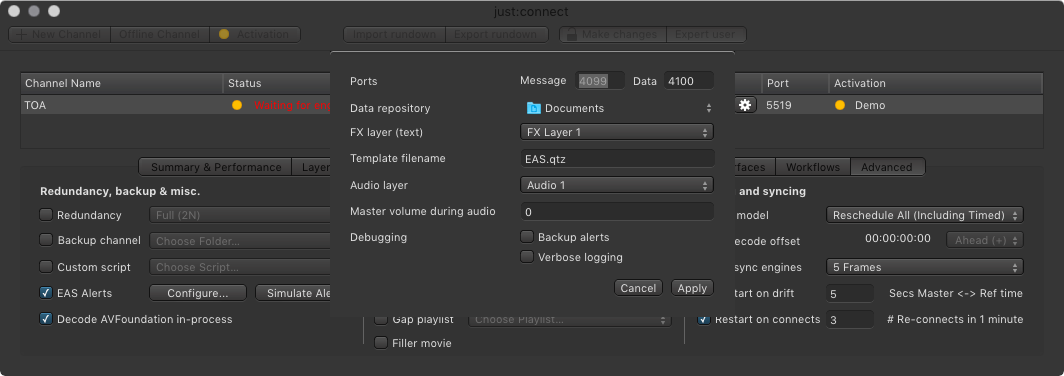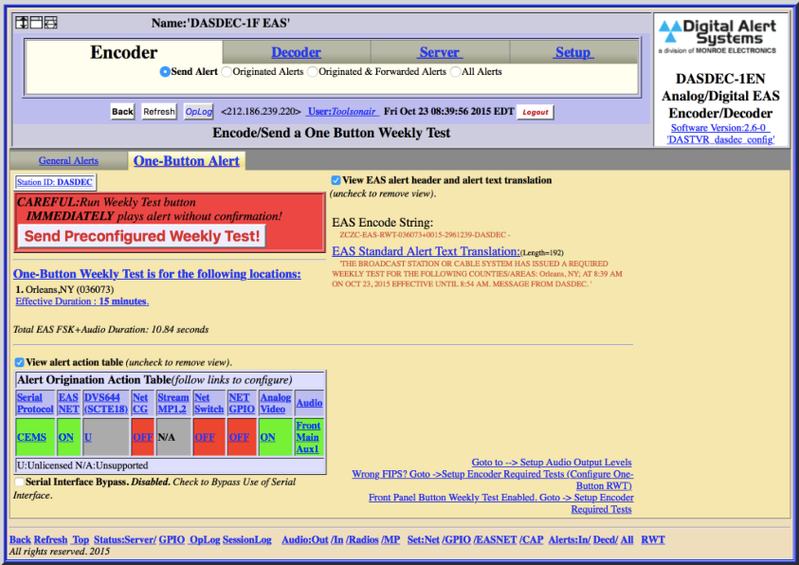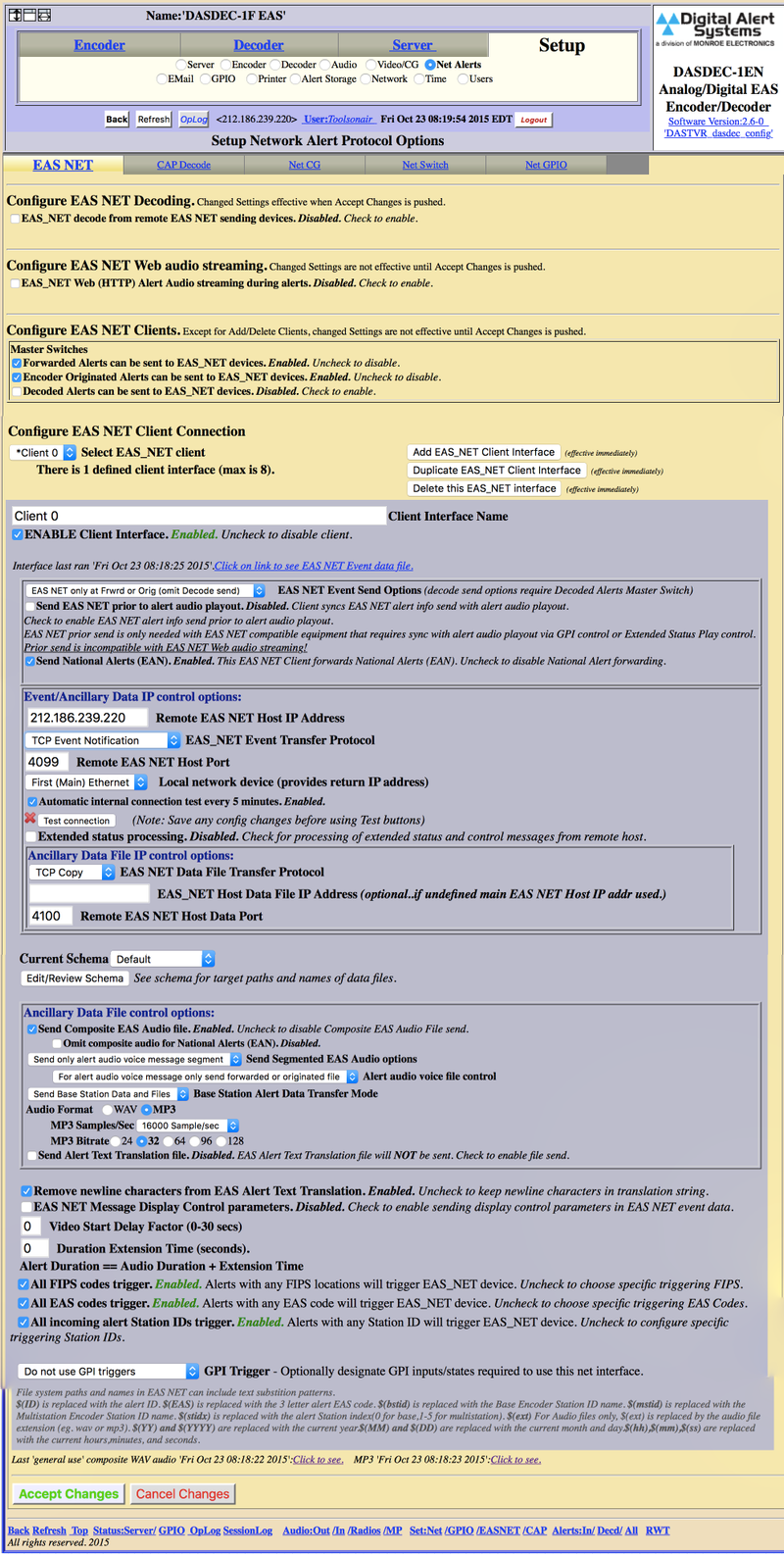/
13.24 Configuring the EAS Option (v2.5)
13.24 Configuring the EAS Option (v2.5)
Some broadcast stations must be able to add Audio- and Graphics-based emergency alerts to their broadcast signal using an emergency alert system. The DASDEC Digital Alert System can receive such a signal and pass it over to just:connect which uses just:out to add the Audio and Graphics information to the output signal.
Configuring the EAS Option in just:connect
- Make sure EAS is activated for the desired Channel. You can also use Demo mode to test EAS.
- Select the Channel you would like to configure to communicate with the EAS device.
- Click on the Advanced tab in the configuration area.
- Click the Configure button to open the EAS configuration window.
- Ports: The EAS device uses two network ports, one for Message and one for Data.
- Data repository: The folder where the Graphics template is stored that will be used for the EAS Text Message.
- FX Layer (text): The EAS option activates one additional FX Layer which needs to be configured like described in chapter 13.11 Adding A New Layer To An Existing Channel. Once available, select the available FX Layer to be used for EAS Messages here.
- Template filename: Enter the name of the Graphics template which is stored in the data repository defined previously.
- Audio Layer: Choose one of the available audio Layers which should be used for the EAS audio file, provided by the EAS device.
- Master volume during audio: Sets the volume of the master output while an emergency audio file is on air.
- 0 means no audio.
- 100 means full audio output.
- The volume of the EAS Audio Alert is always 100% and cannot be changed.
- Debugging
- Backup alerts: Enabling this saves the incoming alerts for reference or for a later use.
- Verbose logging: Enable this in case you are asked to do so by a ToolsOnAir employee. This saves additional informations which are useful in situations where the alerts are not played out correctly.
- The FX Layer and the Audio Layer which have been selected to be used for emergency alerts are not visible in the user interface and therefore cannot be used for any other content.
- With composition:builder v4 or higher it possible to generate EAS Alerts which match the look of your broadcast station. ToolsOnAir can provide a generic emergency alert Graphics template or customise the template. Please → contact us if you are interested.
DASDEC Settings
The setup shown here is a guideline on how the configuration can be done. Depending on the DASDEC device and the firmware installed the user interface of the device and therefore also the configuration itself can be different.
Encoder Settings
Setup Settings
, multiple selections available,
Related content
13.33 Configure The EAS Option
13.33 Configure The EAS Option
More like this
13.21 Configuring the EAS Option (v3.0)
13.21 Configuring the EAS Option (v3.0)
More like this
13.20 Advanced Settings (v.5.x)
13.20 Advanced Settings (v.5.x)
More like this
13.20 Advanced Settings (v.4.x)
13.20 Advanced Settings (v.4.x)
More like this
12.11 Channel - Advanced (v3.0)
12.11 Channel - Advanced (v3.0)
More like this
12.9 Channel - Advanced Tab (v.5.x)
12.9 Channel - Advanced Tab (v.5.x)
More like this