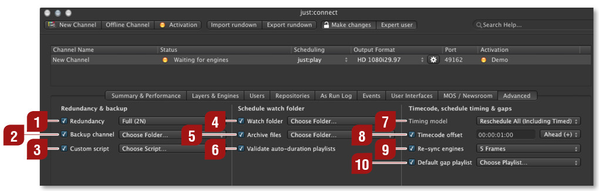12.13 Advanced
Redundancy: When using redundancy you may choose between "Full (2N)" and "Flexible (N+1)". In "2N" redundancy you have master and slave engines running all the time, so for every master engine you need a slave engine. In "N+1" redundancy you can share a single redundant engine between several channels. If the master engine for any given channel stops sending "heartbeats" to just:connect then the floating slave engine will be started for the channel. Obviously, in this scenario only one redundant engine is available and it will be allocated on a first-come- first-served basis, so if a second master engine fails, no backup slave engine would be available.
Backup Channel: If required define a backup folder for the channel file which can be used to restore the channel on another machine. Do not select an internal disk as the backup volume but an external/network connected volume so in case the internal disk fails only the original channel file is lost and not the backup. Most customers are using an USB flash drive as backup location, so it can be moved to another machine in case the main machine fails.
Custom Script: This function allows you to select a JavaScript which then will be used to parse custom playlists received via TCP/IP into our own XML playlist format. Please contact ToolsOnAir for more information.
Schedule Watch Folder: When enabled you can drop a ToolsOnAir compliant (!) XML file into this folder and just:connect will automatically read the contents of this file. just:connect will attempt to add the playlist to the current schedule. A playlist may only be added to the schedule if it does not overlap any existing playlists in the schedule. If just:connect is able to add the playlist to the schedule it will also automatically send the updated schedule to any just:out engines and any just:live/just:play clients viewing the channel.
Archive files: Archive files allows you to define a folder where all playlists will be saved, which where dropped into the watch folder before.
Validate auto-duration playlists: When playlists are dropped into just:connect's watch folder, just:connect can automatically validate that the duration specified for the playlists match their contents. This is done by reading the duration of each video in a playlist and summing the total duration. Note that this process can take some time to complete depending on the number of video items in each playlist.
Timing model: This option allows you to define how the rundown is handled after pressing the "jump to next" button. "Reschedule All" will move all items for the skipped/extended time, "Join In Progress" will keep the remaining rundown unchanged.
Timecode offset: This option allows you to define an offset which will be applied to the reference time. This allows you to change the time used internally in case the broadcast should happen earlier or later than the current time. The change will be reflected in the interfaces also.
Re-sync engines: The time just:out starts, it grabs the current time from the NTP or LTC time source defined in the just:out preferences. From that on it syncs to the clock of the output device. Because the clock of the video device usually drifts over time from the reference time, they must be resynced on regular intervals. We allow a resync at the end of each playlist. Here you can define if this should be possible at all and how many frames should be resynced as a maximum. We restrict this to avoid unforeseeable behaviors in case the reference time is lost or drifts for several minutes or even hours.
Default Gap Playlist (just:play only): This playlist will be played continuously in a loop as long as no other playlist is defined in just:play for the channel. The playlist may contain any combination of video clips, graphics and live video input. Do not loop or use infinite live events in a default gap playlist. Loops will be done automatically and infinite live events could lead to misbehavior during a gap.