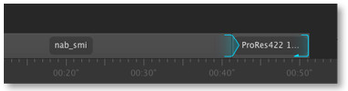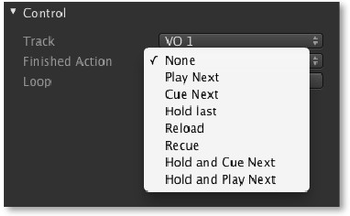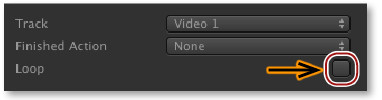6.15 Finished Actions
Each item in the workbench has a pre-assigned "default" layer to which it will be loaded. You can change the target layer in the inspector. By default all videos are assigned to the first video layer and all graphics are assigned to the first FX layer.
The "Play" button in the following screenshot shows the video waiting at the CTI line on the video layer. If a video is currently playing on a layer, clicking on the "Play" button executes the "Finished Action" immediately. If a graphic element is currently waiting on a stopframe, clicking on the "Play" button releases the stopframe. In this case the graphic is released from the stopframe and continues to play until the next stopframe is reached or the graphic reaches the end.
This is an item with a "Finished Action". You can set the "Finished Action" of an element in the inspector inside the "Control" section. | |
| |
In addition to the "Finished Action" you can define that a movie should play in a loop. Doing so the movie will be on air until you disable the loop attribute (the movie will play until its end and will then execute the finished action) or until you click on the "Play" button (this will skip the remaining frames of the clip and executes the "Finished Action" immediately). |
- Pressing the play button while playing a movie, the finished actions Hold Last, Hold and Cue Next as well as Hold and Play Next can not be executed, therefore the None action will be used instead.
- While playing a graphics element, only the finished actions None, Play Next and Reload are available.