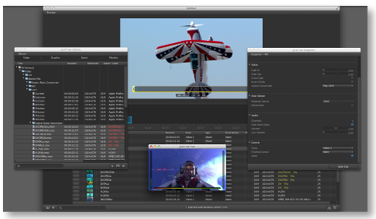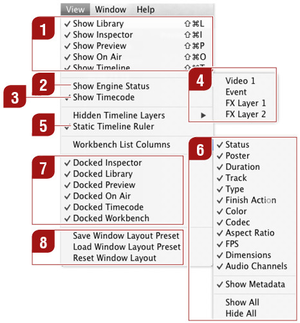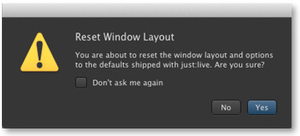5. Customizing The User Interface
Using the "View" menu it is possible to change some parts of the user interface and to show/hide those areas which are not needed at all (or which should be used on a second screen). In addition it is possible to hide certain columns of the workbench or to hide timeline tracks which should not be controlled using this interface. | |
Interface Areas: Shows or hides certain areas in the interface. Show Engine Status: Shows or hides the engine status (buffer) inside of the "On Air" window. Show Timecode: Shows or hides the timecode inside of the "On Air" window. Hidden Timeline Layers: This menu can be used to show or hide timeline layers. Depending on the configuration of your system administrator the content of this menu may look different than the one shown here. Static Timeline Ruler: The timeline can either be static or rolling. In static mode the timeline ruler description starts with zero, in rolling mode the description equals the engine time. Workbench List Columns: This menu can be used to show or hide workbench list columns. It is also possible to show or hide all columns at once. Docked Settings: Most parts of the interface can either be docked or undocked ( floating window). When an area is undocked it can be moved and resized. Window Layout Presets: You can create and load presets of your most used window layouts with the "Save/Load Window Layout Preset" command. Also you can revert everything back to the default window layout any time with the "Reset Window Layout" command, after accepting the warning dialog shown on the left. |