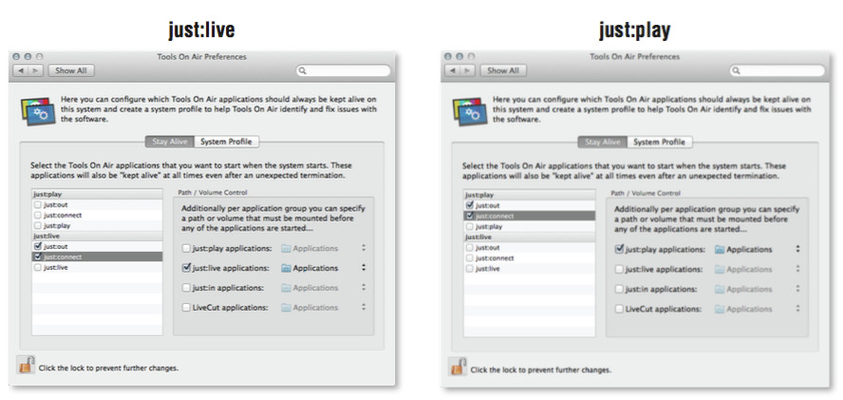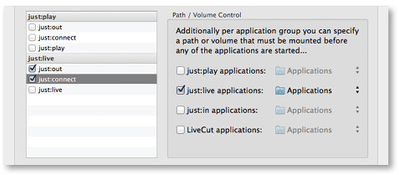14.2 TOA Preference Pane: Stay Alive
The "Stay Alive" tab of the TOA system preference pane can be used to select certain applications that should be automatically started and additionally should be "kept alive" at all times. This helps you to ensure that interruptions to your playout are kept to an absolute minimum.
If – for example – the power fails at your playout centre, once the power returns and the system restarts then the selected applications will automatically start as well. If you select just:out and just:connect from the list of applications then your playout will automatically start.
Further, the "keep alive" function guards against unexpected application termination. Should just:out or just:connect crash at any time then they will automatically be restarted by the system and the playout will continue. This is particularly useful if you have a completely automated playout with limited human oversight (for example during the night) as without this "keep alive" function an unexpected termination of just:out or just:connect during such hours would result in complete loss of playout until human intervention.
Only the applications installed on the specific system are available for selection, any other applications in the list will be disabled in the "Stay Alive" preference pane.
It is also possible to optionally select a volume (or a folder on a volume) for each of the three application "groups" (just:play, just:live and just:in). Normally (when a volume is not specified) and an application is selected to use the Stay Alive feature, that application will always be started by the system ( first after booting, then automatically whenever the application terminates for any reason). When a volume or folder is specified, those applications in the relevant group will only be started when the specified volume/folder is mounted and present. This may be useful if you have a NAS, SAN or other types of file systems that must be mounted during system startup that may take some additional time before they are available. In this case it is important not to start any ToolsOnAir applications that may rely on data from these file systems until the volume is available. By specifying such volumes in Stay Alive you can make sure that any ToolsOnAir applications are not started until the relevant volume/file system is available. |