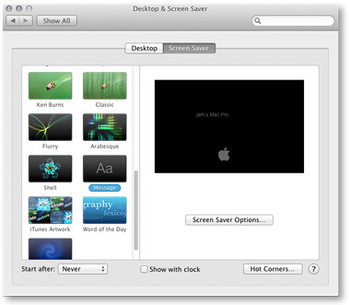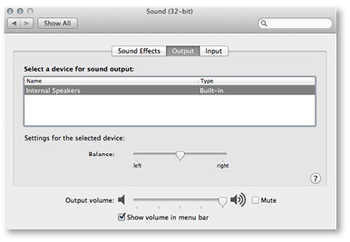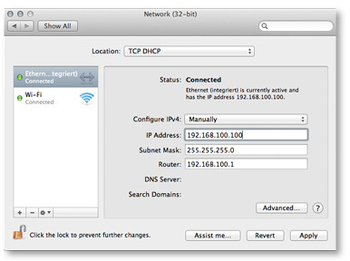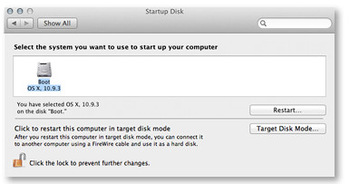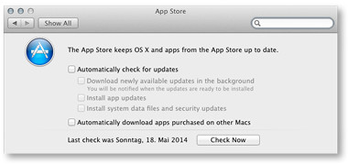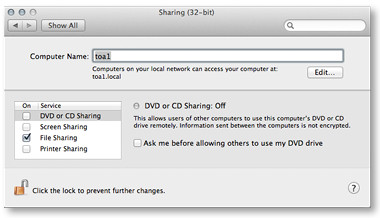3. OS X Configuration
3. OS X Configuration
We recommend a basic installation of the operating system. Once the OS installation has finished, install all updates which are available through Apple's Software Update. Then configure the OS as described here.
- Do not install any additional background applications like MenuMeters, Growl, Dropbox, Adobe CC or Dashboard widgets.
- Once one of the ToolsOnAir components has been started, never change one of the settings described in this chapter. Changing any OS related setting during playout can harm the final output and even crash the engine.
- The preferences may look different on your system and can even offer slightly different functions, depending on the OS version and the hardware you are using.
- Currently we do not support the server version of OS X due to the high number of services running in the background.
Energy Saver
| |
Screen Saver
| |
Sound
Never select the AJA/Blackmagic video device as input/output device. Rather select the internal speaker/ line-out as input/output device. | |
Network
| |
Startup Disk
| |
App Store
| |
Sharing
|
, multiple selections available,
Related content
3. OS X Configuration (v2.0)
3. OS X Configuration (v2.0)
More like this
[JIML] macOS Configuration (macOS Ventura or higher) v.6.x
[JIML] macOS Configuration (macOS Ventura or higher) v.6.x
More like this
[JIM] macOS Configuration (macOS Ventura or higher) v.6.2
[JIM] macOS Configuration (macOS Ventura or higher) v.6.2
More like this
[JIM] macOS Configuration (macOS Ventura or higher) v.6.1
[JIM] macOS Configuration (macOS Ventura or higher) v.6.1
More like this
[JIM] macOS Configuration (macOS Ventura or higher) v.6.5
[JIM] macOS Configuration (macOS Ventura or higher) v.6.5
More like this
[JIM] macOS Configuration (macOS Ventura or higher) v.6.0
[JIM] macOS Configuration (macOS Ventura or higher) v.6.0
More like this