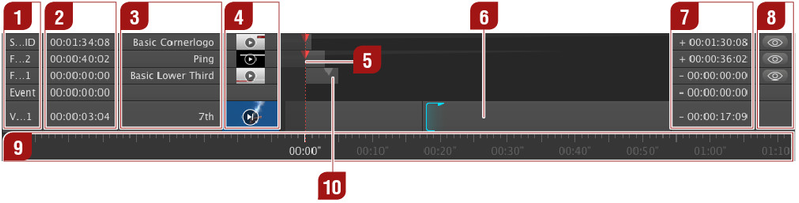4.4 Timeline
Layers: From top to bottom: The first layers are the "FX" layers followed by the "Event" layer and the "Video" layer. The names of the layers may differ from the ones seen in the figure above, as they have been defined by your system administrator while setting up the channels in just:connect. It is also possible that your channel has more or fewer layers than shown in this figure or that certain layers do not exist at all.
Elapsed Timecode: Displays the elapsed time for each actual playing element. If a layer does not contain any elements the timecode is 00:00:00:00.
Current Item Name: Displays the name of the current item in the particular layer.
Poster Frame: Shows (if available) the poster frame of the current item in the particular layer.
Current Time Indicator (CTI): The CTI shows the current playout position.
Movie Element: Movie elements are represented by grey bars (or slices, depending on the timeline scale) in the "Video" layer.
Remaining Timecode: Displays the remaining time for each actual playing element.
Hide/Show Buttons: These buttons enable or disable the visibility of the currently playing element(s) on the specific FX layer. Visibility of hidden layers can be changed in the menu "Window » Show Hidden Layers"
Timeline Scrub & Scale: The scale of the timeline ruler can be changed by using your mouse wheel while hovering above the timeline's ruler. The timeline can either be static or rolling ("Window » Static Timeline Ruler"). In static mode the timeline ruler description starts with zero, in rolling mode the description equals the engine time.
Graphic Item: Graphic items are represented by small grey bars (or slices, depending on the timeline scale). Such item can be placed onto the available FX Layers.