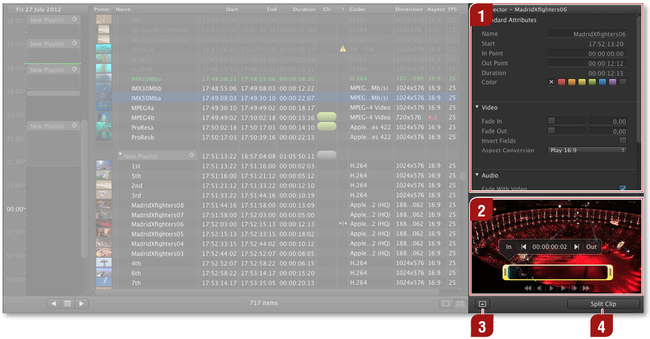5.9 Inspector
Inspector: Shows the attributes of a selected item. You can click on the individual fields to edit them. Either type the values or use the up/down arrow keys to increase/decrease the values. Use the left/right arrow keys to switch between values. Use the tab key to switch between fields.
Selected Item Preview: Shows the preview of the currently selected item and allows you to the set the in/out-point visually. Set a new in/out-point using the yellow marker or by moving the blue CTI to the position you want to set a new in/out-point followed by pressing and/or in the overlay. You can jump the in/out-point by pressing the buttons. In the middle of the overlay you can see the current position of the CTI. Use the rewind, single frame backwards, play, play selection, single frame forward and fast forward to navigate through the movie.
Real time graphic items can be also previewed here. Use the play button to start the preview and to release stop frame. Use the rewind button to jump to the beginning of a real time graphics item.
Open/Close Preview Button: Clicking on this button opens a preview window with a small timeline of the selected item. This allows to set the in- and out-point of a movie using the mouse.
"Fast Access" Button
- Playlist is selected: The button allows you to save the selected playlist.
- Graphic is selected: The button allows you to reset all input ports (= reset all attributes to their default value).
- Movie is selected: The button allows you to split the clip.
- Still image is selected: The button is disabled.
You can hide/show and dock/undock the inspector using the corresponding menu options under the "View" menu.