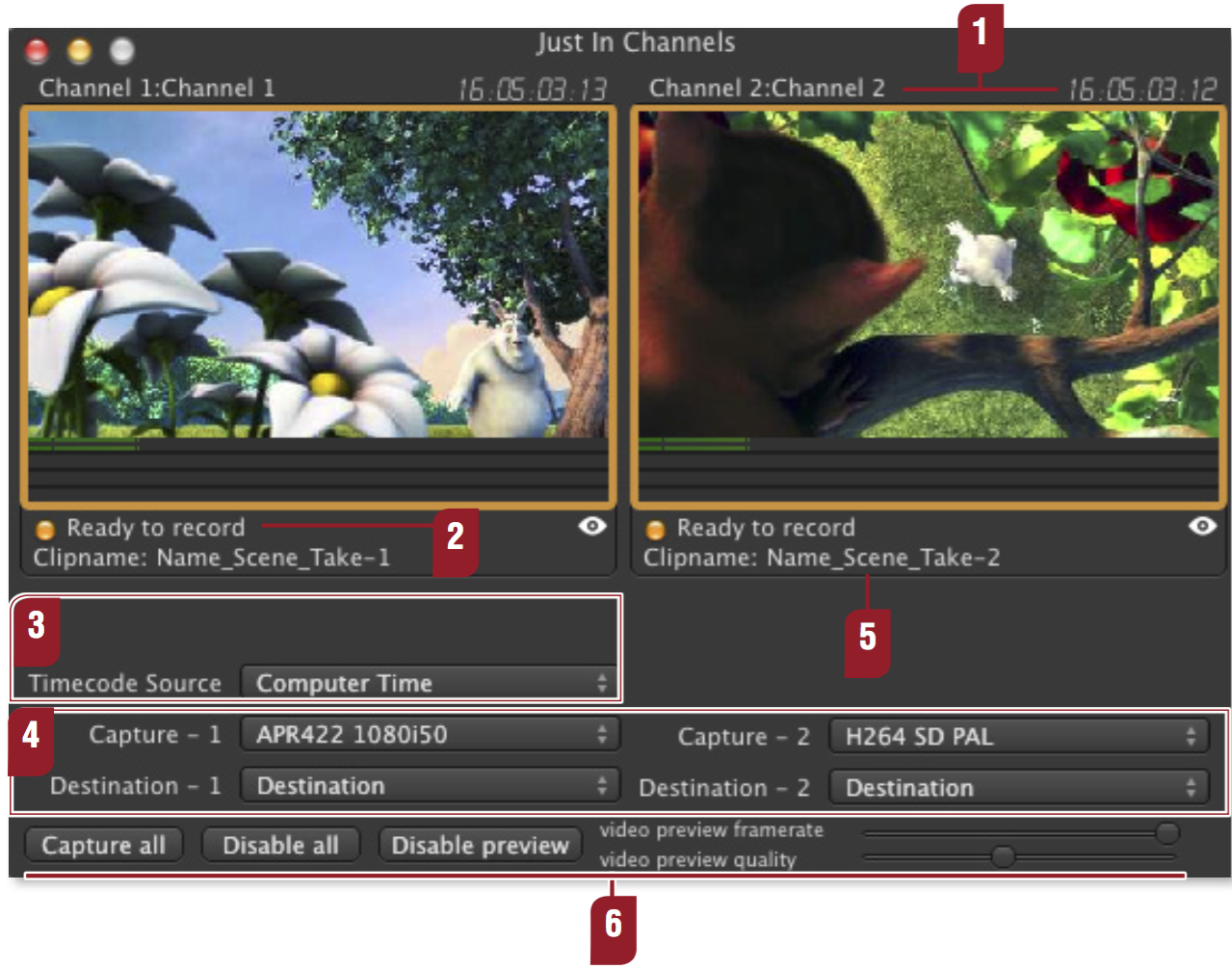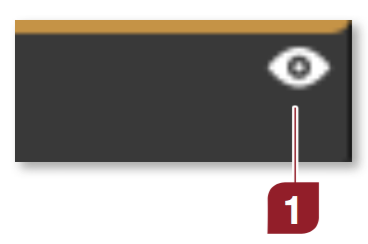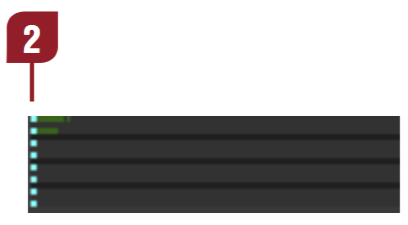/
9.3 The just:in Channels Window
9.3 The just:in Channels Window
Before starting the recording process you will need to select your ingest channels. This is done by opening the "Just In Channels" from the Window menu ("Cmd + 2"). You should see the channels previews now. Let's have a look at the Just In Channels interface window now.
| Channel Number and Running Timecode | ||
| Record / Ready to record Info LED: Shows whether the channel is currently recording (red) or ready for record (yellow). | ||
| Timecode Source: Choose between Computer Time and Audio In. | ||
| Capture and Destination preset selectors for Capture – 1 and Capture – 2: live:cut can record on 2 different capture instances at once. You can select the appropriate presets here. | ||
| Filename: Name of the file. | ||
| Capture all, Disable all and Disable preview: Selects / Deselects all channels. Disables the preview. Alternatively you can change both the video preview framerate and the video preview quality to save network bandwidth and CPU. |
Eye Icon: Takes you directly to the defined High-Res file path. | ||
| Audio Preview: Clicking in the audio bar of the desired channel will activate the audio preview. Remember to enter a dedicated Audio Preview Port in the Just In Con guration preference panel. |
, multiple selections available,
Related content
[JIM] Channel Settings v.5.5
[JIM] Channel Settings v.5.5
More like this
Preferences: Presets Tab (just:in v2.0)
Preferences: Presets Tab (just:in v2.0)
More like this
The Applications (4.0)
The Applications (4.0)
More like this
Capture Modes (5.1)
Capture Modes (5.1)
More like this
3.1.4 Capture Presets (just:in Engine Linux v1.0)
3.1.4 Capture Presets (just:in Engine Linux v1.0)
More like this
Capture Presets (5.1)
Capture Presets (5.1)
More like this