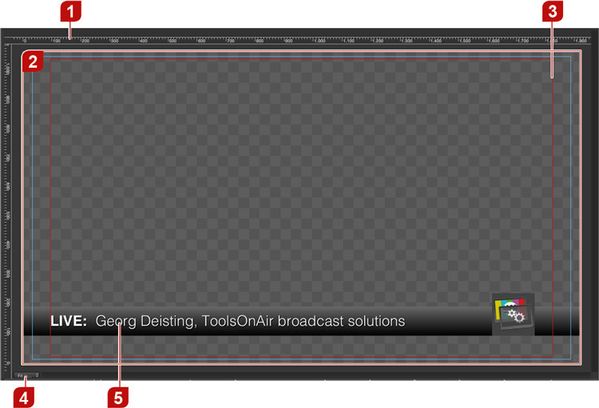4.5 User Interface: Workbench
4.5 User Interface: Workbench
1. Ruler: Double click a ruler to create a guideline at the selected position. Guidelines can also be added/removed/modified in the 'Document' tab of the inspector.
2. Workbench: The checkerboard pattern indicates transparency. The background can be changed in the "Document Inspector". You can also set a default background for new compositions in the preferences of composition:builder.
3. Safe-Zones (Shortcut: ⌘ + '): These are the action- and title-safe-zones. They can be enabled/disabled in the 'View' menu, and customized in the 'Document' tab of the inspector.
4. Zoom Level: Sets the workbench zoom level (50%, 100%, 150%, 200% or Fit in Window).
5. Components: These are components. This example shows a basic lower third.
, multiple selections available,