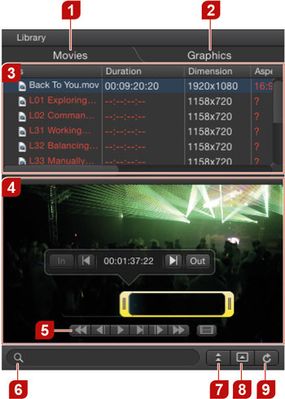4.4 User Interface: Library
The library can be your digital media hub to quickly access movies and images. You can customize the library's repositories in the preferences of composition:builder. The default paths for images and movies are the respective folders located in your home directory.
1. Movies: The 'Movies' tab lists videos of the specified repository folder. 2. Graphics: The 'Graphics' tab lists graphics of the specified repository folder. 3.File List: Lists the files of the selected tab. Note on video files: If the filename is displayed in white, the frame rate of the video matches the composition's frame rate. If it is red, the frame rate does not match and the video cannot be added to the composition. 4. Preview: Shows a preview of movies and graphics. 5. Transport Control: Use the transport control buttons to control the movie preview playback. 6.Search Field: Allows you to search for files in the library. 7. Sort Order: Change between ascending/descending file list order. 8. Show/Hide Preview Area: Show/hide the preview area (default: hidden). 9. Refresh Library: Refresh the library view. |