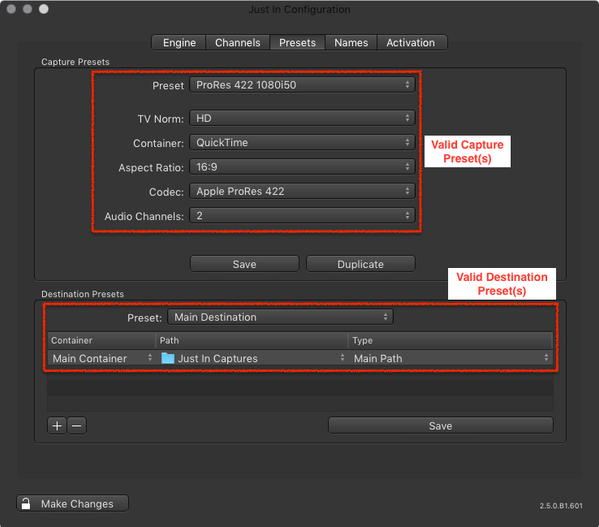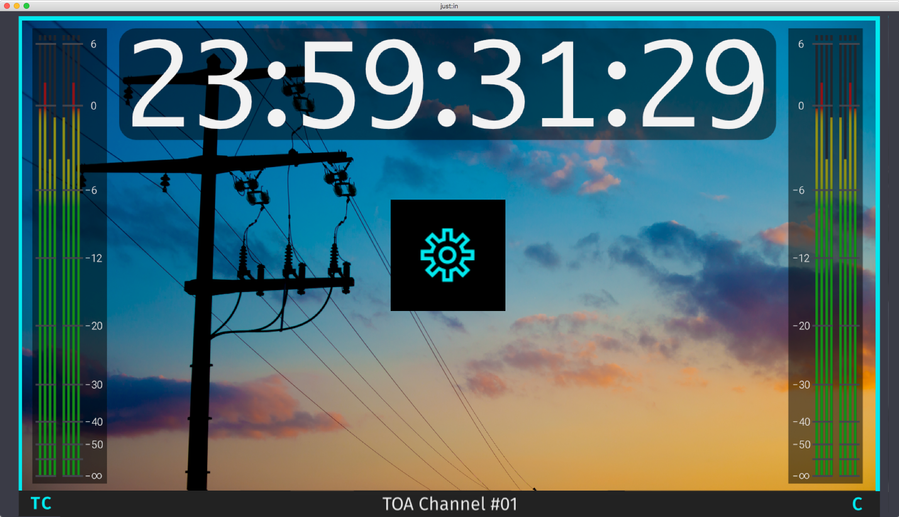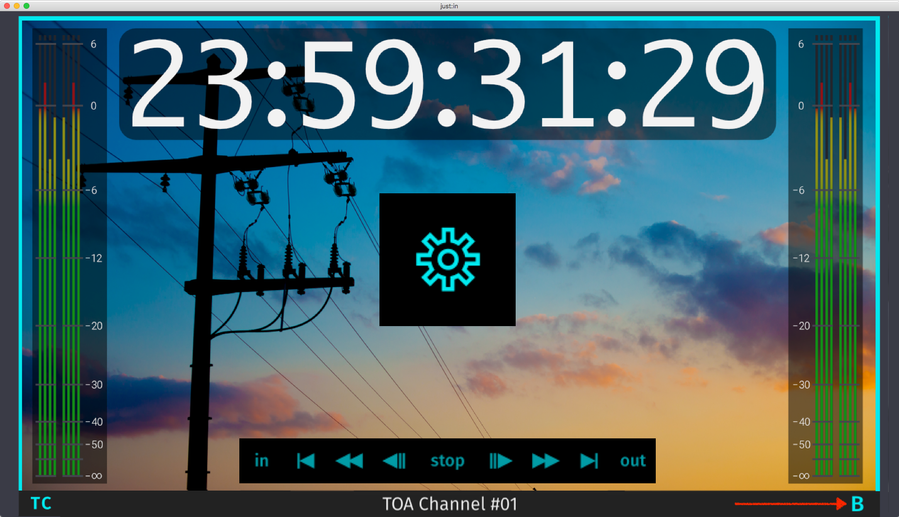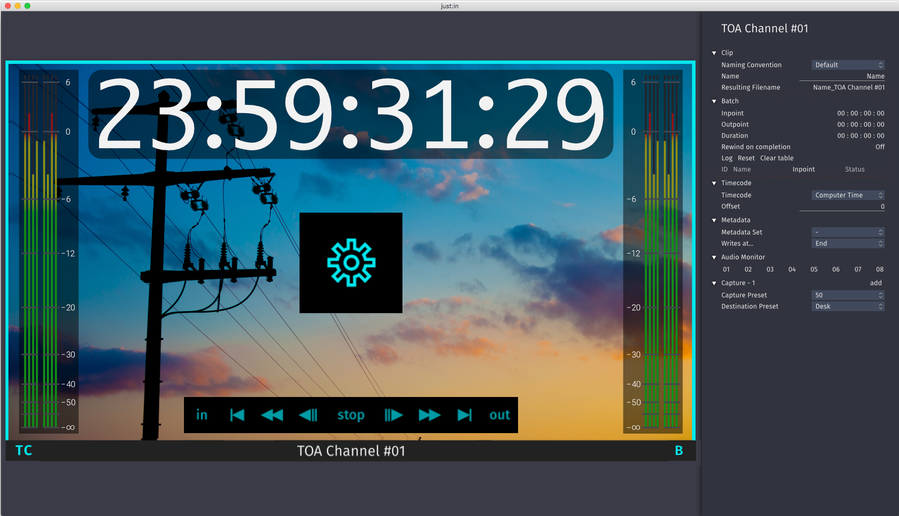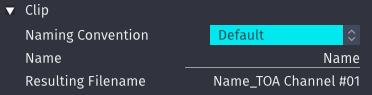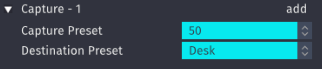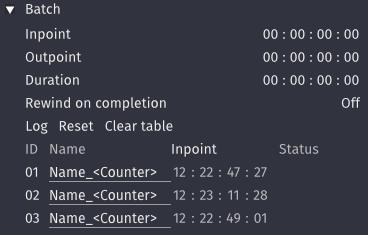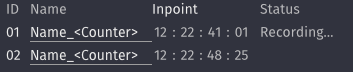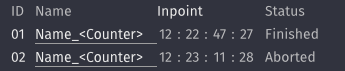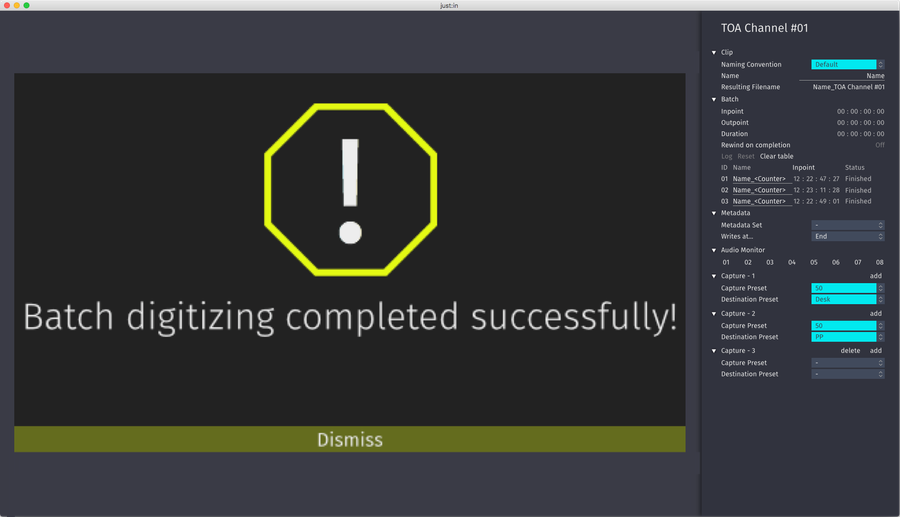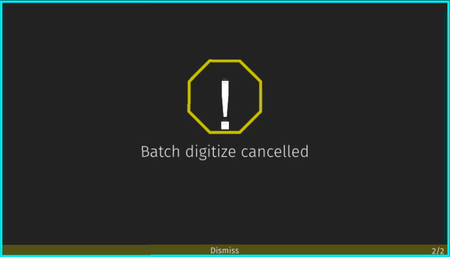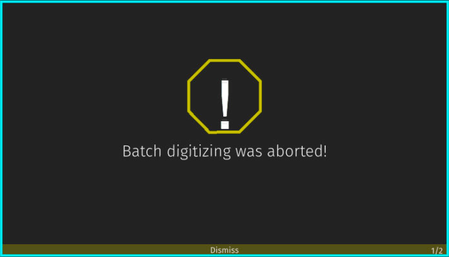/
2. Batch Recording (just:in v3.0)
2. Batch Recording (just:in v3.0)
What is Batch Recording?
Batch Recording records a Batch List of predefined In- and Outpoints from a VTR Device. Batch Recording requires a valid VTR Device connection.
Making a Batch Recording
- Make sure to have at least one valid Capture and one valid Destination Preset in just:in Engine.
- Make sure you are connected to a Channel in just:in.
- Select Batch Mode in the desired Channel View. VTR Controls will appear when the remote functionality is enabled on the VTR, otherwise you will not see any VTR Controls.
- Open the Inspector of the desired Channel by clicking on the Sprocket.
- If you have not done so, please select a Naming Preset and define a clip name.
- If you have not done so, please select a Capture Preset and a Destination Preset.
- Define your Batch List by entering an Inpoint, Outpoint and Duration. Press the Log button for each entry.
Click Reset to clear a Inpoint/Outpoint before adding the sequence to the batch list. - If you wish you may modify the other settings.
- Now hover over the Channel View. Next to the Inspector button there's a Record button. Press the this button to start the Batch Recording (shortcut: command +R).
- You can see the status of the current ongoing Log the table in the Inspector.
- just:in informs you when the Batch List has been recorded successfully,
or in case the Batch Recording has been canceled or has been aborted. - To be able to add new entries to a new batch list you need to clear the existing list by pressing the Clear table button.
, multiple selections available,
Related content
Batch Recording (just:in v2.5)
Batch Recording (just:in v2.5)
More like this
Batch Mode (just:in v3.5)
Batch Mode (just:in v3.5)
More like this
Batch Mode (4.0)
Batch Mode (4.0)
More like this
Batch Mode (5.1)
Batch Mode (5.1)
More like this
[JIM] Batch Mode v.6.0
[JIM] Batch Mode v.6.0
More like this
[JIM] Batch Mode v.5.5
[JIM] Batch Mode v.5.5
More like this