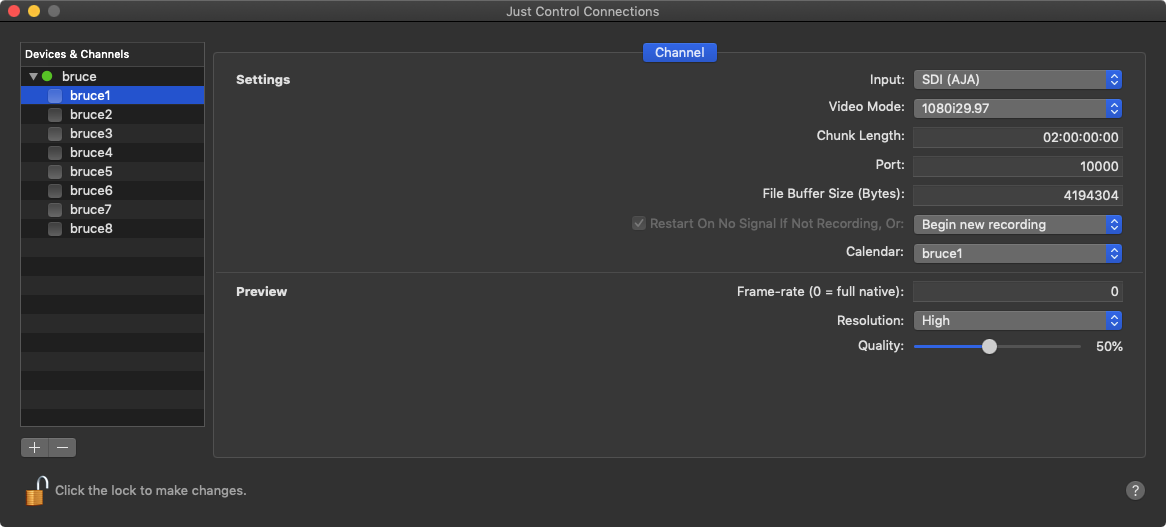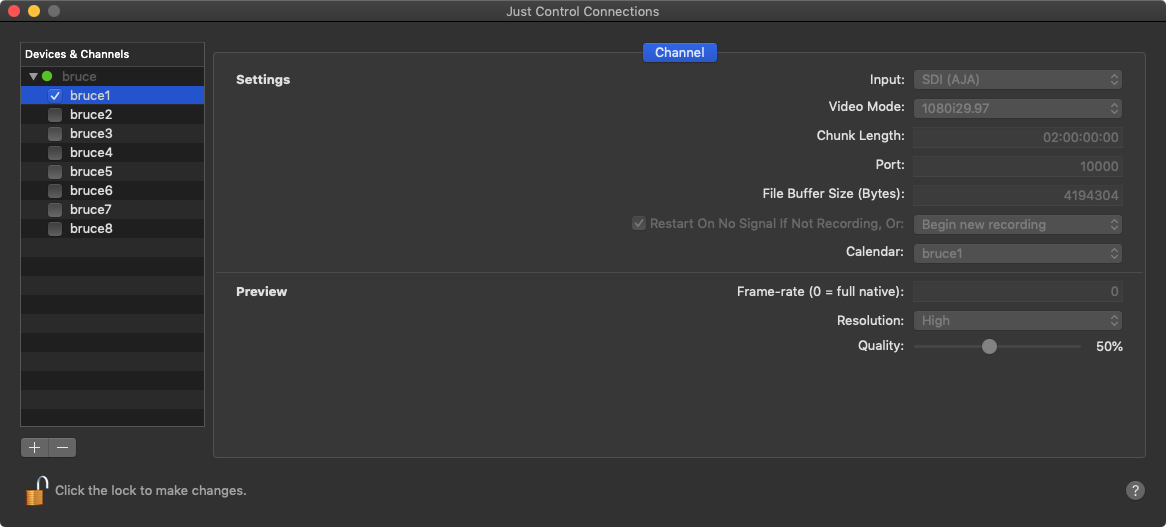/
Channel Settings JIL (2.0)
Channel Settings JIL (2.0)
Disabling a Channel
To change Channel Settings deactivate the desired Channel(s) by unchecking the corresponding checkbox(es) on the left side of the Config Panel.
Deactivating a Channel will make it unavailable in connected just:in User Interfaces and the channel will also disappear from the Channel List within the Connection Tab in the Inspector.
Channel Settings
Settings
- Channel Name: edit the Channel name by double clicking the name within the Channel List.
- Input Source: select the Input Source here.
- SDI (Blackmagic Design)
- SDI (AJA)
- SDI (AJA 4x4K-Quad)
- SDI (AJA 4K-2SI)
- SDI (AJA 12G)
- Video Mode: select a Video Mode here. The modes depend on the Engine's Framerate (Device Tab) and the Video Device.
- Chunk Length: set the Chunk Length here. The maximum is 12:00:00:00. Default setting is 02:00:00:00.
- Port: edit the Channel Port here.
- File Buffer Size: Amount of Bytes (in binary) which will be written to the disk at once (Default: 4MB).
- Restart On No Signal if Not Recording: This option activated, enables the channel to restart after a signal loss, as soon as the channel recognises a valid signal again.
- Close Container, write to new: Recording container(s) will be closed and as soon as there is signal again, channel starts recording into a new file.
- Close Container and stop: Recording container(s) will be closed and channel stops recording.
- Calendar: Select the desired Calendar here, which should be used for Schedule Mode.
Preview Settings
- Resolution: two resolution options are available:
- High: 640x360px
- Low: 480x270px
- Frame rate: the preview frame rate can be changed between 0 (=native framerate) and 30 (if the channel framerate is higher then 30, then the preview will be limited to 30fps).
- Quality: can be changed between 10 and 100%.
(Re-)Enabling a Channel
After changing the settings of a Channel you need to enable it again by clicking on the corresponding checkbox. You can only activate Channels with valid Video Modes.
Once the channel is activated/enabled, it will be available in the Connections-Tab within the Inspector.
, multiple selections available,
Related content
3.1.3 Changing Channels Settings (just:in Engine Linux v1.0)
3.1.3 Changing Channels Settings (just:in Engine Linux v1.0)
More like this
[JIL] Manage Channels v.6.0
[JIL] Manage Channels v.6.0
More like this
Changing Channels Settings (just:in Engine Linux v1.5)
Changing Channels Settings (just:in Engine Linux v1.5)
More like this
[JIL] Manage Channels v.6.1
[JIL] Manage Channels v.6.1
More like this
[JIL] Channel Viewer v.6.1
[JIL] Channel Viewer v.6.1
More like this
Channel Settings JIM (5.1)
Channel Settings JIM (5.1)
More like this