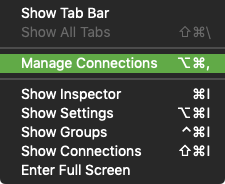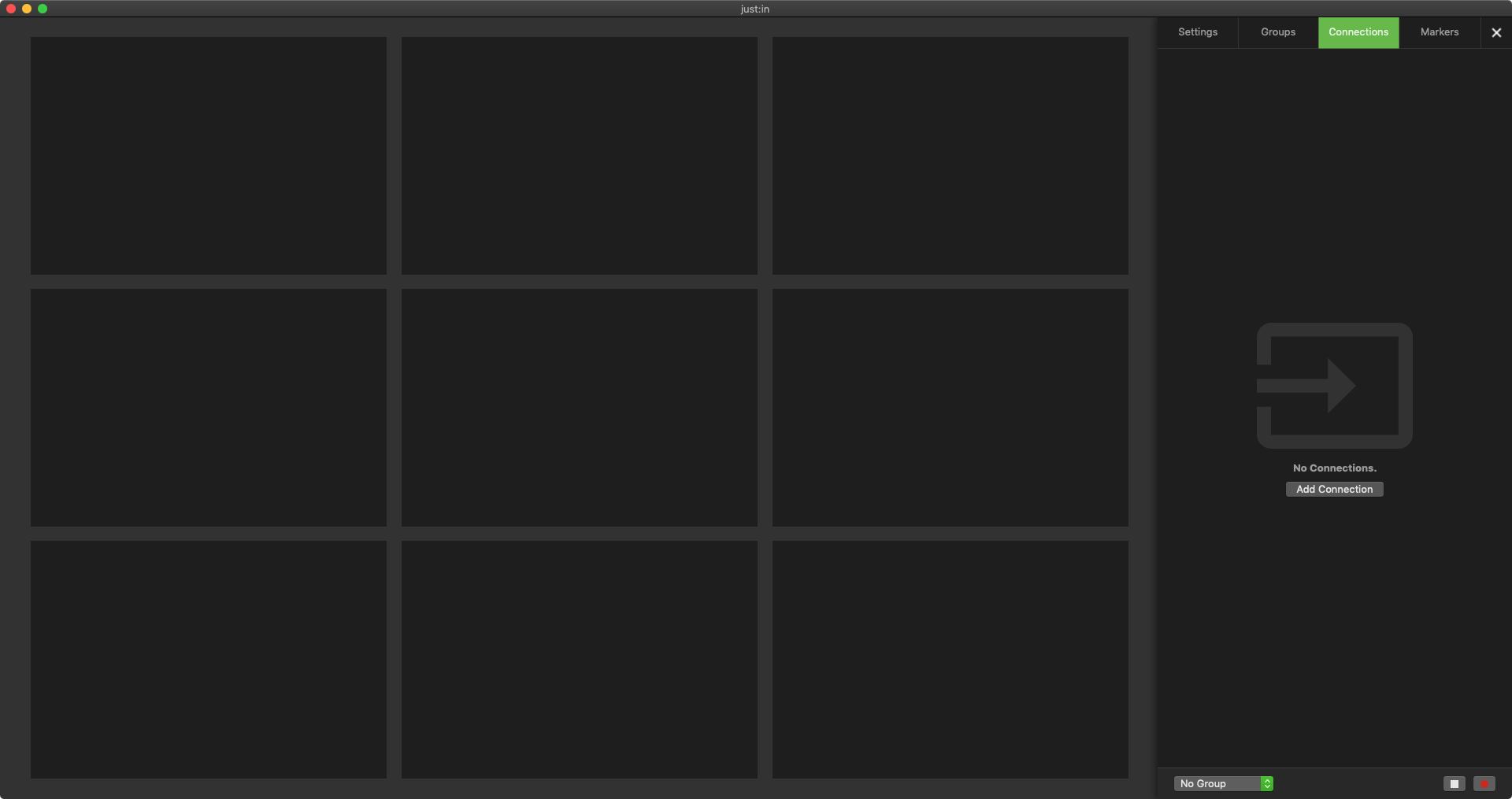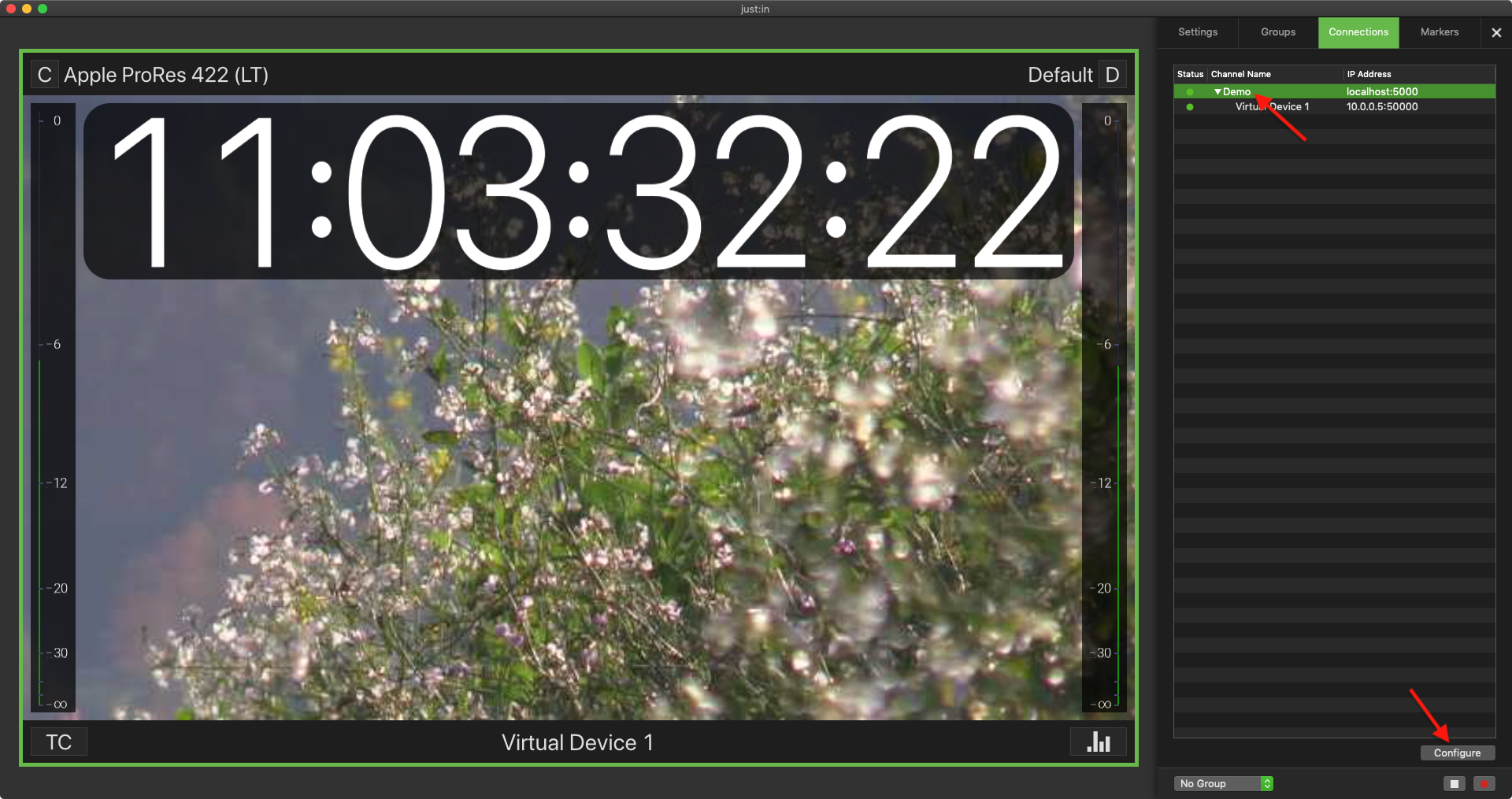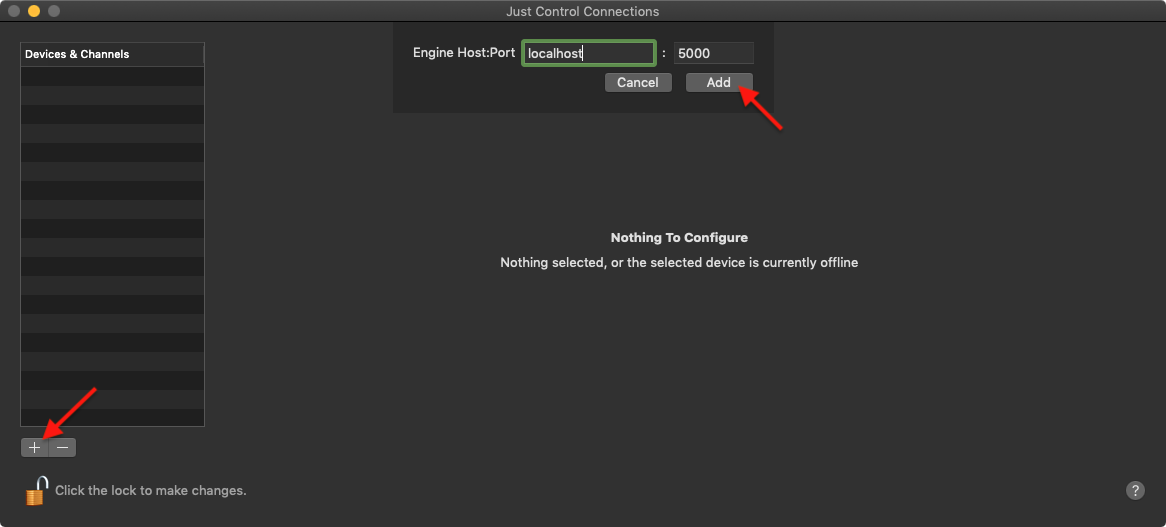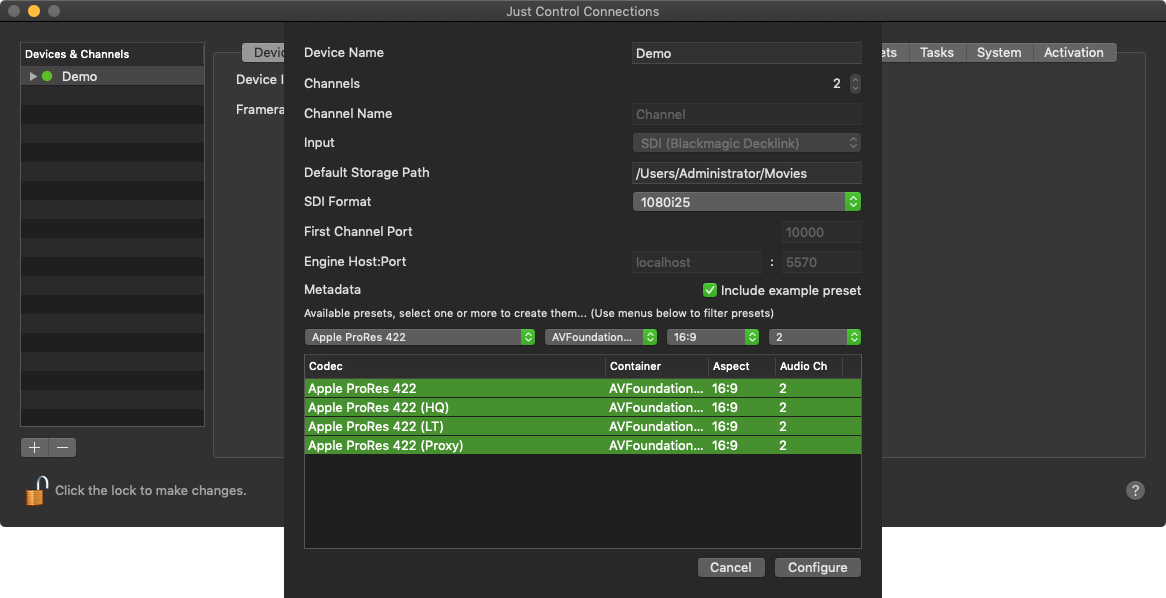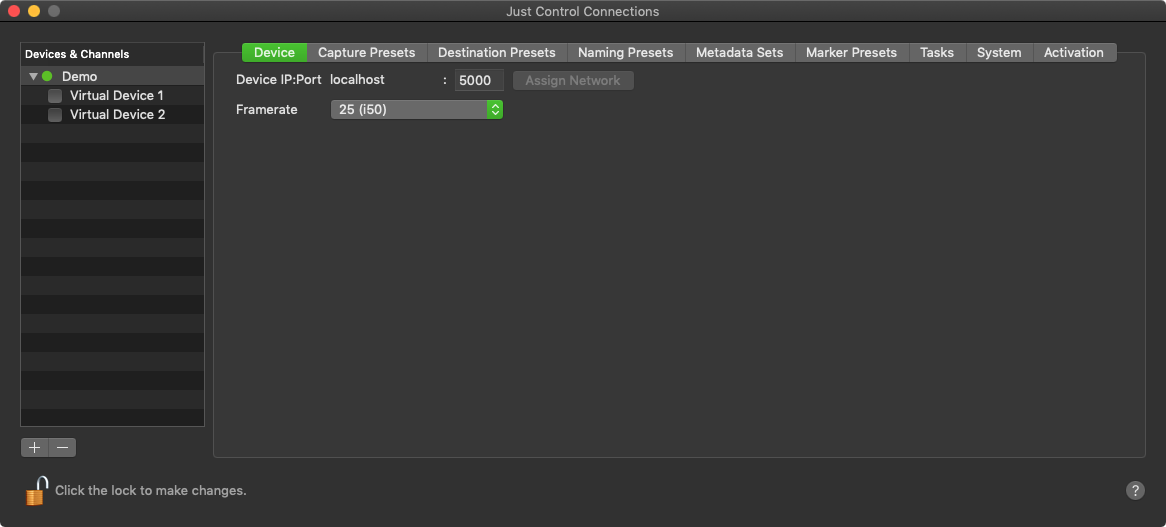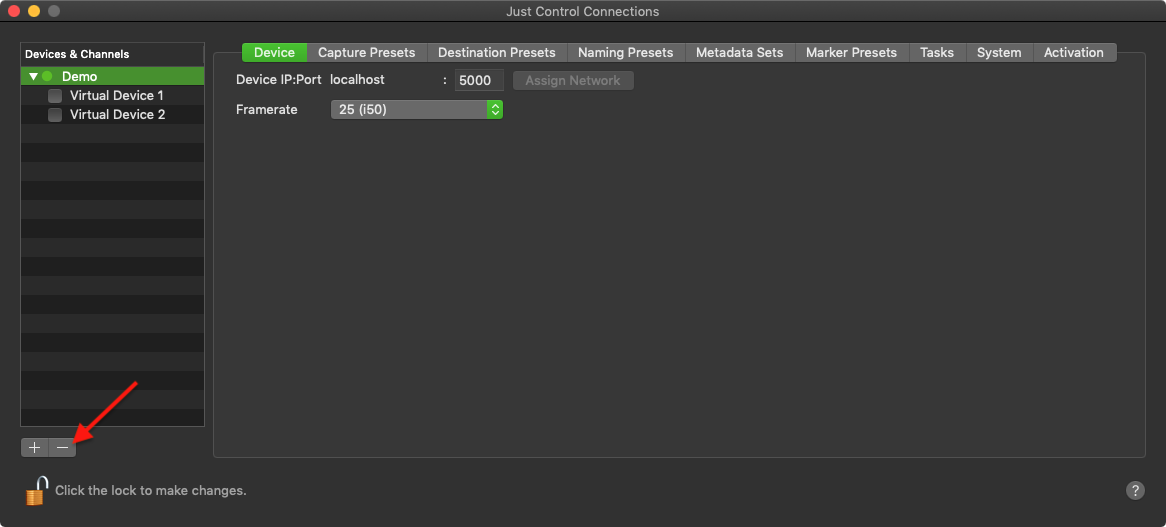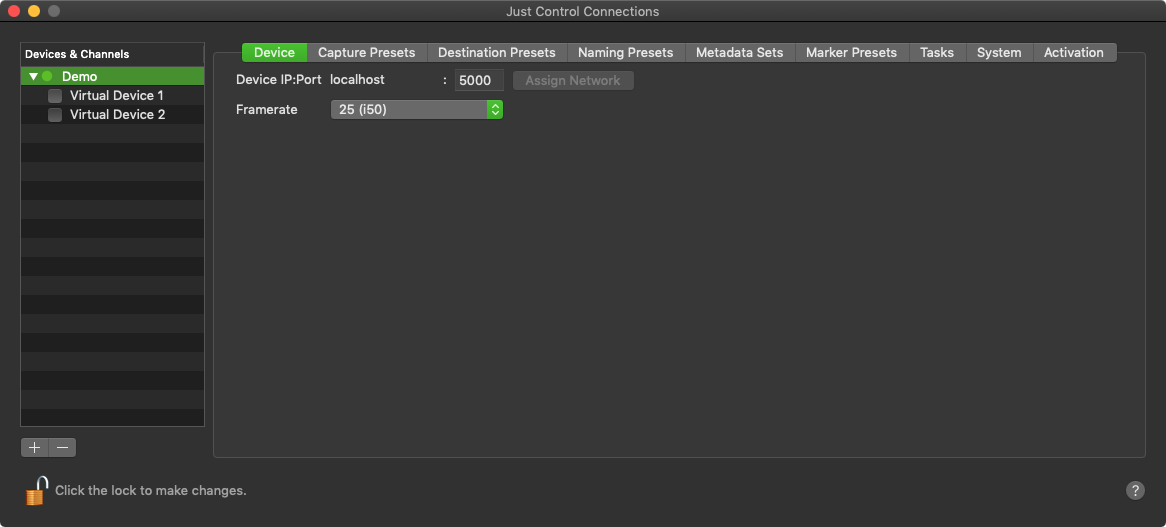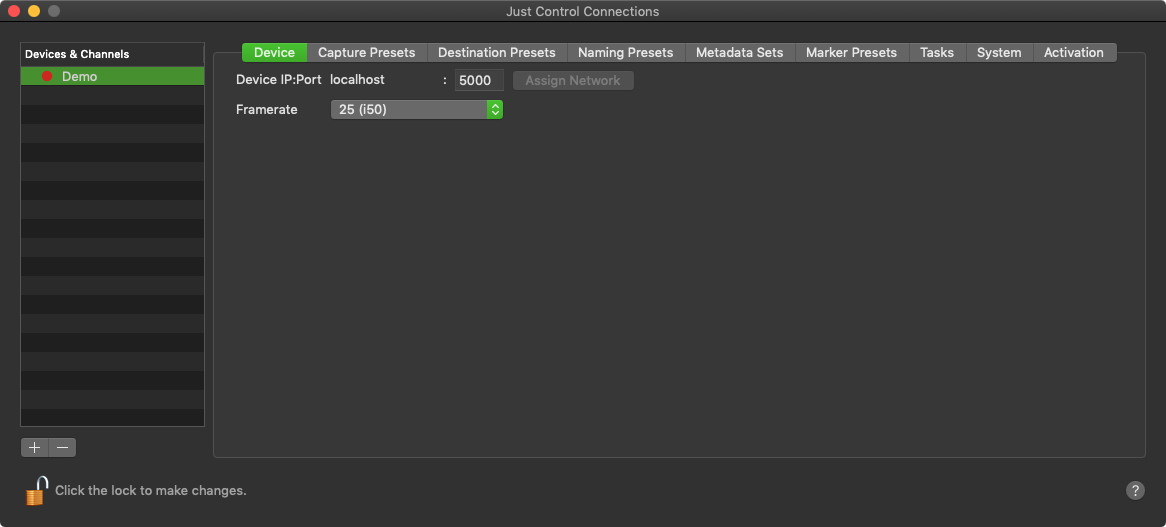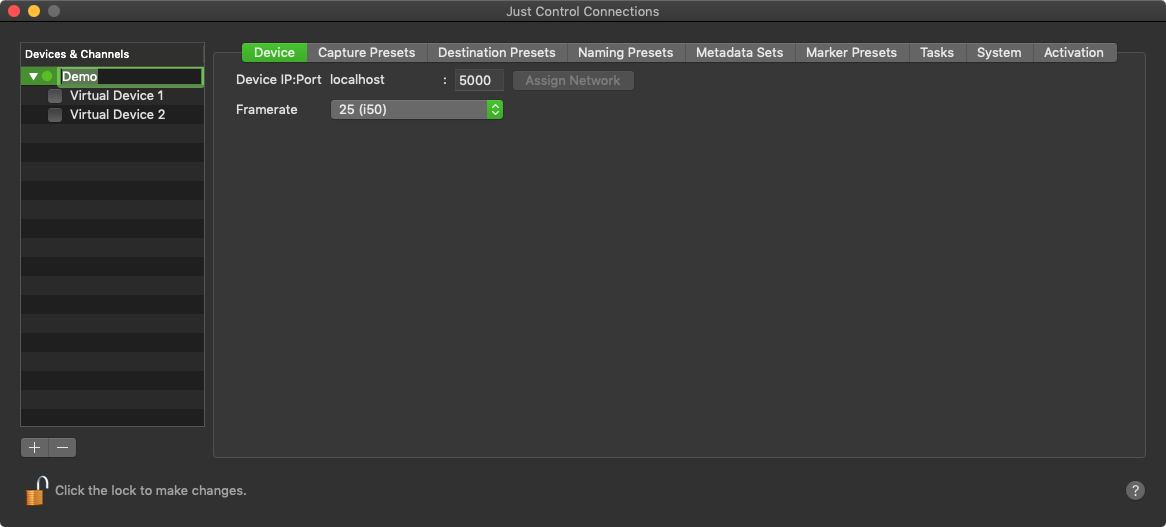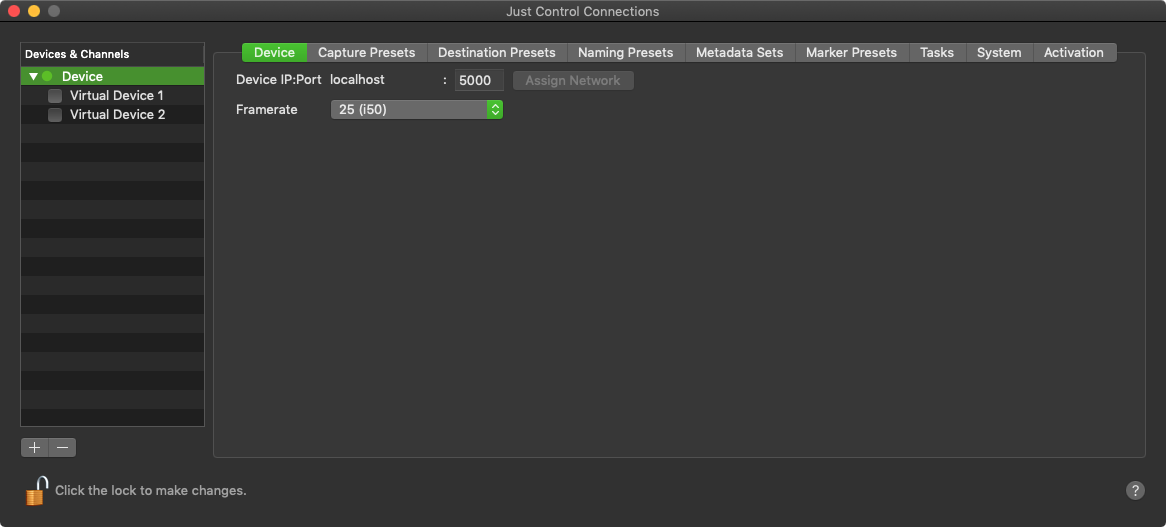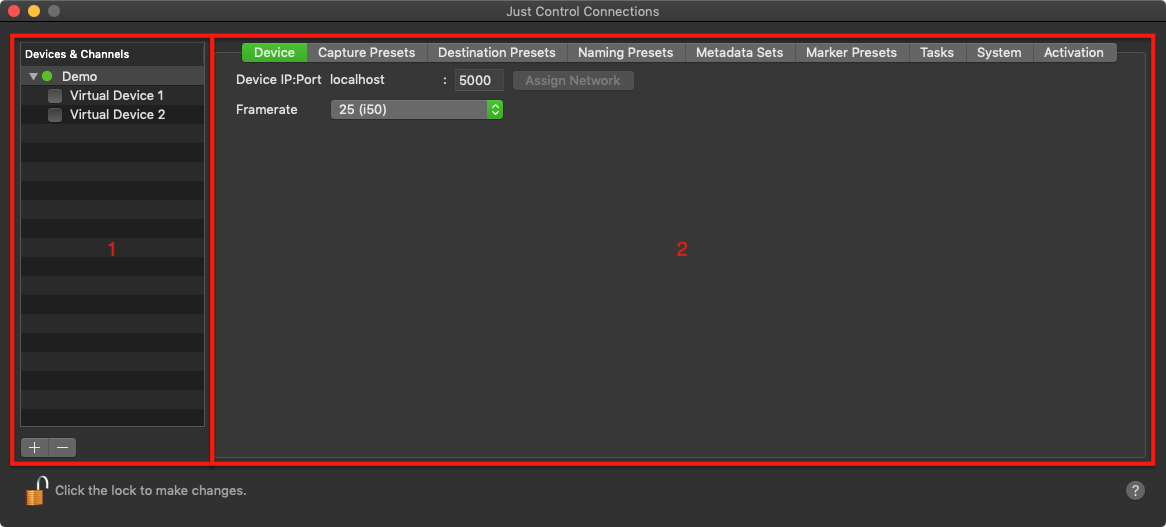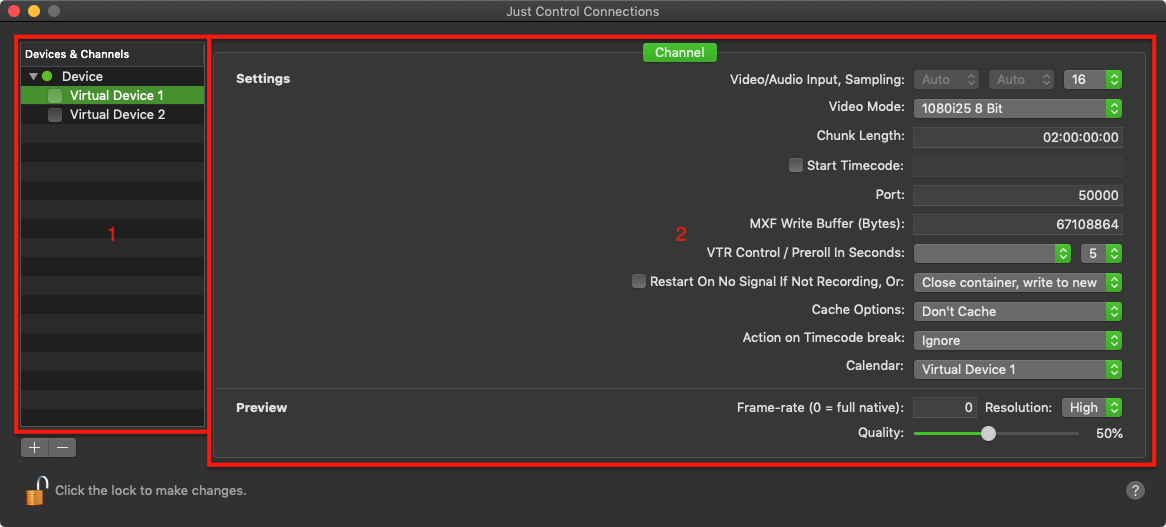Configuration Panel (4.0)
This chapter describes the new Configuration Panel and how to add and remove new and existing Devices.
Table of Contents
Overview
In this new configuration panel you can access and change all available settings for Devices (=Engines) and Channels. Once a connection is established to a Device, the User Interface and therefore the Configuration Panel will remember and save all Devices connected to the Devices & Channel list. Therefore there is no need to reestablish the connection after a restart of the User Interface.
Open the Configuration Panel
There are different ways how you can open the configuration panel. Either you go to the Application Menu (View - Manage Connections),
or you can open the Inspector (Connections-Tab) within the User Interface and open the Configuration Panel there. If there is no Device available, you can use the Add-Connection Button.
If there is already a Device connected, you can double-click on this Device to open the Panel or you can use the Configure Button at the bottom right.
Add a new Device
Once the configuration panel is open, unlock the panel by entering the administrator password and use the "Plus"-Button ("Add Device") below the Devices & Channels list to add a new Device. Enter either localhost (if you are running the engine and the same machine) or the IP-Address of the machine running the engine and press Add to establish a connection.
Device Wizard
When connecting a Device for the first time, a Device Wizard helps with the basic settings. Adjust the Device Name, choose a SDI Format and select at least one predefined Capture Preset to finish the configuration by pressing the Configure-Button.
Add an existing Device
You can connect already existing Devices in the same way. Use the "Plus"-Button and enter localhost or the IP-Address and the connecting will be established automatically.
Please make sure that the engine must be running during the connection process.
Remove a Device
A connected Device can be removed from the Devices & Channels list by using the "Minus"-Button. Just select the appropriate Device and use the button to remove the Device.
Please beware that this will only disconnect the Device from the Configuration Panel. The Device is still available for other machines and the settings are still saved at the engine machine.
Device Status
Either a Device is connected successfully and the engine is running (green light) or a Device is not connected (wrong IP-Address) or the engine is not running (red light).
Change Device Name
The Device name can only be changed when there is no Channel enabled. To do so, double-click the Device Name (beside the Device Status), adjust the Name and press enter.
Overview
The Configuration Panel consists of two areas. The Devices & Channel list (1) and the Device or Channel Settings (2). The Devices & Channel list is displaying all currently connected Devices and the corresponding Channels. The Device or Channel Settings area is used for creating, adjusting, removing all kinds of presets, changing Device settings, for gathering logs and for the Activation.
Clicking on the Question Mark at the bottom right will open the User Manual section (Internet access required).