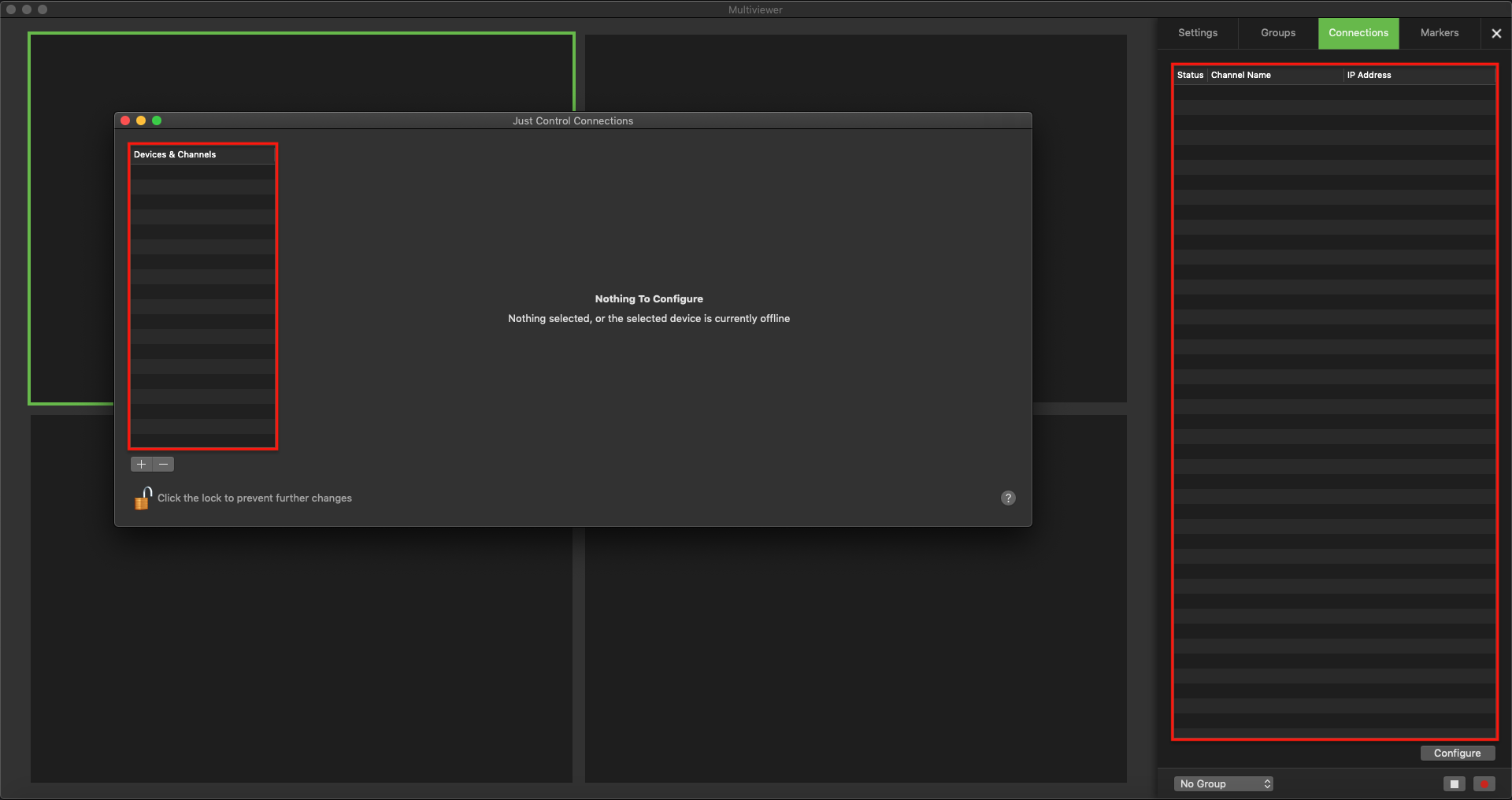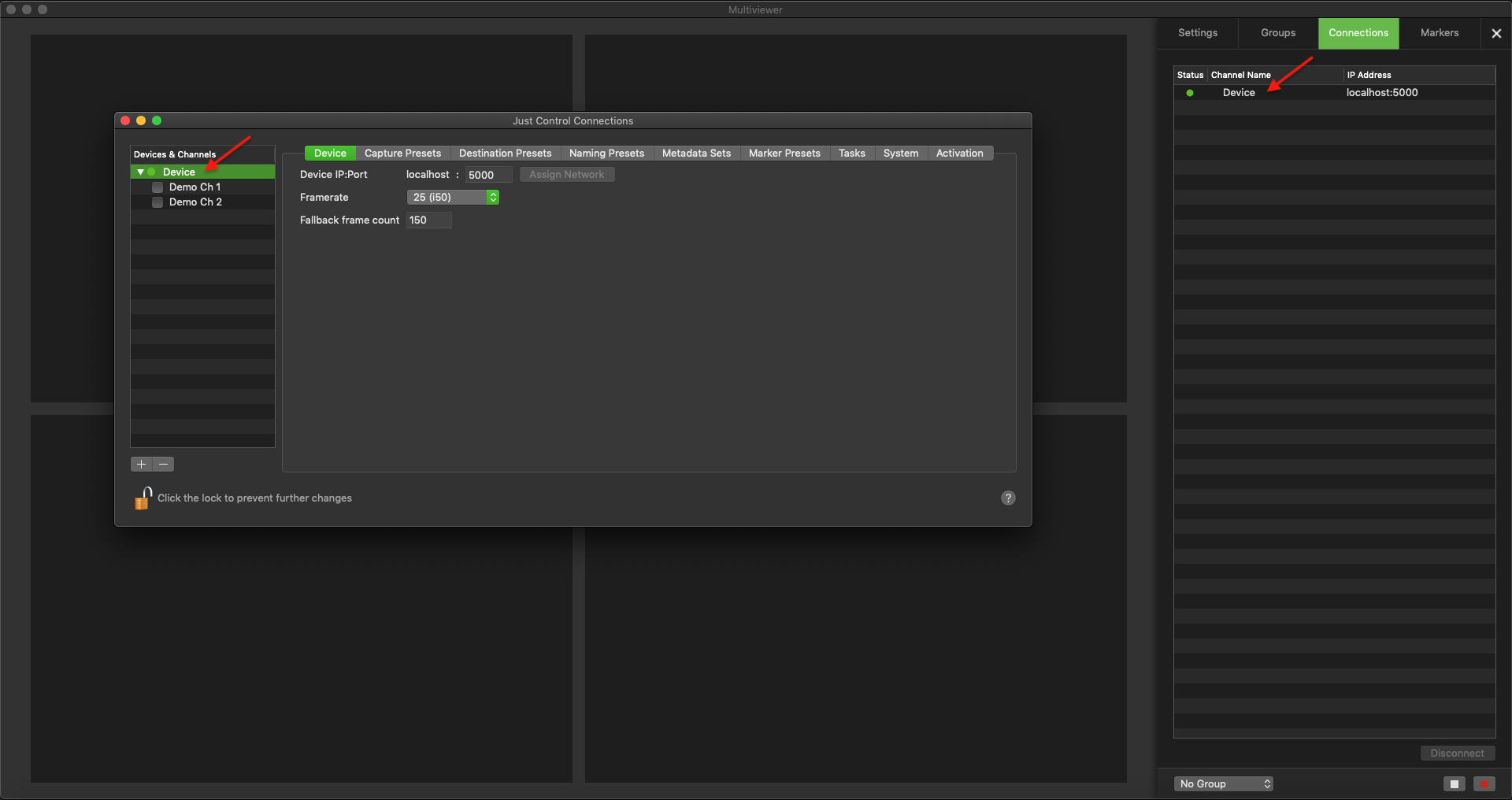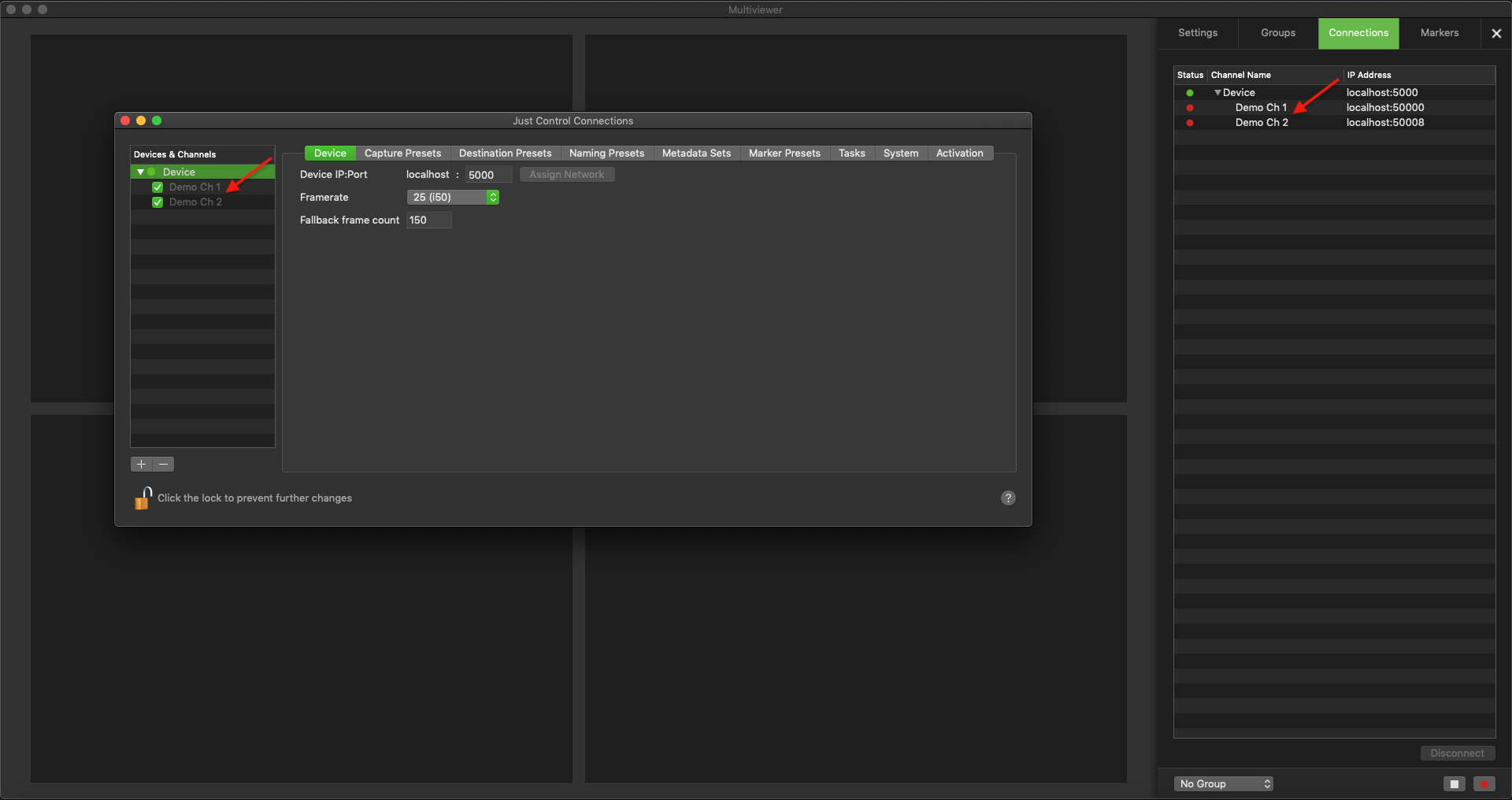Connections (4.0)
Table of Contents
Overview
The Connections Tab displays all configured and enabled Devices/Channels. Within the Connections List you can see the Status of the Device/Channel, the Name and the IP-Address and Port Number. To connect a Channel to the Channel Viewer, you can simply double-click on a Channel in the Connections List, use drag & drop or use the swipe gesture, if you are using a Magic Mouse or Trackpad.
Connections Tab and Configuration Panel Correlation
The Connections tab is directly related to the Configuration Panel, as it will only displays Devices/Channes which are connected and enabled within the Configuration Panel. If there are no Devices connected within the Configuration Panel you will not see any Devices or Channels in the Connections tab.
Enabling Channels for Connection
- Make sure a Device is available within the Configuration Panel. It will also be displayed in the Connections tab.
- Enable the desired Channels in the Configuration Panel to make them available in the Connections tab.
Only enabled Channels are available in the Connections tab.
More information about how to connect a Channel and how to manage Channels can be found here.