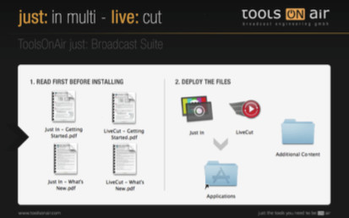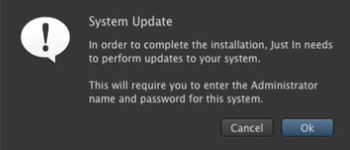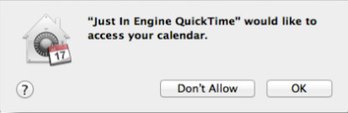3. live:cut Installation
Before you begin make sure that you have OS X 10.10.5/10.11 or higher installed as well as the current drivers from → Blackmagic Design.
live:cut version 1.4.1 will ONLY run on OS X 10.10.5/10.11 or higher!
For NEW installations of live:cut:
Optional: Install the ToolsOnAir GPI Box driver to connect to a vision mixer or switcher other than a Blackmagic Design ATEM. You can find the driver on the just:in installer disk image in the folder Additional Content/Service USB Drivers. The next step is to configure and activate your channel(s). For UPGRADE installations of live:cut: In case of a previous activation of any version prior to v.1.4.1 you will need a new activation code. Please → contact ToolsOnAir to receive an updated activation code under software maintenance.
Optional: Install the ToolsOnAir GPI Box driver to connect to a vision mixer or switcher other than a Blackmagic Design ATEM. You can find the driver on the just:in installer disk image in the folder Additional Content/Service USB Drivers. Your capture presets and channel(s) configuration will be kept. If you upgrade from a previous version of live:cut, you will need to recreate the destination presets in the Just In Configuration preference panel in order to reflect the new multiple destinations structure. Once the upgrade setup is done, restart Just In Engine QuickTime, launch live:cut, enter the activation code and connect to the desired channels. |
The live:cut installation process installs following components:
- LiveCut: /Applications/LiveCut/LiveCut.app
- Just In Engine QuickTime: /Applications/LiveCut/Just In Engine QuickTime.app
In case of a previous activation of any live:cut version prior to v1.4.1, you will need to enter a new activation code. Please → contact ToolsOnAir to receive your updated activation code under software maintenance.