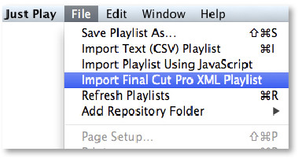8.3 Importing Final Cut Pro 7 Compliant XML Playlists
With this function you can select any XML file saved by Final Cut Pro 7 (or any application that saves Final Cut Pro compliant XML such as Rough Cut Editor or Adobe Premiere) and the Final Cut Pro "sequence" will automatically be turned into a just:play playlist file which you can save in the "Playlists" repository folder. By saving it into this folder the file is automatically available for the corresponding interface client. |
You can then switch to the "Playlists" tab in the library and drag and drop the converted playlist into the calendar view to add the playlist to your schedule.
The "Import Final Cut Pro XML Playlist" function supports multiple video layers. The first video layer in the sequence is always imported to just:play's video layer. Any further FCP video layers will be treated as FX layers by just:play, and any movies included on these layers in the sequence will be rendered by ToolsOnAir's QuickTime Quartz patch. As such, any movie clips on such video layers ought to be "full screen" (i.e. the same size as the selected video output mode specified in the just:out preferences) and if it includes an alpha channel (e.g. ProRes 4444) the transparency will be taken over. This way the movies on the FX layers will be rendered over the movies in the video layer when played out by just:out. Additionally, you can also copy any Final Cut Pro XML file into your "Playlists" repository folder and it will appear in the "Playlists" tab in just:play's library view (without converting the XML to just:play's format). You can then drag and drop the playlist into the calendar view to add the playlist to your schedule.
Final Cut Pro X playlists are also supported, but only the video layer will be taken over, graphic files not stored at the video layer will be ignored.