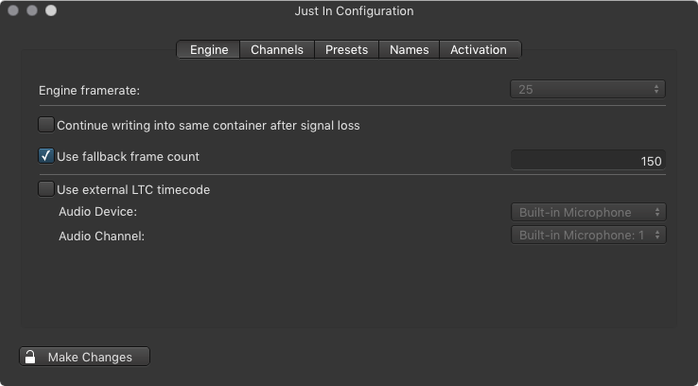/
6. Engine Configuration (just:in Engine Mac v3.0)
6. Engine Configuration (just:in Engine Mac v3.0)
This chapter covers the basic setup of just:in Engine Preferences.
Accessing & Unlocking the just:in Engine Preferences
- Go to the menu Just In Engine.
- Select Preferences.
- The just:in Engine Preferences will show up.
- Unlock the Preferences with the Make Changes button in the lower left.
Engine Tab
- Engine framerate: select the desired framerate. This framerate must be used by all Channels, no matter if they are SD, HD or UHD.
- Continue writing into same container after signal loss:
- Enabled: keeps the container opened during a signal loss and makes just:in resume the Recording into the same container as soon as the signal is available again. This only works for QuickTime containers.
- Disabled: upon signal loss just:in will stop recording, close the container and resume Recording into a new file as soon as the signal is available again. This works with QuickTime and MXF containers in Crash Mode only.
In case the signal has been lost, writing into the same container can result in broken files. Therefore we recommend to disable this function or to test all possible signal loss scenarios in your facility before enabling this function. A frame store in front of the input of the Video device can help avoiding broken files and is recommended.
- Use fallback frame count: the amount of frames (max. 200) that will be buffered before switching to the fallback destination. A fallback destination has to be defined in the Presets tab for this feature to work.
- Use external LTC timecode: It is possible to use an external timecode source instead of the time of the local machine. This time will then be used for scheduled recordings as well as the end point when using the stop on TC feature. Blackmagic devices cannot be used as timecode source.
, multiple selections available,
Related content
Engine Configuration (just:in Engine Mac v3.5)
Engine Configuration (just:in Engine Mac v3.5)
More like this
Preferences: Engine Tab (just:in v2.0)
Preferences: Engine Tab (just:in v2.0)
More like this
Channel Configuration (just:in Engine Mac v3.5)
Channel Configuration (just:in Engine Mac v3.5)
More like this
7. Channel Configuration (just:in Engine Mac v3.0)
7. Channel Configuration (just:in Engine Mac v3.0)
More like this
just:in Engine (just:in v2.5)
just:in Engine (just:in v2.5)
More like this
just:in Engine (just:in v2.0)
just:in Engine (just:in v2.0)
More like this