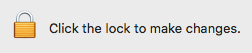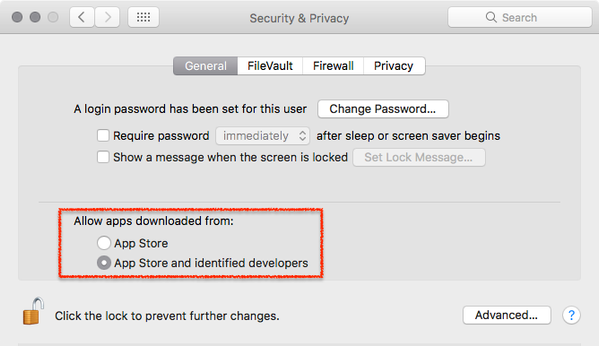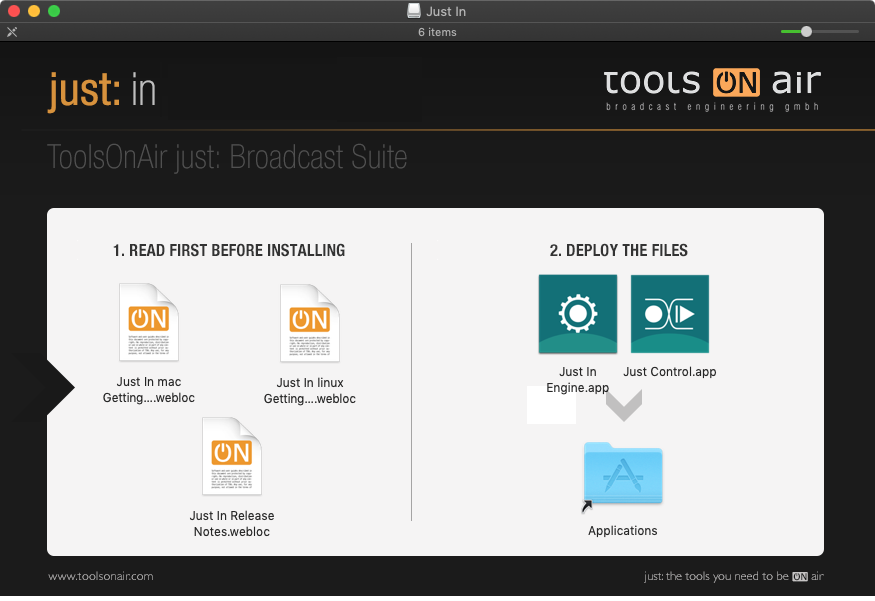Software Installation & Upgrade (4.0)
This chapter covers the Installation & Upgrade process of just:in Engine and just:in.
Table of Contents
In case of a previous Activation of any version prior to version 4.0 you will need a new activation code. Please contact ToolsOnAir to receive your updated activation code under software maintenance.
Important: Before you Install
just:in comes as a disk image (DMG). To open the disk image the Security settings of the system must be changed.
- Open the System Preferences.
- Go to Security & Privacy.
- Click on the General tab.
- Unlock the Preference Pane.
- Change the setting to Allow apps downloaded from App Store and identified developers.
- You can now head to the point Download & Installation below.
Further reading (external link): → macOS Mojave: Open an app from an unidentified developer
Download & Installation
- → Download just:in from our Online Helpdesk (free account required).
- Extract the downloaded ZIP archive.
- The just:in disk image will show up.
- Copy Just Control and Just In Engine to the Applications folder.
- If desired, add the Applications to your Dock.
- Follow the steps described in the next chapter Initial just:in Setup.
Upgrading from a Previous Version
Please contact your ToolsOnAir reseller or ToolsOnAir directly if you have any questions regarding updating your just:in.
Upgrading from Version 1.8
- Go to the Applications folder.
- Delete Just In Engine and Just In.
- Go to the folder /Library/Application Support/ToolsOnAir.
- Delete the "Just In" folder.
- Open the Terminal Application and execute following command:
- defaults delete com.toolsonair.justin
- Follow the steps at the beginning of this chapter.
Upgrading from Version 2.x
- Go to the Applications folder.
- Delete Just In Engine and Just In.
- Go to the folder /Library/Application Support/ToolsOnAir/Just In.
- Delete the config.xml
- Open the Terminal Application and execute following commands:
- defaults delete com.toolsonair.justin
- defaults delete com.toolsonair.Just-In
- Follow the steps at the beginning of this chapter.
Upgrading from Version 2.x (AJA Video Devices)
If the setup which should be upgraded is using AJA Video Devices then the Channel settings need to be redone. This is because just:in v4.0 recognises AJA devices in a different way. Follow these steps to upgrade:
- Go to /Library/Application Support/ToolsOnAir/Just In.
- Delete the config.xml.
- Start just:in Engine.
- Reconfigure the Engine accordingly to your needs.
Upgrading from Version 3.0
- Open the just:in v4.0 installer disk image.
- Delete Just In Engine and Just In from your the Application folder.
- Drag and drop Just In Engine and Just Control onto the Application folder.
Upgrading from Version 3.5
- Open the just:in v4.0 installer disk image.
- Delete Just In Engine and Just In from your the Application folder.
- Drag and drop Just In Engine and Just Control onto the Application folder.
Upgrading from Version v3.5 and from macOS Mojave to macOS Catalina
- Go to the Applications folder.
- Delete Just In Engine and Just In.
- Go to the folder /Library/Application Support/ToolsOnAir/Just In and delete the config.xml
- Open the Terminal Application and execute following commands:
- defaults delete com.toolsonair.justin
- defaults delete com.toolsonair.Just-In
- Open the just:in v4.0 installer disk image.
- Drag and drop Just In Engine and Just Control onto the Application folder.
If you are still having problems with just:in, please contact us via the support system.
Please make sure that you delete the Just In.app from your Applications folder. v4.0 uses the Just Control application as User Interface.