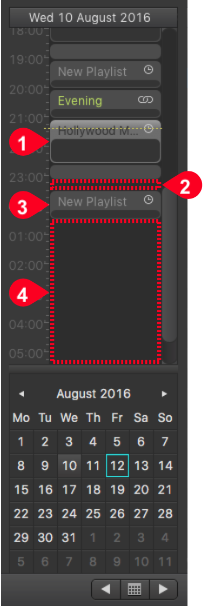7.2 Adding Playlists in the Calendar View (v2.5)
The Calendar View is the part of the Interface which shows the playlists of the actual rundown. It is also the right place to add new Playlists or to delete already scheduled Playlists from the Channel you are connected to.
- Playlist (variable duration): Click and drag the mouse inside the Calendar View to create a Playlist which increases its length in 15 minute steps. The click time defines the start time of the Playlist.
- Gap Between Playlists: Fill a Gap between two Playlists with an emtpy Playlist by using the cmd + shift + double click combination.
- 1-Hour Playlist: Double click an empty area inside the Calendar View to create a new, empty Playlist with a duration of 1 hour, where the start time is defined by the position the double click has been made. Use cmd + shift + double click between two Playlists to fill the whole Gap automatically.
- Empty Rundown Area: Add new Playlists to your rundown like described above or by drag and drop like described in the next chapter.
- After creating a Playlist it will not contain any elements. When switching the user interface into Edit Mode by double clicking on a Playlist, there will be a large red Gap in the timeline indicating the remaining time of elements needed to fill the Playlist completely.
- It is not possible to add Playlists to the rundown whose start time is in the past. This would change the current Playout and will therefore be rejected. A warning will be shown instead.
Calendar View Drag & Drop
You can drag and drop the following elements into an empty area or an existing Playlist inside the Calendar View:
- Single elements.
- Entire folders.
- Pre-saved Playlists.
Empty Area: Drag and drop any combination of files and folders from the Library into an empty section of the Calendar View and a new Playlist will be automatically generated with the dragged Video clips as its contents. This new Playlist will have the Auto Duration feature enabled and therefore will have a length to fit all clips within the Playlist.
Existing Playlist: If you drop something into an existing Playlist in the Calendar View, all elements will be inserted at the end of the Playlist. Note that all subfolders will be traversed for Videos (the folder structure itself will not be preserved). Instead, a single list will be generated consisting of all of the Videos in the dragged folder and all of its descendent folders. Loops and infinite live events within the dropped Playlist will be ignored.
- We recommend to have at least one Playlist (which has its start point at the current day) scheduled in the rundown per day. Also try to avoid Gaps which are longer than 24 hours.
- It is not possible to add items to the rundown whose drop point is in the past. This would change the current playout and will therefore be rejected. A warning will be shown instead.