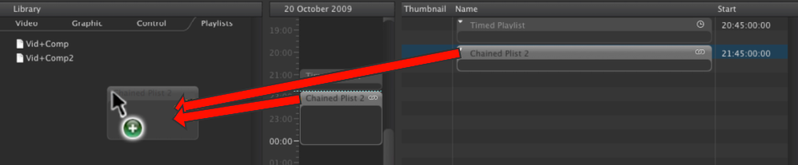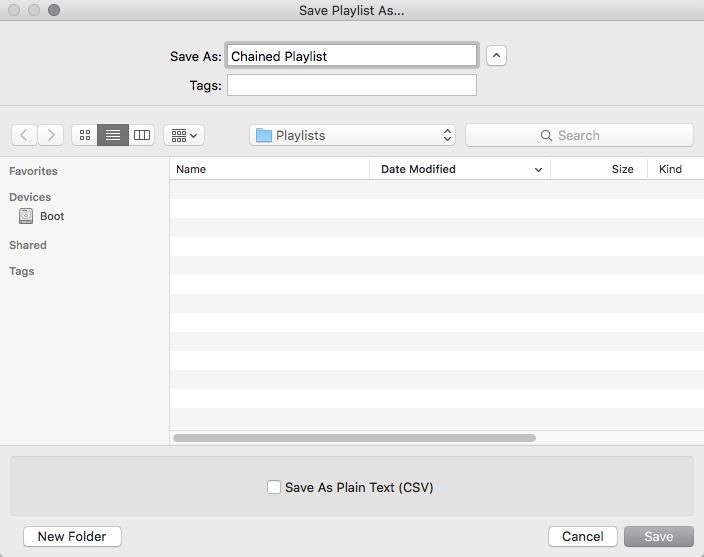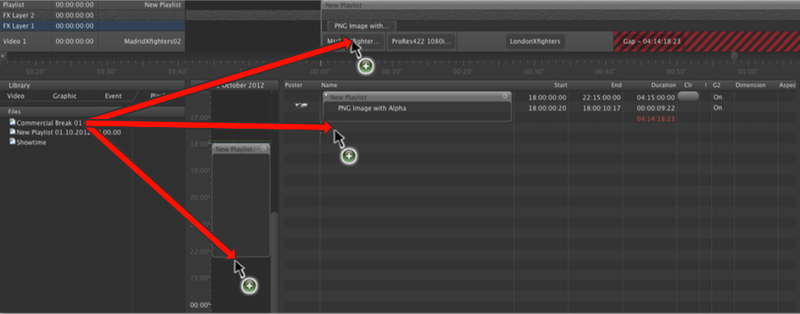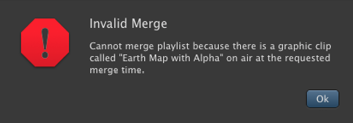7.5 Saving and Reusing a Playlist (v2.5)
A Playlist includes all references to the files of a rundown, so it can be useful to save them for a later use. This can be done using the TOA XML format or as a CSV/TXT file.
Saving A Playlist
Saved Playlists are usually located at the path specified in the just:connect repository settings (the default path is: ~/Documents/Playlists). It is possible to transfer saved Playlists to other machines and reuse them there. Doing so you have to make sure that just:out has access to all the files which are used in those particular Playlists.
Drag & Drop
Drop the Playlist from the Calendar View or the Workbench into the Playlists tab of the Library.
Using the 'Save As' Command
- Select the Playlist.
- Go to the File menu.
- Select Save Playlist As…
- Enter a name for the Playlist.
- Save it to the Playlists repository folder (defined by your system administrator) or to another location.
Using the Inspector
- Select the Playlist.
- Go to the Inspector.
- Click on the Save Playlist As… button In the lower right corner.
- Enter a name for the Playlist.
- Save it to the Playlists repository folder (defined by your system administrator) or to another location.
Reusing A Playlist
You can add a previously saved Playlist to the rundown. Drag the Playlist from the Library…
- … into an existingPlaylist in the Calendar View: This will add the content at the end of that Playlist.
- …into an existingPlaylist in the Workbench or the Timeline: This allows you to precisely define where the content of the Playlist is being dropped.
- …into an existing Playlist in the Workbench or the Timeline while holding the command key: This splits the Playlist at the desired dropping position and generates a new Playlist in between the two parts.
- …into an empty area of the Calendar View: This will add the content at the position the Playlist is dropped.
Dropping Playlists into the Calendar View using Modifier Keys
- Hold down the control key to ignore the position (time) the Playlist is dropped and make the Playlist automatically chained.
- Hold down the alt key to make the Playlist remember the time it was scheduled originally.
- Hold down the command key to make the Playlist remember the date and time it was scheduled originally. This is especially helpful in case the Playlist has been made offline using a copy of just:play on another system.
Trying to add a Playlist using one of the modifier keys to a time where there is already a Playlist scheduled will reject the dropped Playlist.
Invalid Merging
- It is not possible to drop a Playlist between two elements in the Video track if there is a Graphics element playing at that position.
- It is not possible to add Playlists to the rundown whose drop point is in the past. This would change the current playout and will therefore be rejected. A warning will be shown instead.
- You can also save Playlists in plain text (CSV) format. This is useful in case a third party system needs the rundown information before the playout happens and therefore the usage of the As-Run Log file is not possible.