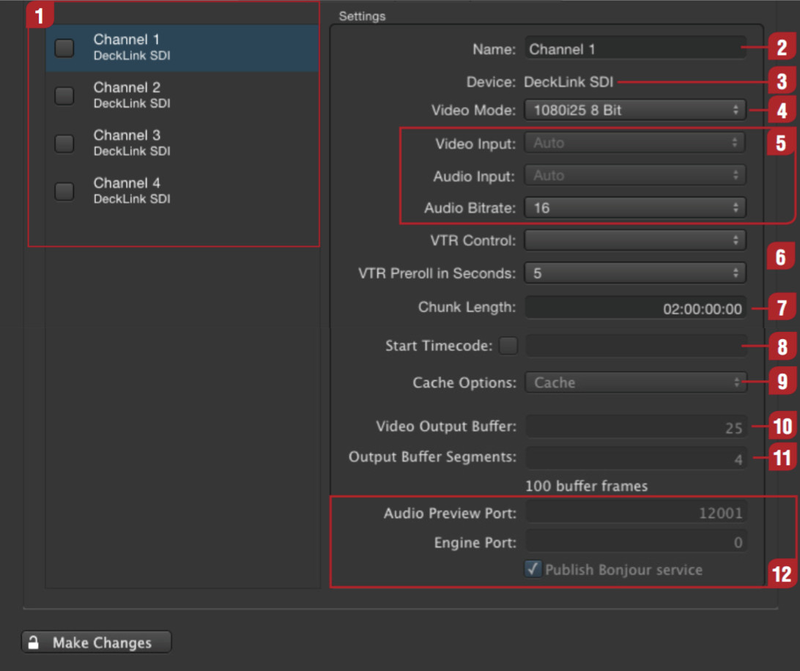/
4. Configuring live:cut
4. Configuring live:cut
Before you can run the LiveCut GUI, you will need to configure the desired parameters in the Just In Con guration preference panel within the Just In Engine QuickTime application. To do so, please navigate to the /Applications/LiveCut folder and double-click on the Just In Engine QuickTime application. The Just In Con guration preference panel will automatically open.
On the left side you will see all the video capture devices found by the engine, as well as the default names given to those devices. Select a device to configure it.
| Capture Devices: Lists all video capture devices discovered by the engine. | |
| Name: Enter the desired channel name. | |
| Device: Displays the device model. Blackmagic Design DeckLink Quad is the recommended hardware. | |
| Video Mode: Configure the video mode. The available video modes for the previously selected engine framerate will be displayed accordingly. | |
| Video / Audio Input and Audio Bitrate: Automatic selection of Video and Audio input. Select 16- or 24-bit audio for Blackmagic cards. | |
| VTR Control / VTR Preroll in Seconds: Not supported when using LiveCut. | |
| Chunk Length: LiveCut does not support chunk recording, therefore the chunk length defined here is the predefined capture length. It must not be changed while recording. Make sure your have chosen the desired chunk length before recording. If you have multiple channels, the length of the channel with the shortest value will be selected. | |
| Start Timecode: Do not change this setting when using the LiveCut GUI. | |
| Cache Options: Normally files are written to disk in a stream (no caching, default). You can ask the HDD-Controller to cache data in order to flush them later to disk to improve write performance. Change this value to "Cache" if you experience low write performance, otherwise keep the default "Don’t Cache" setting. | |
| Video Output Buffer: Number of A/V frames to flush to the storage system at once. If you want to flush once a second, just enter your current video framerate. | |
| Output Buffer Segments: Number of buffer segments. The number of segments multiplied by the storage flush size is the total buffer size. Be careful when using that feature, as you can run out of RAM. It is recommended not to exceed a total buffer size of 250 frames. | |
| Audio Preview Port and Engine Port: live:cut uses the Bonjour service as its default network discovery configuration. When using "Publish Bonjour service" the Engine Port value is set to "0". Audio Preview Port: enter a port number of choice to enable audio preview in the LiveCut GUI for that particular channel. |
Setting a dedicated Engine Port value to allow direct IP Connectivity between the Just In Engine QuickTime engine and the LiveCut GUI is currently not supported.
, multiple selections available,
Related content
live:cut v1.4 Getting Started
live:cut v1.4 Getting Started
More like this
live:cut v3.0 Getting Started
live:cut v3.0 Getting Started
More like this
3. live:cut Installation
3. live:cut Installation
More like this
[JIM] About live:cut v.6.5
[JIM] About live:cut v.6.5
More like this
[JIM] About live:cut v.6.0
[JIM] About live:cut v.6.0
More like this
[JIM] About live:cut v.6.1
[JIM] About live:cut v.6.1
More like this