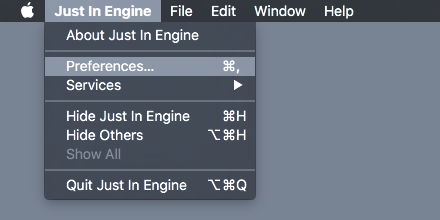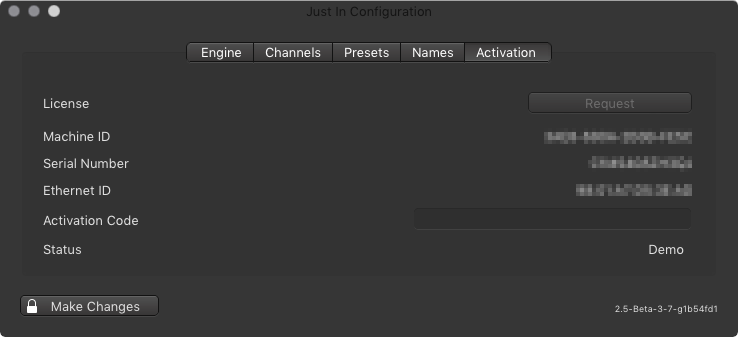Preferences: Activation Tab (just:in v2.0)
Accessing the Preferences
- Go to the menu Just In Engine.
- Select Preferences.
- The just:in Engine Preferences will show up as seen below.
About Activation
Activation is not required to test just:in. A watermark will be added to your captured files as long as just:in Engine is not activated.
Getting an Activation Key
- Go to the Activation tab of the just:in Engine Preferences.
- Press the Request button.
- Your email application will be opened and a new email containing the required information to generate an Activation Key will be displayed.
- Send this email to us and we will reply to you as soon as possible.
If there is no email application on your system, copy the Machine ID, Serial Number and Ethernet ID and send them to us manually.
Activating just:in Engine
- After receiving an Activation Key, copy the Key to your clipboard.
- Go to the Activation tab of the just:in Engine Preferences.
- Paste the Activation Key into the Activation Code field and press the enter key.
- Restart just:in Engine.