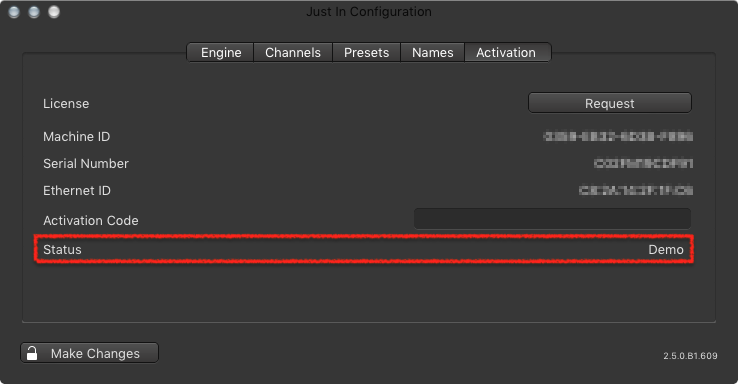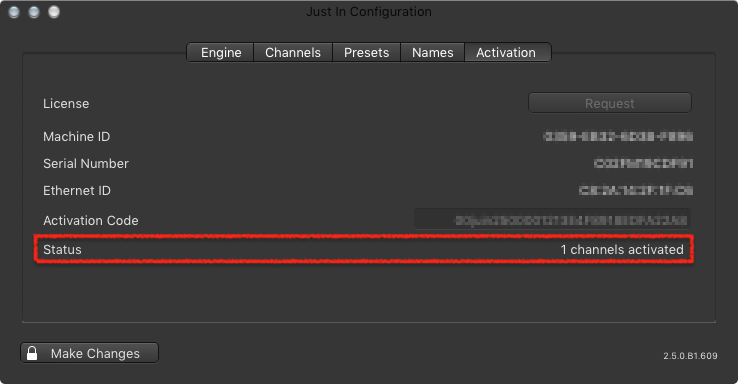/
Entering an Activation Key (just:in v2.5)
Entering an Activation Key (just:in v2.5)
The Activation Tab enables you to enter your just:in Activation Key. The process of acquiring and entering your Activation Key is described below.
- To make any changes you need to click on the Make Changes button in the lower left and enter the admin password.
- Activation is not required to test just:in Engine or the just:in user interface.
Default Activation Status
By default just:in is not activated and therefore a watermark will be added to your Recordings. The status of the Activation is shown under the Activation tab as well as the Diagnostics window of just:in Engine.
Getting an Activation Key
- Go to the Activation tab of the just:in Engine Preferences.
- Press the Request button.
- Your email application will be opened and a new email containing the required information to generate an Activation Key will be displayed.
- Send this email to us and we will reply to you as soon as possible.
If there is no email application on your system, copy the Machine ID, Serial Number and Ethernet ID and send them to us manually.
Activating just:in Engine
- After receiving an Activation Key, copy the Key to your clipboard.
- Go to the Activation tab of the just:in Engine Preferences.
- Paste the Activation Key into the Activation Code field and press the enter key.
- Restart just:in Engine.
The status of the Activation shown under the Activation tab as well as the Diagnostics window of just:in engine has accordingly.
Please contact us if you have further questions regarding Activation.
, multiple selections available,
Related content
10. Entering an Activation Key (just:in Engine Mac v3.0)
10. Entering an Activation Key (just:in Engine Mac v3.0)
More like this
Entering an Activation Key (just:in Engine Mac v3.5)
Entering an Activation Key (just:in Engine Mac v3.5)
More like this
Preferences: Activation Tab (just:in v2.0)
Preferences: Activation Tab (just:in v2.0)
More like this
Activation (just:in Engine Linux v1.5)
Activation (just:in Engine Linux v1.5)
More like this
3.1.2 Activation (just:in Engine Linux v1.0)
3.1.2 Activation (just:in Engine Linux v1.0)
More like this
Activation (4.0)
Activation (4.0)
More like this