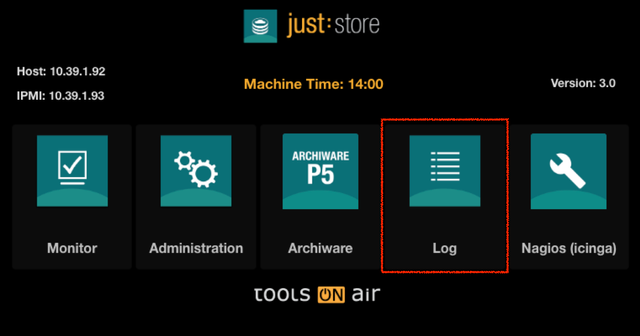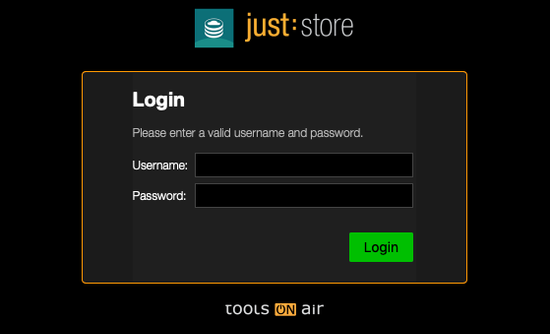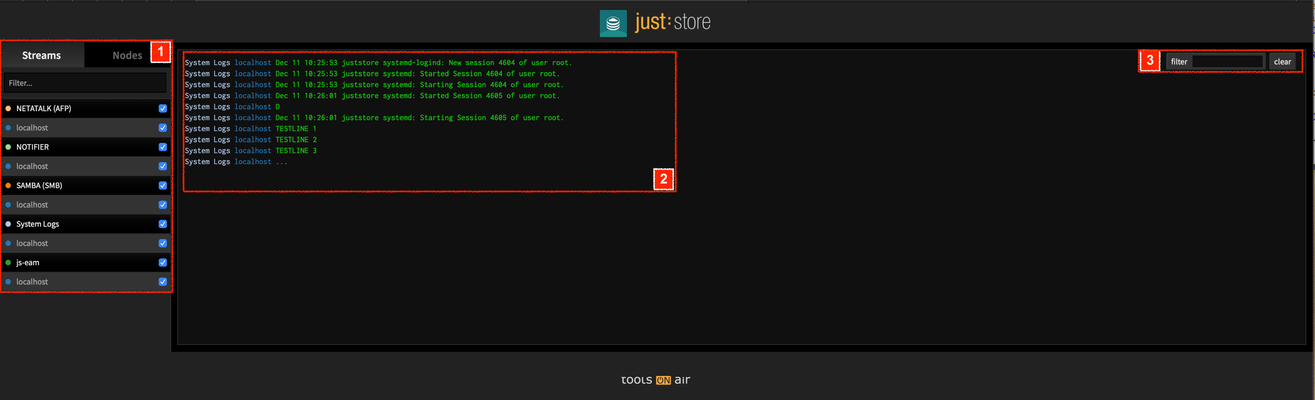Table of Contents
| Table of Contents | ||
|---|---|---|
|
Preface
You can monitor just:store with a web browser. By default just:store is configured for direct connections using the IP address 172.16.x.10. You need the exact IP address to connect to the web administration interface.
| Note |
|---|
Following animation indicates that the user interface is waiting for data. It will disappear as soon as all data has been retrieved.
|
Getting to the Realtime Logging View
Accessing the Log
- Open a web browser. We suggest using Firefox, Safari, Edge or Chrome. Internet Explorer can cause style and function issues.
- Enter the IP address or hostname of the just:store system you want to connect to into the address bar of your web browser.
- Press the enter key.
- Select Log on the main page.
Enter your login credentials and press the Login button.
Info title DEFAULT LOGIN Username = juststore
Password = juststore
Realtime Logging View
- Streams: Select your Logs File. After selecting the choose (one or more) will be shown on the Logs Viewselect the desired Log file. It will be displayed on the right.
- Logs View: Here will be shown the content of the selected Logs File.Filter: You can filter the content of the selected Logs displays the currently selected Log file.
- Filter: entering a search term in this field helps you to find Log entries.