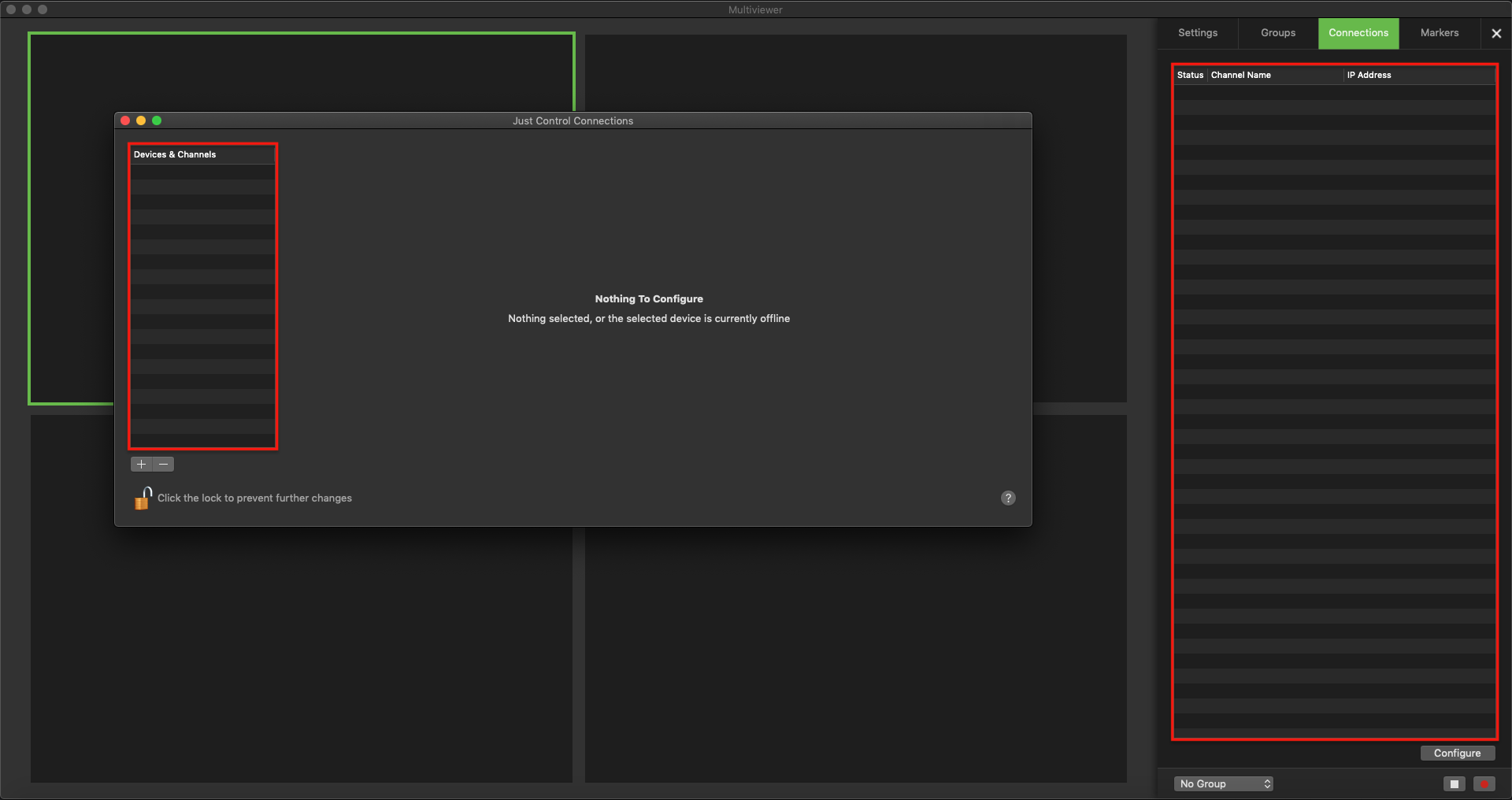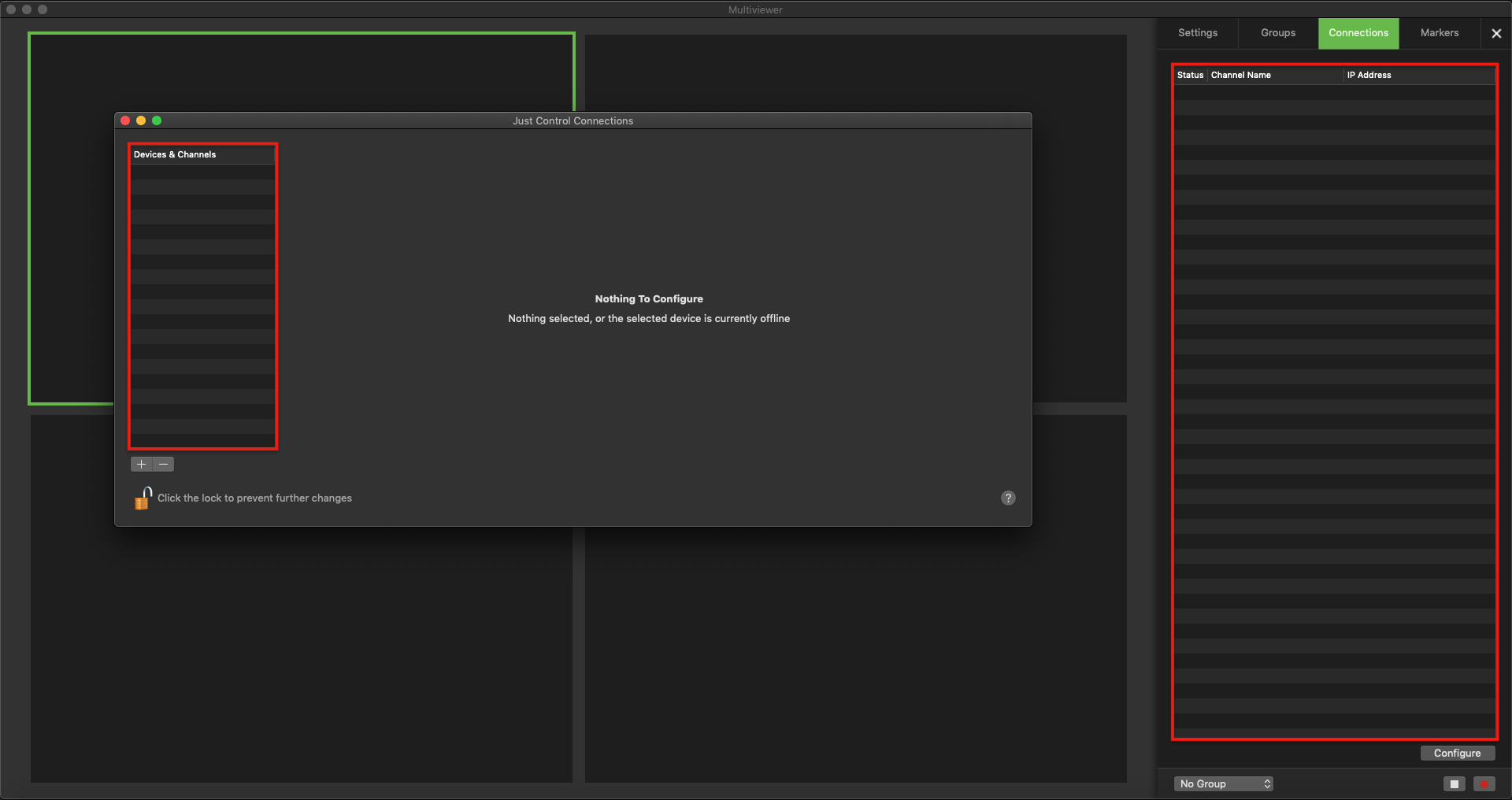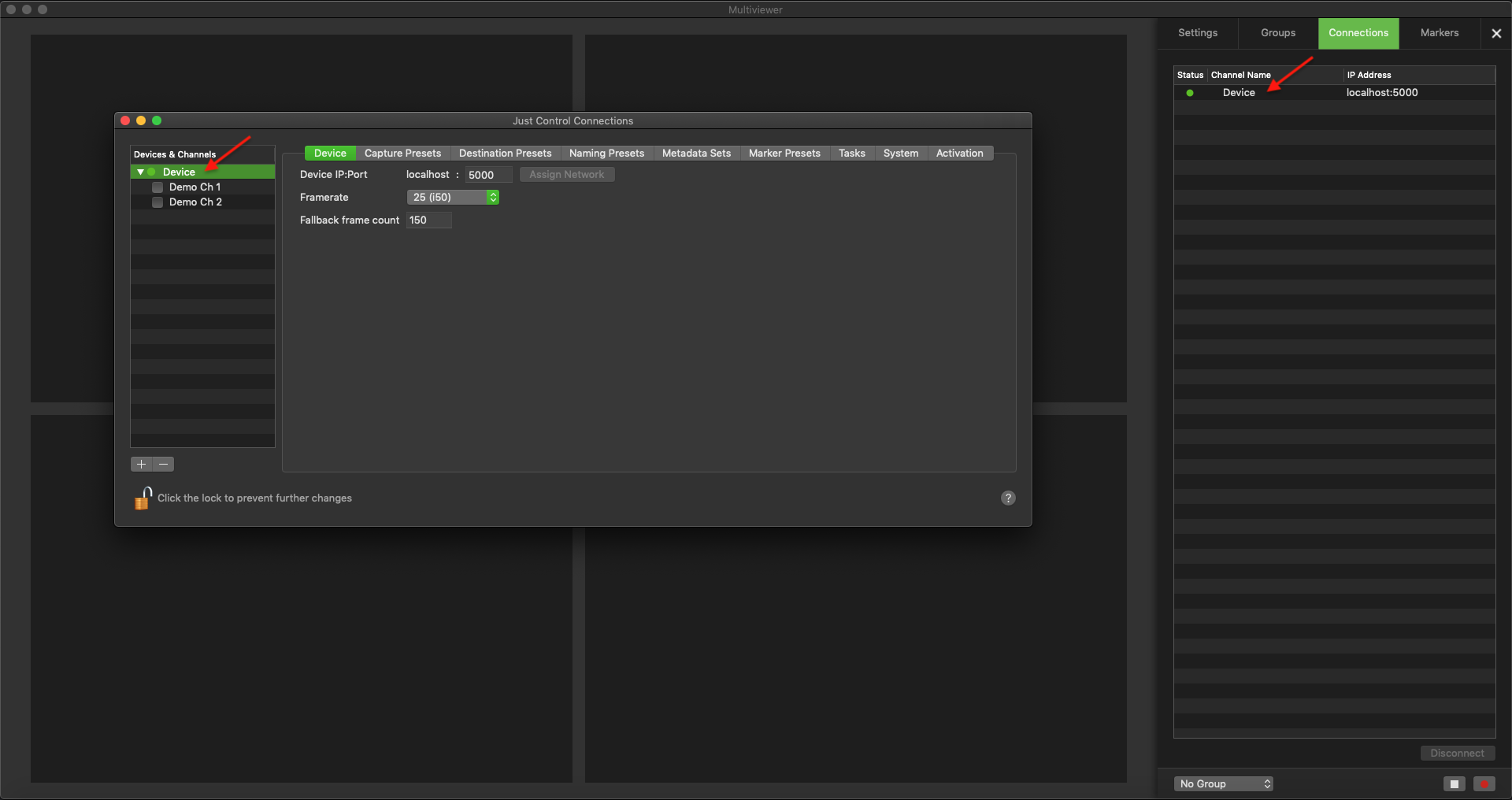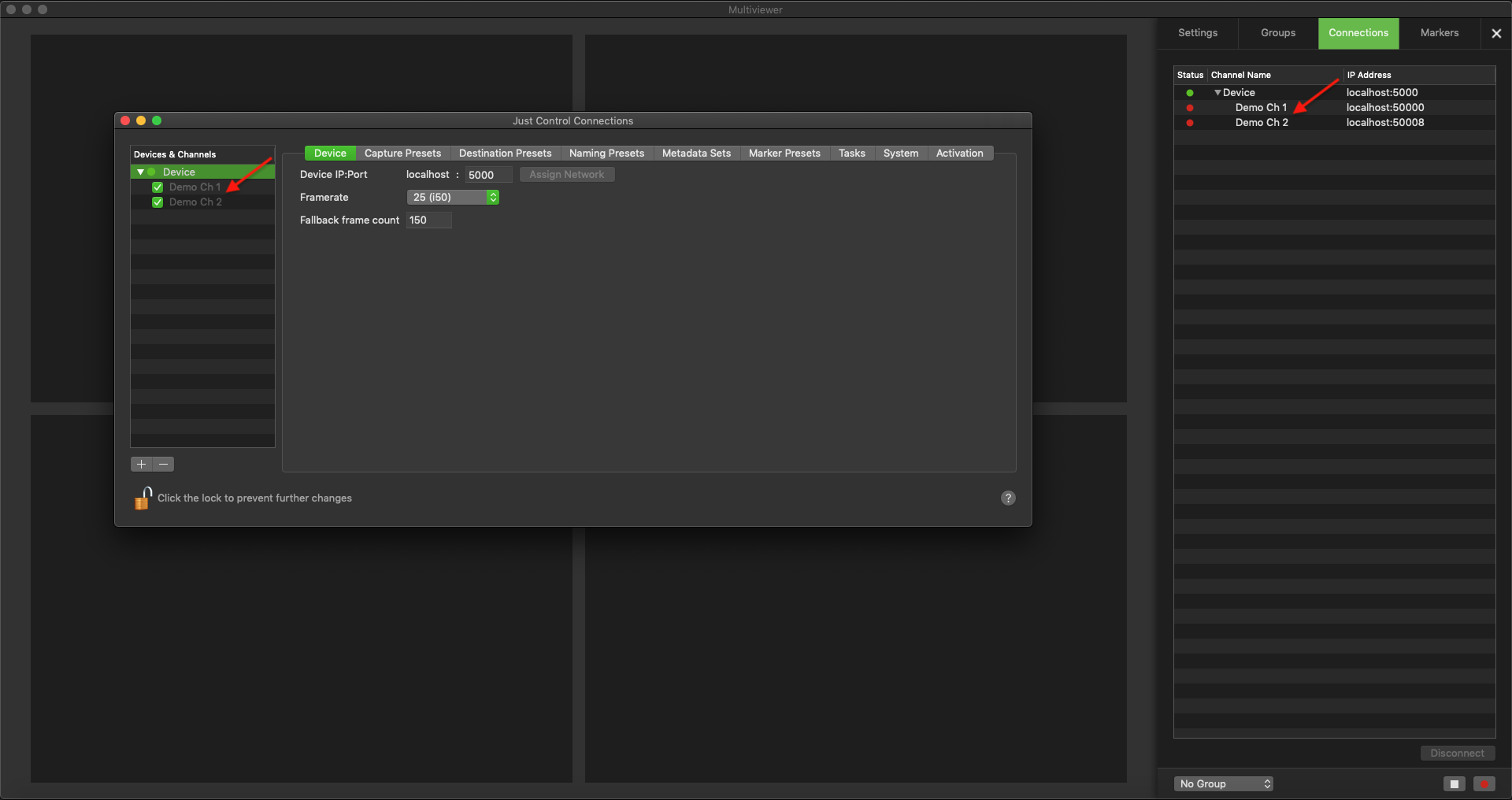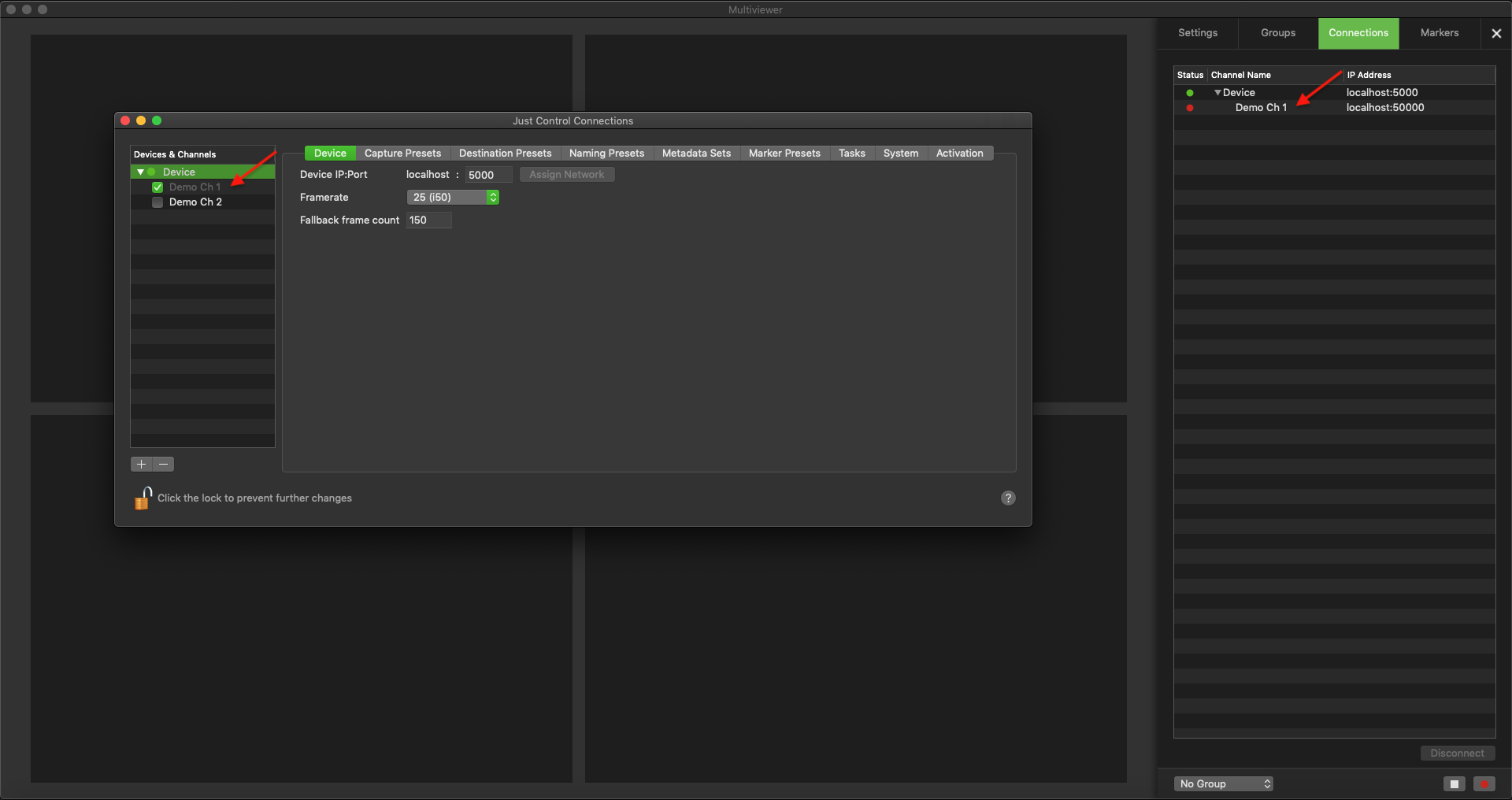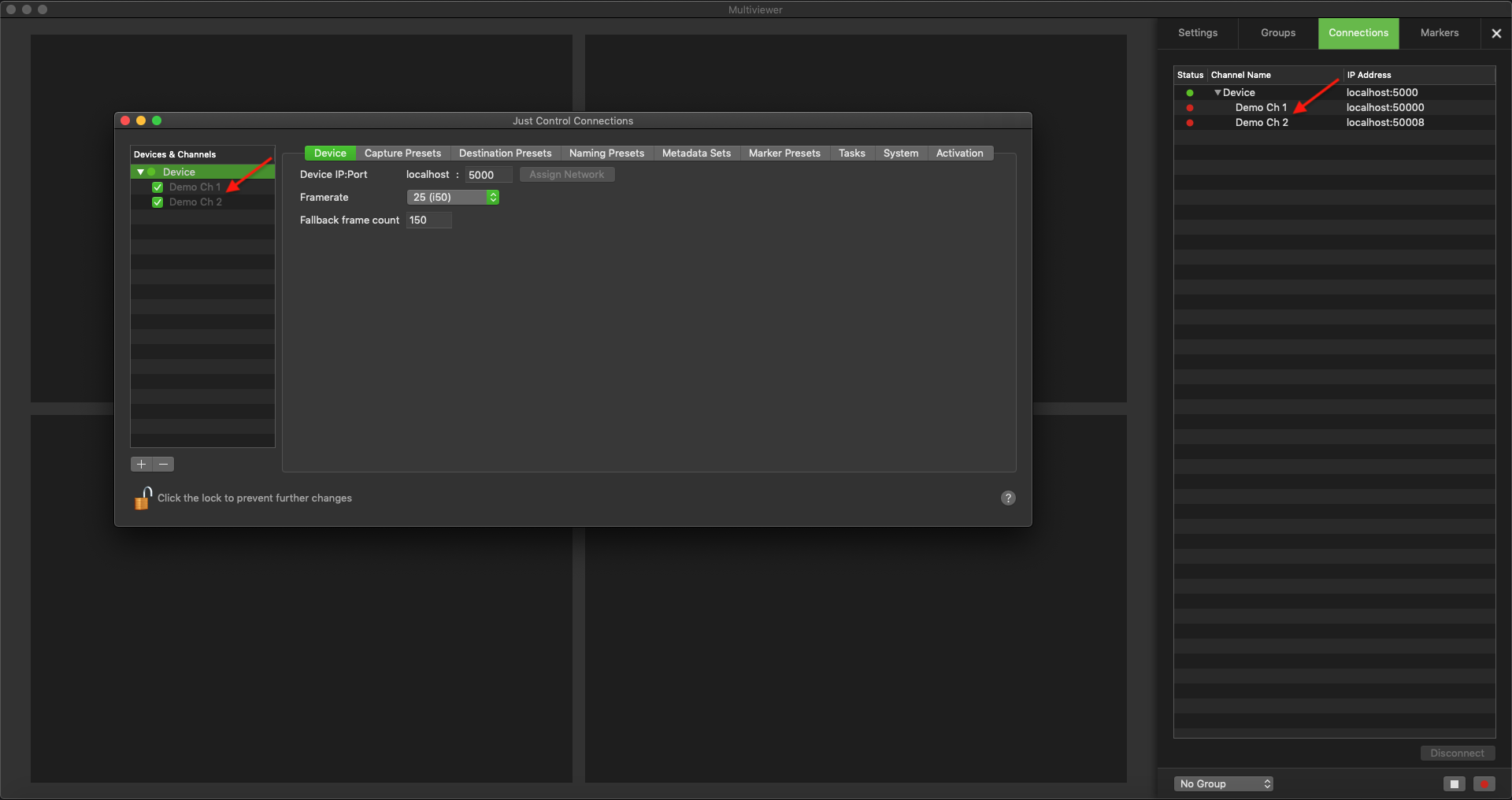...
| Table of Contents |
|---|
Overview
The Connections - Tab displays all configured and enabled Devices/Channels. Within the Connections List you can see the status Status of the Device/Channel, the Name and the IP-Address and Port Number. To connect a Channel to the Channel Viewer, you can simply double-click on a Channel in the Connections List, use drag & drop or use the swipe gesture, if you are using a Magic Mouse or Trackpad. More information about how to connect a Channel can be found below.
Connections
...
Tab
...
and Configuration Panel
...
Correlation
The Connections tab is directly related to the Configuration Panel, as it will only displays Devices/Channel, Channes which are connected and enabled within the Configuration Panel. That means, if If there are no Devices connected within the Configuration Panel , then you will not see any Devices or Channels in the Connections-Tab tab.
As soon as there is a Device connected
Enabling Channels for Connection
- Make sure a Device is available within the Configuration Panel
...
- . It will also be displayed
...
- in the Connections
...
- tab.
...
...
- Enable the desired Channels
...
- in the Configuration Panel
...
...
- to make them available in the Connections tab.
| Info |
|---|
Only enabled Channels are available within in the Connections-Tab tab. |
More information about how to connect a Channel and how to manage Channels can be found here.