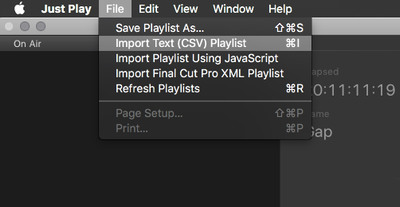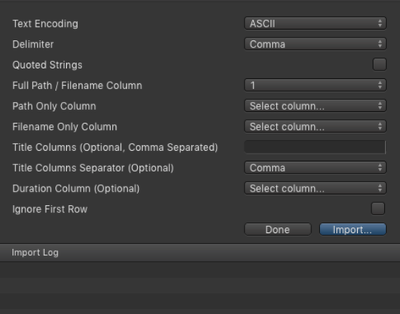/
8.1 Importing A Playlist (v2.5)
8.1 Importing A Playlist (v2.5)
just:play allows you to import plain text Playlists in any standard delimited format such as comma separated values (CSV), tab, colon, semicolon or pipe ("|") separated values.
Importing a Plain Text Playlist
- Go to the menu File → Import Text (CSV) Playlist.
- The Import Dialog shows up.
- Text Encoding: Select the appropriate encoding. You may select from ASCII, Japanese EUC, UTF-8, ISO Latin 1 (ISO/IEC 8859-1), ISO Latin 2 (ISO/IEC 8859-2), Shift JIS, UFT-16 (Unicode), Windows Cyrillic, Windows Latin 1, Windows Latin 2, Windows Greek, Windows Turkish, ISO 2022 Japanese and Mac OS Roman encoding.
- Delimiter: Select the delimiter.
- Quoted Strings: Enable this option if the content of the imported Playlist is in quotes.
- Column Settings: If there are additional fields in the imported data, you can define if these columns should be used as labels for the contents of the just:play Workbench.
- Duration Column:If the length of the Videos is already available, a column with the duration of the Videos can be added to the text file and selected here.
- Ignore First Row: Enable this option if the first row of data specifies the names of the columns of data rather than actual data.
Click Import. A Playlist with the appropriate content will be saved in the Playlist repository folder. If any of the clips in the Playlist are not found during the import they are listed in the Import Log.
- To import a just:out As-Run Log you must select UTF-8. Do not select ASCII.
- When using Apple's TextEdit to build the Playlist, make sure the text file is saved in plain text (menu Format → Make Plain Text).
Within the text file one or more columns of data may be defined and these columns can be mapped to Full Path, Path Only and File Only when importing.
- Full Path: Only one column of data is required which contains the complete path and filename of the clip to play.
- Path Only/File Only: Two columns of data are required where the first defines the path and the second defines the filename of the clip. Together these define the full path of the clip to playout, such as "/Volumes/…/" and "Example.mov" to give the full path "/Volumes/…/Example.mov".
, multiple selections available,
Related content
8.1 Importing A Playlist (v3.0)
8.1 Importing A Playlist (v3.0)
More like this
8.1 Importing a 3rd Party Playlist (v.4.x)
8.1 Importing a 3rd Party Playlist (v.4.x)
More like this
8.1 Importing a 3rd Party Playlist (v.5.x)
8.1 Importing a 3rd Party Playlist (v.5.x)
More like this
8.1 Importing A Playlist
8.1 Importing A Playlist
More like this
8.1 Importing A Playlist (v2.0)
8.1 Importing A Playlist (v2.0)
More like this
8.2 Importing Playlists Using JavaScript (v2.0)
8.2 Importing Playlists Using JavaScript (v2.0)
More like this