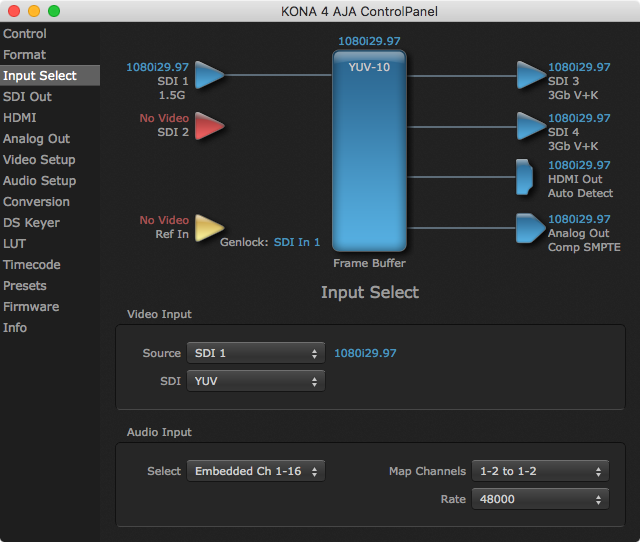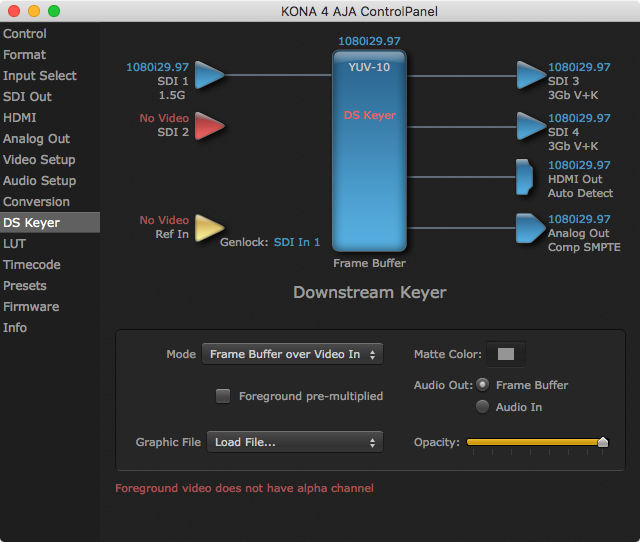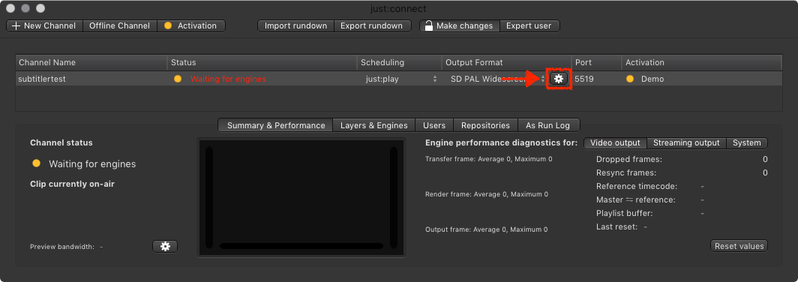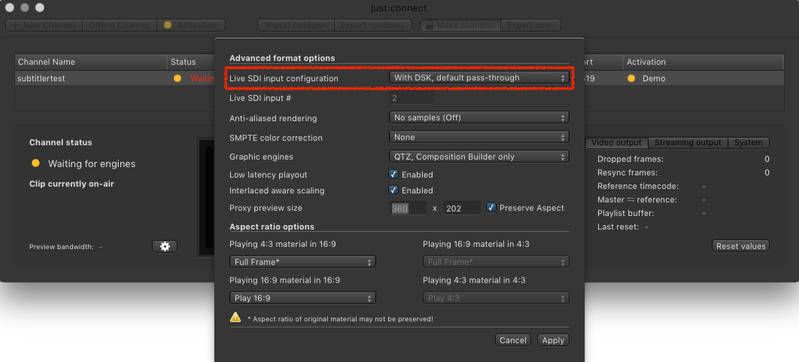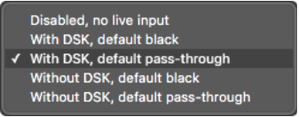5.2 DSK-based Switch to Live Configuration (AJA only) (v2.5)
Using the built-in method enables you to switch between a Live Signal and the playout of a Video without the need of a Video router. You can also add Graphics to the Live Signal without the need of a second Video device.
Using the AJA Downstream Keyer means that the Video card synchronizes to the incoming Video and not to the reference signal.
Any reference signal attached to the Ref In will be ignored, so make sure that there is always an incoming Video signal and that it is stable. In order to stabilize the signal in advance (i.e. before it is sent to the Video card input) you must use a frame synchronizer.
Suited frame synchronizers can be found on the AJA Website or you can also use a BMD ATEM switcher.
Closed Captioning data is only supported using devices from AJA while using a Without DSK or Disabled Live SDI input configuration in the Channel settings of just:connect. Selecting a With DSK method will disable Closed Captioning completely.
Configuring the AJA ControlPanel
Input Select
- Connect the Live Signal to any of the available Video inputs.
- Go to the Input Select section in the AJA ControlPanel.
- Select the Input where the Live Signal is connected to.
DS Keyer
Activate pass-through mode:
- Mode: Frame Buffer over Video In.
- Audio Out: Frame Buffer.
Configuring just:connect
- Open just:connect.
- Open the Advanced Output Format settings of the desired Channel.
- At the top there is the Live SDI Input Configuration.
- Select one of the available With DSK settings:
- With DSK, default black: Black will be played out in case nothing is playing in the timeline of the UI.
- With DSK, default pass-through: The connected signal will be played out in case nothing is playing in the timeline of the UI.