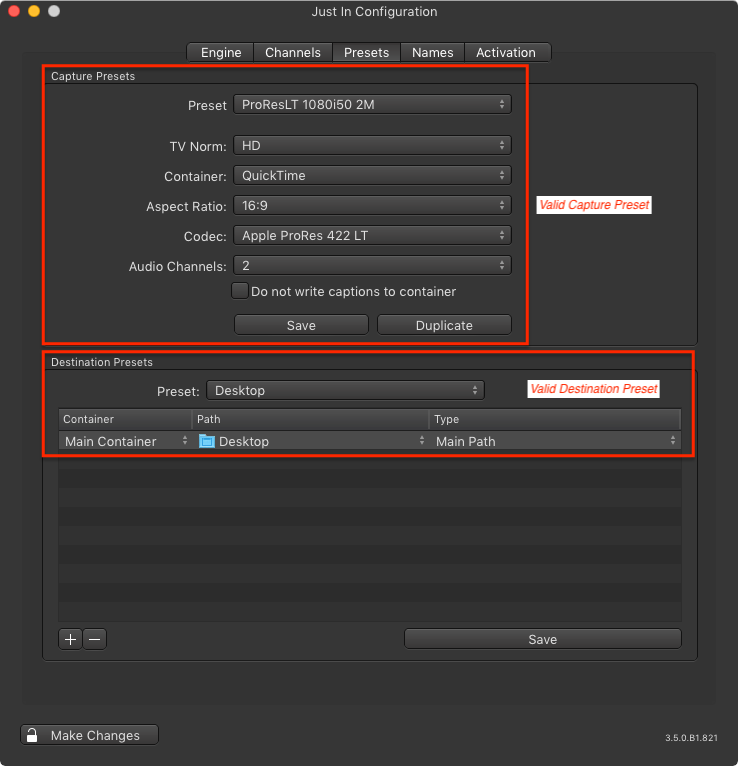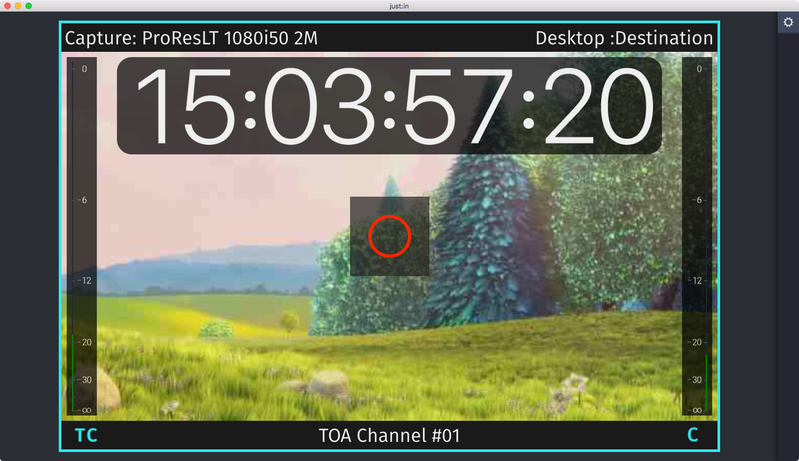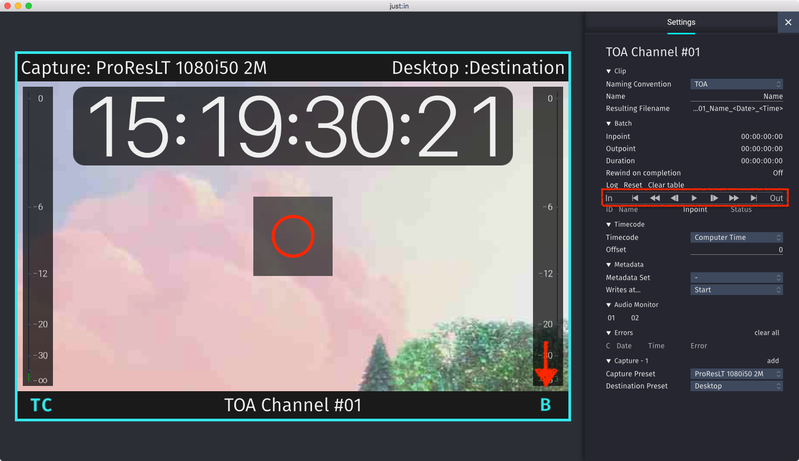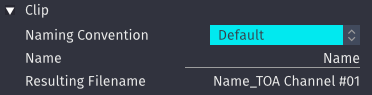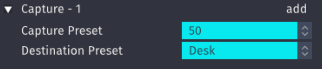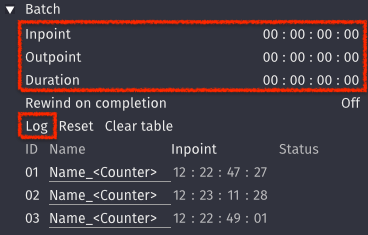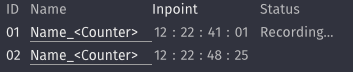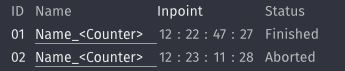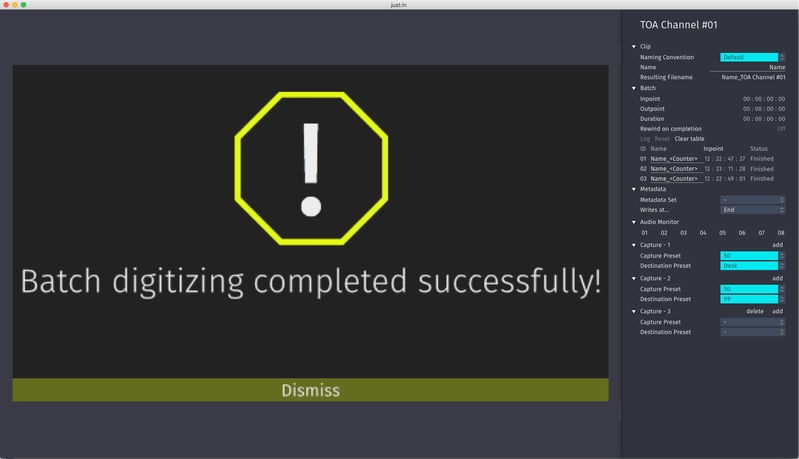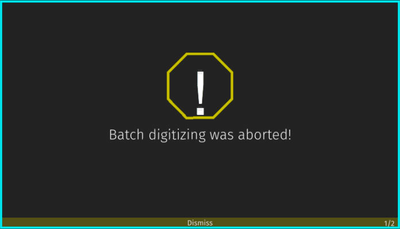Batch Mode (just:in v3.5)
Table of Contents
Preface
In Batch Mode a channel records a Batch List of predefined In- and Outpoints from a VTR Device. Batch Mode requires a valid VTR Device connection.
Starting a Recording
- Make sure to have at least one valid Capture Preset and one valid Destination Preset in just:in Engine.
- Make sure you are connected to a Channel in just:in.
- Select Batch Mode in the desired Channel View. VTR Controls can be found in the Inspector.
- Select a Naming Preset and define a clip name.
- Select a Capture Preset and a Destination Preset.
- Define your Batch List by entering an Inpoint, Outpoint and/or Duration. Press the Log button for each entry. To add further entries press the Reset button and repeat this step.
- Adjust the other settings accordingly to your needs.
- Hover over the Channel View and press the Record button (shortcut: command +R).
- You can see the status of the current ongoing Batch Log in the Inspector.
- just:in informs you when the Batch List has been recorded successfully.
- In case the Batch Recording has been canceled or has been aborted you will get a warning.
- To be able to add new entries to a new Batch List you need to clear the existing list by pressing the Clear table button.