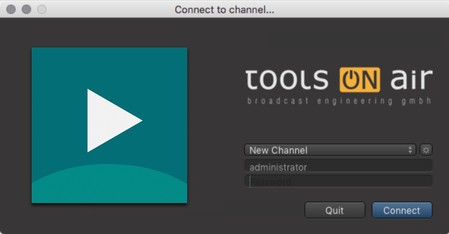13.26 Administrating TOA Users (v2.0)
In just:connect it is possible to define users which can be used to define the rights a user have when using a just:live or just:play user interface. Those user rights are defined per channel and they are completely independent of any additional users right which might have been defined on the operating system level.
Logging inWhen starting a just:live or just:play interface the user sees the log-in window which allows him to choose the channel he wants to connect to. In the same window he can define a user name and a password he would like to use. | |
Adding a new user
| |
Changing the name of an existing userTo change the name of an existing user…
| |
Changing the rights of an existing userA user can have Read and Write (Administrator), Read Only (User) rights or no access to the channel (if the log in name is not defined in just:connect). To change the rights of an existing user…
| |
Administrating user passwordsTo assign a password or delete an existing password assigned to a user:
| |
| Removing a user from a channelTo remove an existing user from a channel:
|
Using the channel Wizard a user with the name Administrator (with Read/Write access) is generated automatically. This user can be handled like described in this chapter.