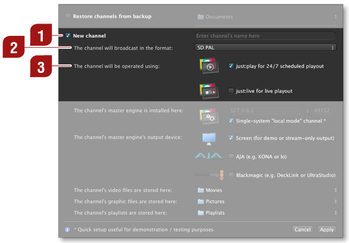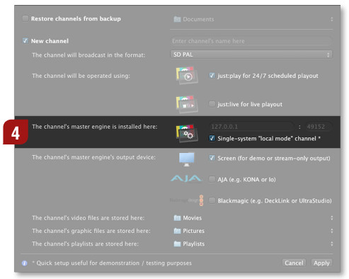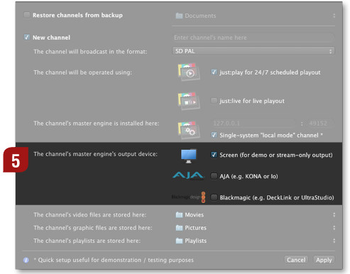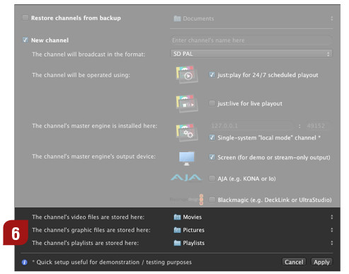10.1 Option A: First Channel
To create the first channel administrated by this just:connect, start just:connect to open the "New Channel Wizard". Make sure the "New channel" option is selected and follow the guideline below to configure your new channel.
Type in the name which should be used for your channel in the channel's name field. Choose the format your channel will use for broadcast. The up/down/cross conversions offered by the AJA/BM video hardware can be used independently of the selection here (depending on the functions the device offers). In addition the just:out-based up/down conversion can be used.
Choose the type of user interface you would like to use with this channel. Choose either just:play for 24/7 scheduled playout or just:live for live playout – depending on the kind of interface you would like to use with your channel.
| |
Here you define where the master engine is located which should be used for this channel.
By default we use port 49152 which should only be changed in case the port is already in use. | |
Here you define what kind of hardware you would like to use for the final output:
| |
Here you define the paths to the repository folders which you would like to use as your main sources for the movies, graphic files and saved playlists.
|
Once the channel has been created using the just:connect user interface you can add more repository folders.
Once you have made your settings, click the "Apply" button to start just:connect. If there has been no other channel configured before, just:connect will automatically start just:out and the appropriate user interface (just:live or just:play) which is installed on the same machine.
Using the "New Channel Wizard", the new channel will have one video layer, one event layer and two FX layers, independent of the license you bought. Once the license is used to activate the channel, the amount of layers will change depending on the activation code.