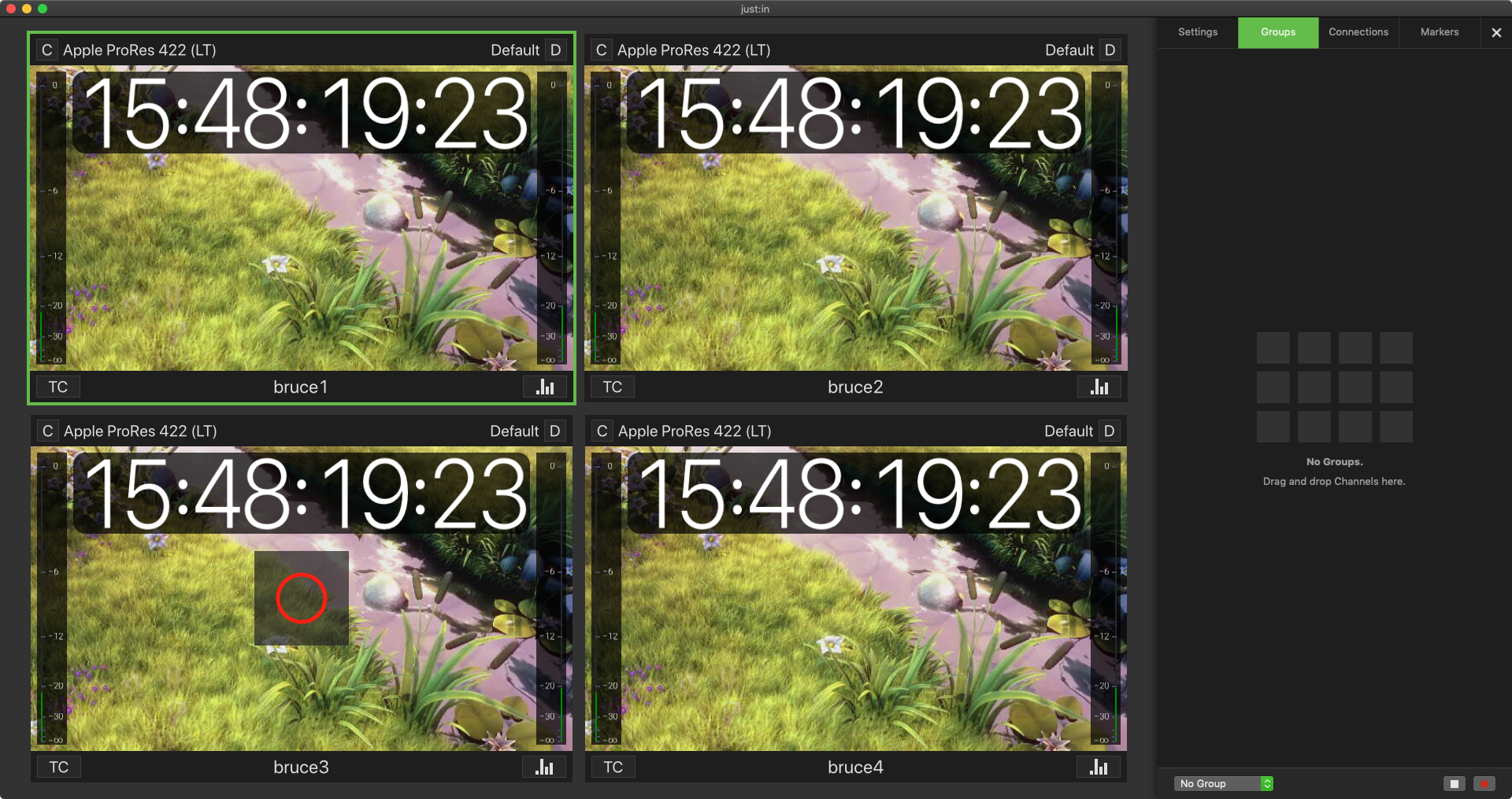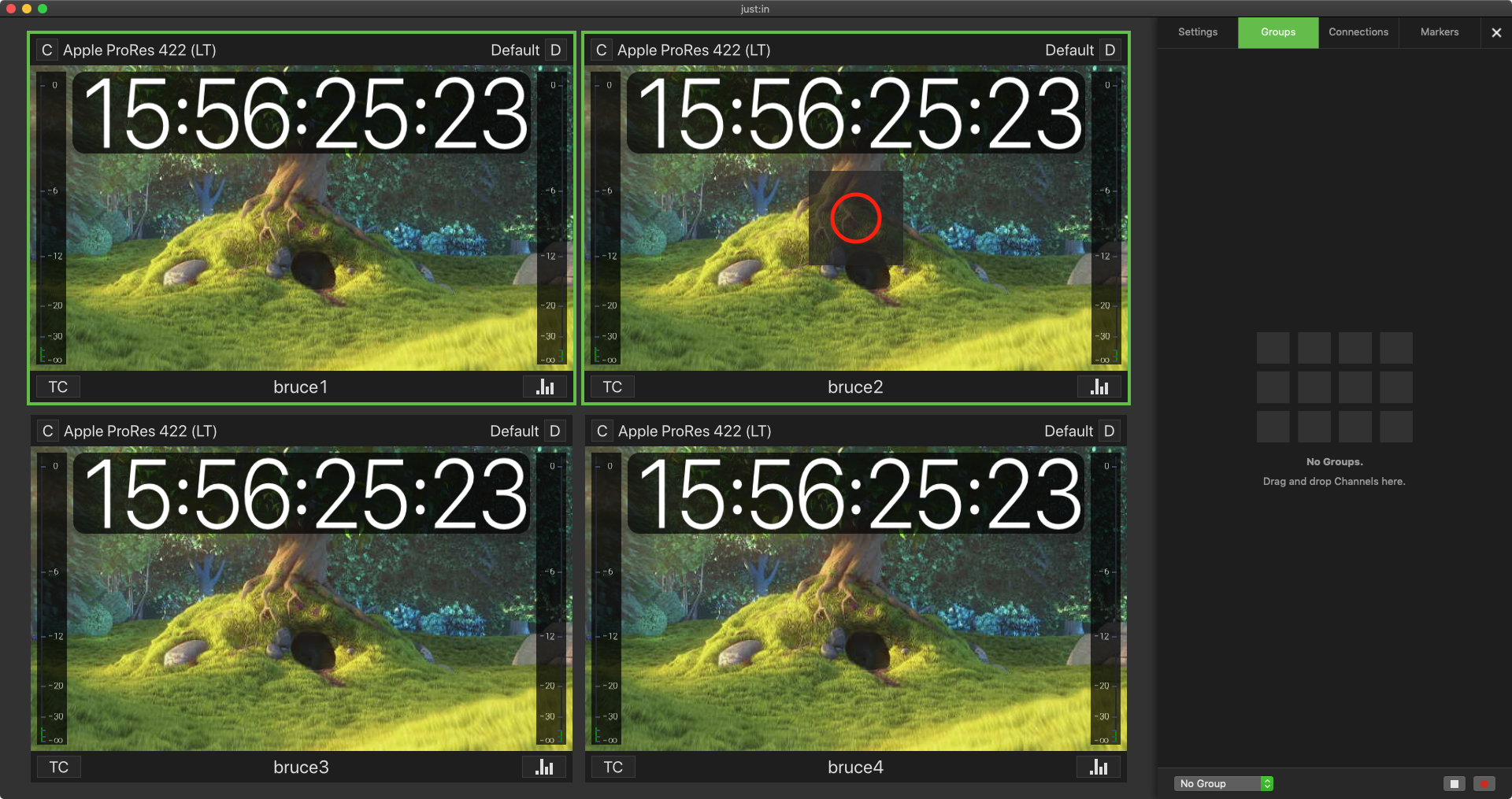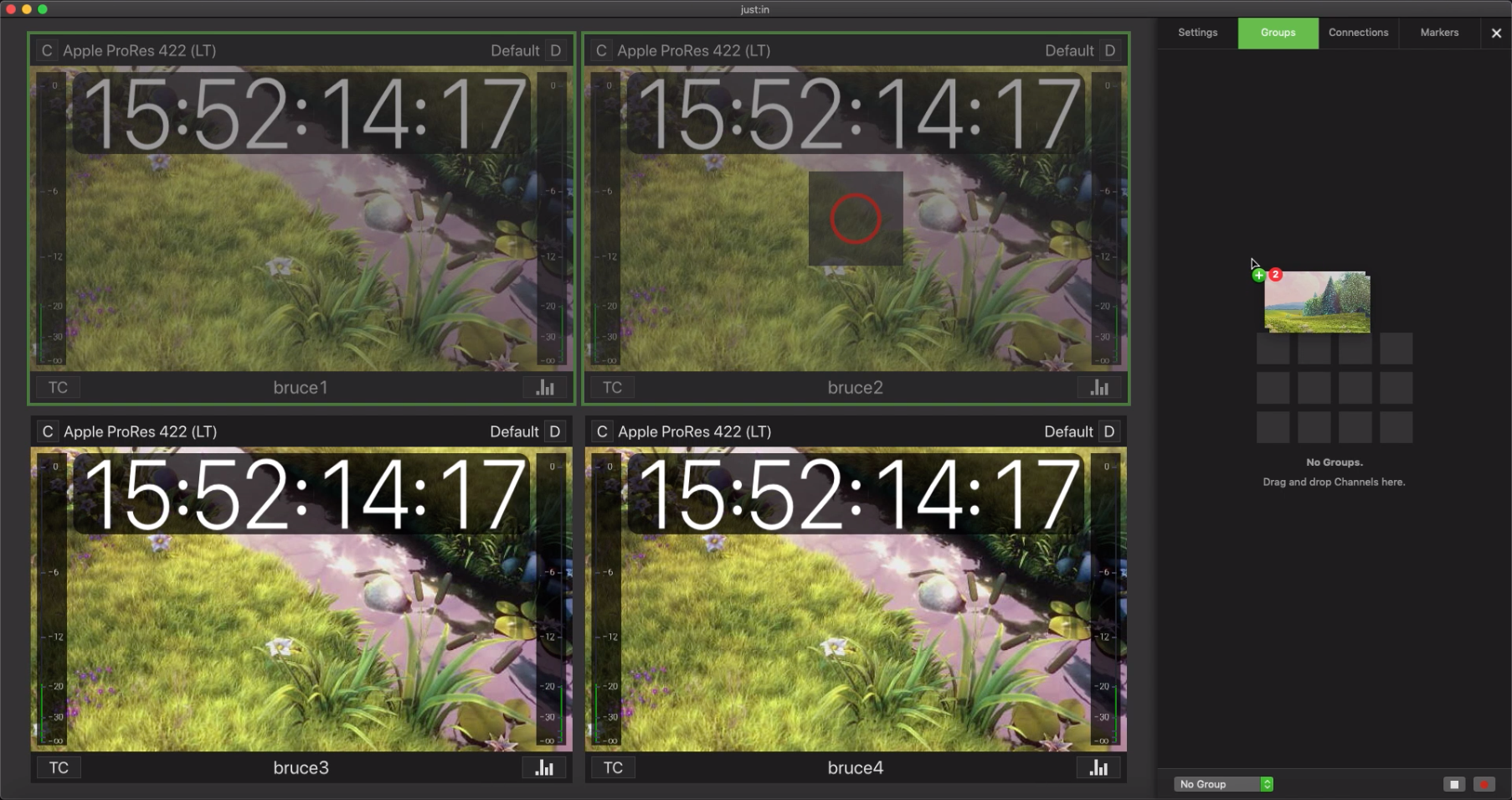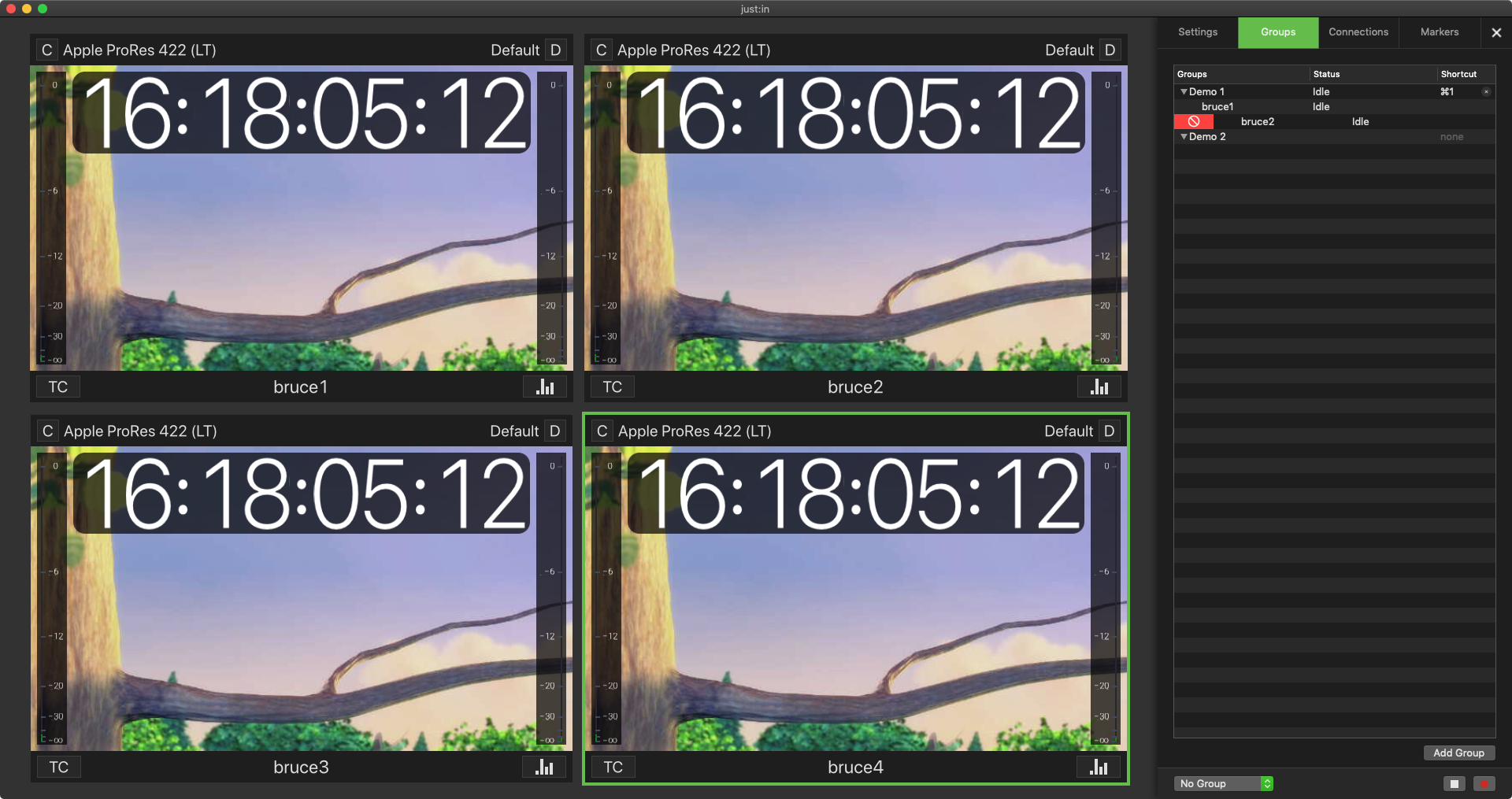Groups (4.0)
Table of Contents
Overview
With Groups you can organise your Channel Viewer in a very easy and intuitive way. This feature is especially useful when you are working with more Devices/Channels. You can create as many Groups as you want and you can define a Group Name and keyboard shortcut for each Group. The Group selection can be done via the keyboard shortcut then or the selection box at the bottom of the Inspector (within any Tab).
Creating a Group
Switch to the Group Inspector. If there are no Groups available, you will see an empty Inspector.
To create a Channel Group simply select one or more Channels and drag & drop the Channel(s) into the empty Inspector area.
A Group get generated and then you can define a Group Name and keyboard shortcut. As soon as you define these two settings, can you select the Group either in the selection box at the bottom of the Inspector or via the keyboard short cut.
Please beware that you can use the keyboard shortcut at any time.
As soon as there is one Group created, you can also use the "Add Group" button to create new Groups. Then Channels can be added to an existing Group via drag & drop.
Removing a Channel from a Group
To remove a Channel either select one or more Channels within a Group and hit the backspace key or select a a Channel within the Group Table and swipe to the right, if you are using a Trackpad or Magic Mouse.
Renaming a Group and adjusting the Group Keyboard Shortcut
The Group Name can be adjusted by simply double-clicking into the Group Name field. Same works with the keyboard shortcut setting.
Deleting a Group
To delete a Group, select the Group within the Group Table and hit the backspace key or swipe to the right, if you are using a Trackpad or Magic Mouse.
Moving a Channel from Group A to Group B
If you want to move a Channel from one Group to another Group, then you have to delete the Channel first from the first Group and then add the Channel to the new Group.