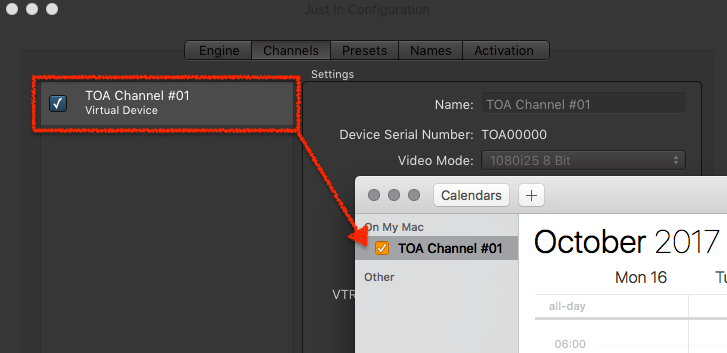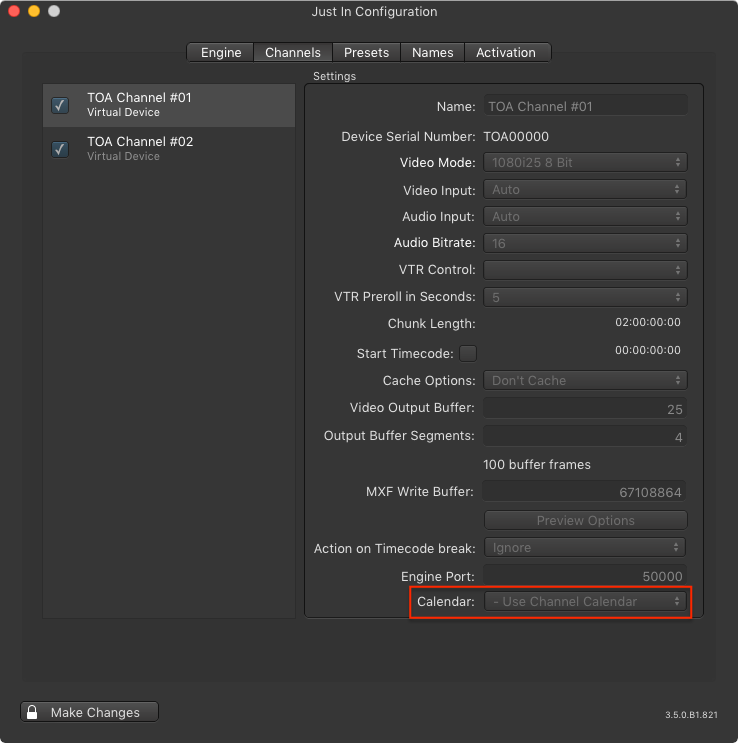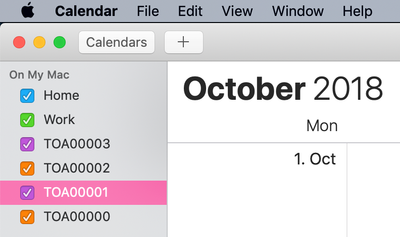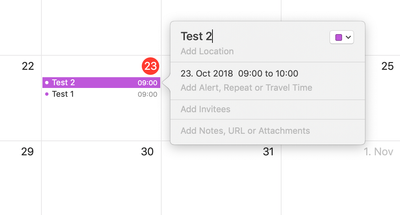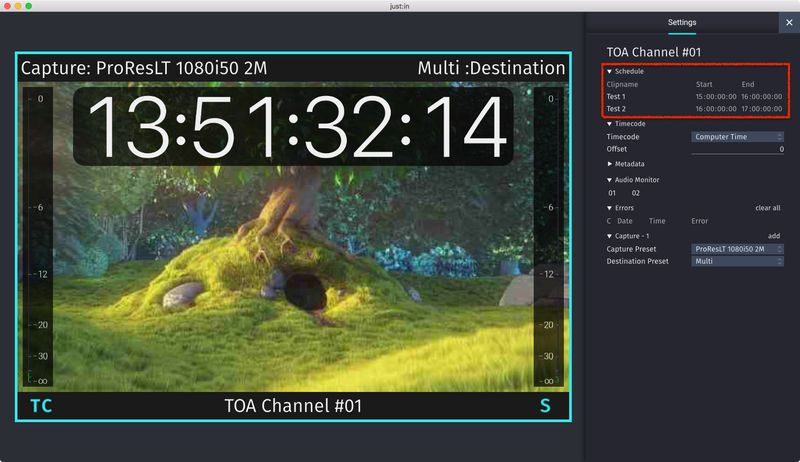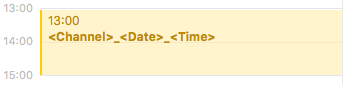Table of Contents

Preface
- In Schedule Mode a Channel records clips based on Calendar Events from the Apple Calendar application of the machine running just:in Engine.
- After configuring a Channel in just:in Engine, a Calendar with that same name will be automatically created in Apple's Calendar app for that Channel.
- You may also use any other Calendar which can be added to the Apple Calendar app, like a Calendar from iCloud or Gmail Accounts or from Mail/Calendar severs.
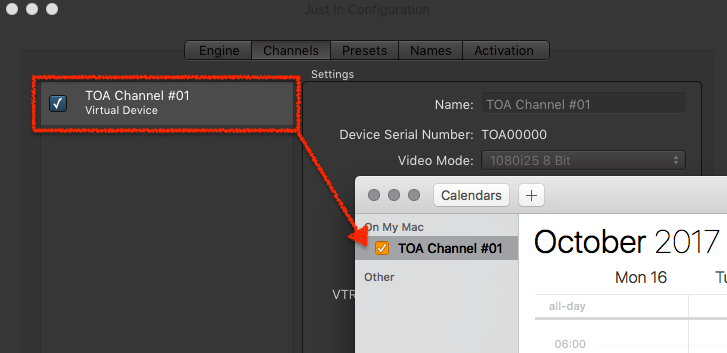
Selecting a custom Calendar
You may select a custom Calendar in the Channel Settings of the just:in Engine Preferences.
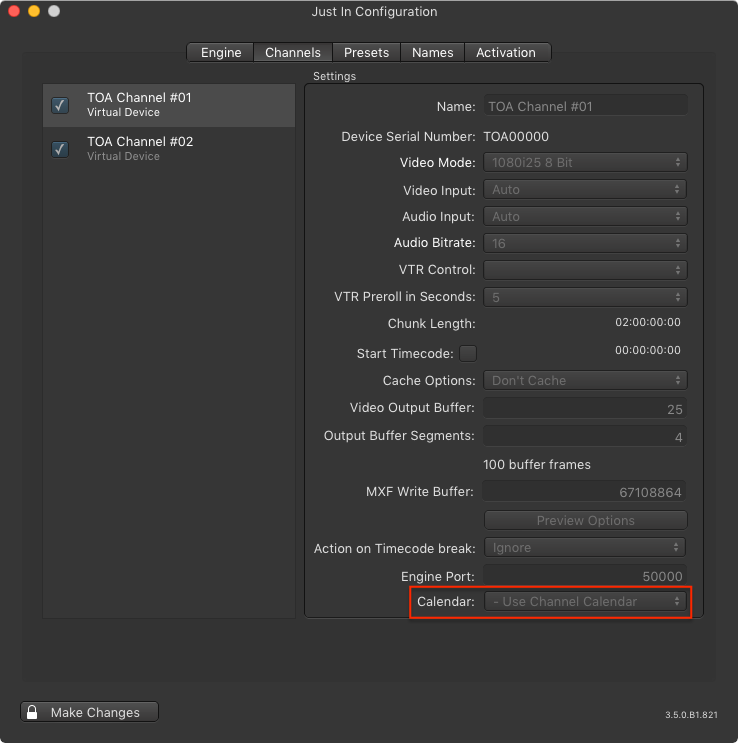
Adding Calendar Events for Schedule Mode
- Open Apple Calendar.
- Select the desired Channel in the list of Calendars on the left or the appropriate Calendar for this channel.
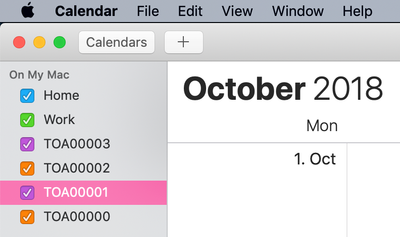
- Add Events to the Calendar.
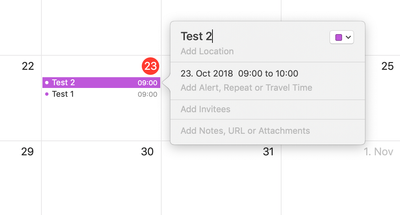
- The Events will show up in the Inspector of the just:in User interface. Each Event will result in one Recording.
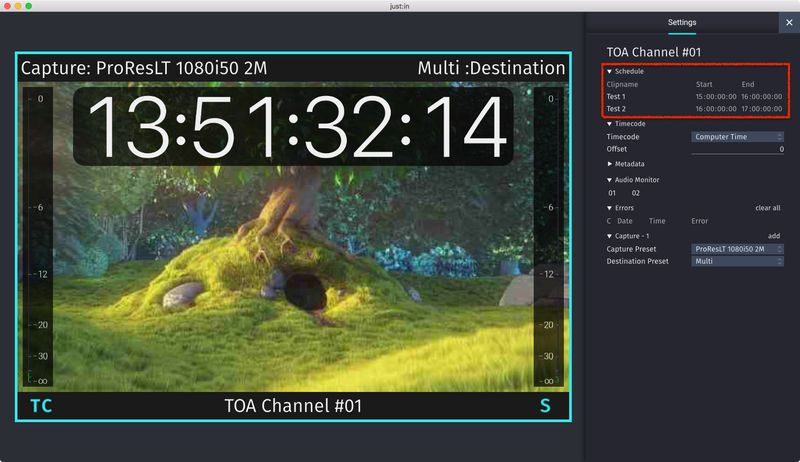
It is also possible to add Events one after each other without loosing any frames. |
Using Variables in Calendar Events
By default the Calendar Event Name will be used as the Clip's name. You may use Variables like <Channel>, <Date> and <Time>. Refer to the chapter Names for further information about Variables.
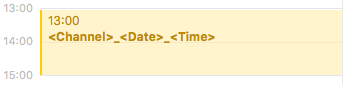
Repeating Calendar Events
Repeating a Calendar Event would result in a file which gets overwritten every time the same event is executed again. To avoid this you can add the Variables <Date> and <Time> to the Calendar Event. This appends the date and time (= beginning of the corresponding Calendar Event) to the Clip Name.
Maximum Record Length
It is not possible to use Calendar Events which exceed a length of 12 hours. just:in will truncate the Recording length automatically, if required.