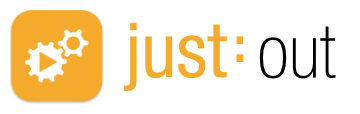
|
Just Out provides the final output (Virtual or SDI). It renders the frames in realtime either on the host GPU (Graphics) or CPU (video file decoding) and should never be quit during playout operations.
Minimal User Interface & Preferences: Just Out allows for an effortless Channel setup while being configured and maintained from within Just Control. Just Out itself provides only a minimal user interface and the preferences needed to configure basic properties of the engine.
Diagnostic Window: Displays engine statistics like the buffer status, master time, reference time and the name of the clip which is currently playing in the first Video layer. Three buttons provide access to the log files, allow you to save the current status of Just Out and to reset the values shown in the diagnostic window.
Quit-Safe: You can quit Just Connect and Just Control without stopping the actual playout. When doing so with Just Out, the playout stops immediately. Therefore Just Out does not allow to be closed using a keyboard shortcut. To quit Just Out, you have to explicitly confirm the termination of the current playout operation.
After installation there are a few settings which can be changed in the preferences of Just Out.
Start Just Out.
Open to the Just Out menu.
Select Preferences…
The Preferences window will appear.
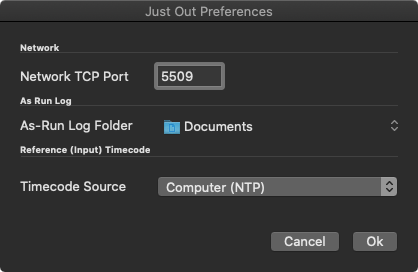
Network TCP Port: This is the network TCP port used by Just Out when publishing its service over the network to Just Connect. By default this is set to “5509” and must correspond to the port defined in the channel it belongs to. It is possible to use any unused port between “1” and “65535”, in case that port “5509” is already used on this machine.
A port is an unique identifier for a service running on a computer. If you are not sure whether a port is available on your network or not, please consult your network administrator. |
As-Run Log Folder: If desired, Just Out can write a log file from the playout to a predefined location.
Timecode Source: Here you can define where Just Out takes the Master Timecode from. Currently, only Computer (NTP) is available, more options will be available soon.
When changing the preferences you must restart Just Out for any changes to take effect. Restarting Just Out will stop the final output for the time of the restart. |
Just Out has no actual user interface, but only a Diagnostic window.
Select the menu Window → Diagnostics. The Just Out diagnostics window shows:
Status of the Activation and the Mode
Channel Name
All Timecode relevant information like the Master Timecode source, the Master Timecode (with the difference to the Timecode source) as well as the amount of rundown information (in hours, minutes and seconds) Just Out stores currently (Playlist Buffer).
Playout Statistics like the current Video on air and the Output Device and Format
GPU Vendor, Model and Driver.
And information about the Buffer, the Decoding and the Render Time
Skipped frames
Resync frames
The buttons at the bottom can be used to show Engine Logs, Save Diagnostics (for support purposes) and to Reset the Statistics shown in the diagnostics window.
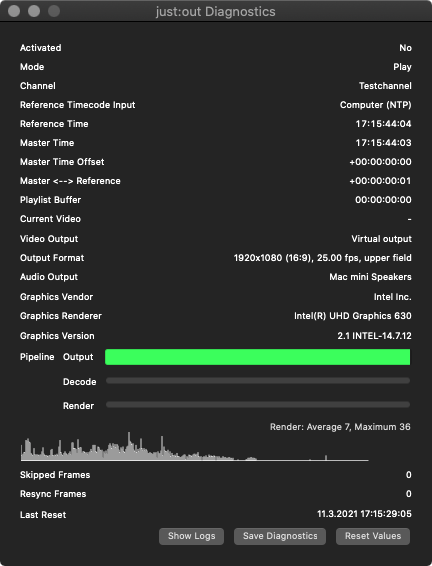
Usually Just Out buffers between 0.5 and 10 seconds of the uncompressed final output in the RAM to make sure the playout can continue without dropping frames even under bad conditions. Because Buffer values above 6 seconds can put some additional pressure onto the system, the predefined values should only be changed after contacting your local ToolsOnAir partner, or the ToolsOnAir Support System.
Bad Condition 1 | Bad Condition 2 |
|---|---|
The storage system is not fast enough to deliver the required data. This could happen because…
| The GPU isn't able to render the content fast enough because the current Graphic is too complex. |
In both cases a buffer under run may occur and eventually Just Out will begin to drop Video frames.
If the Just Out buffer reaches a critical low state of 50% or less and stays there for more than 0.5 seconds, Just Out will automatically eject the most recently started Graphic. If this does not result in the buffer recovering to a non-critical state then all non-infinite Graphics will be automatically ejected.
Test any Graphics before taking them on air to ensure they will be played out properly. |
The buffer status is shown in Just Out's Diagnostics window. Before the buffer status reaches a critical level the Auto Eject function steps in.
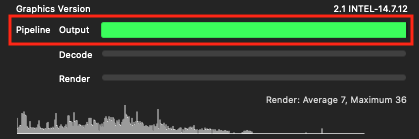
The buffer status is also shown in Just Connect...
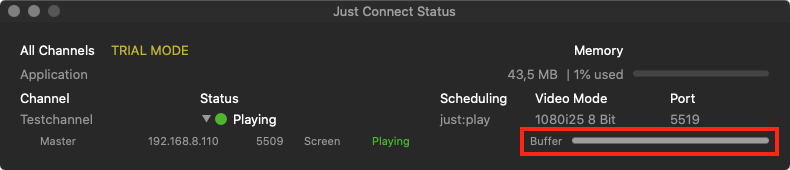
and in Just Control.
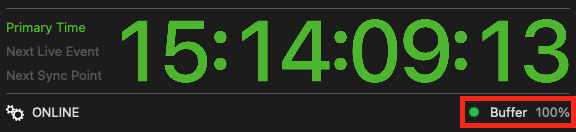
The buffer status is shown in the control area, where 0% means an empty buffer and 100% a full buffer. The higher the value the better.
It is possible to change the sensitivity of the Auto Eject function. In case on air Graphics keep being ejected every time you change an attribute, please → contact us to get more information how the sensitivity can be adjusted. |