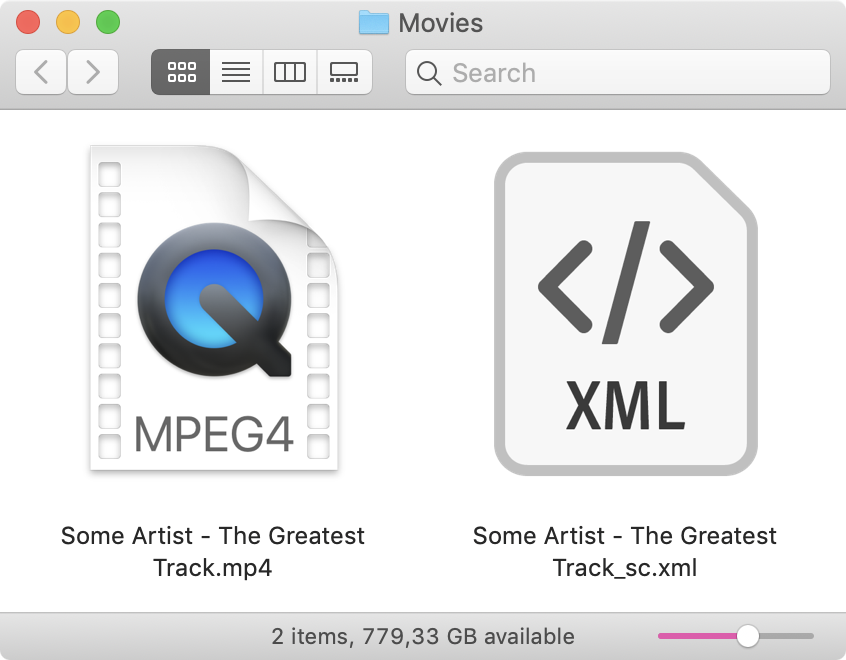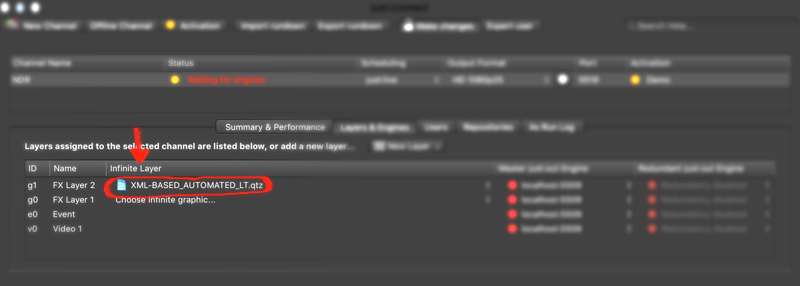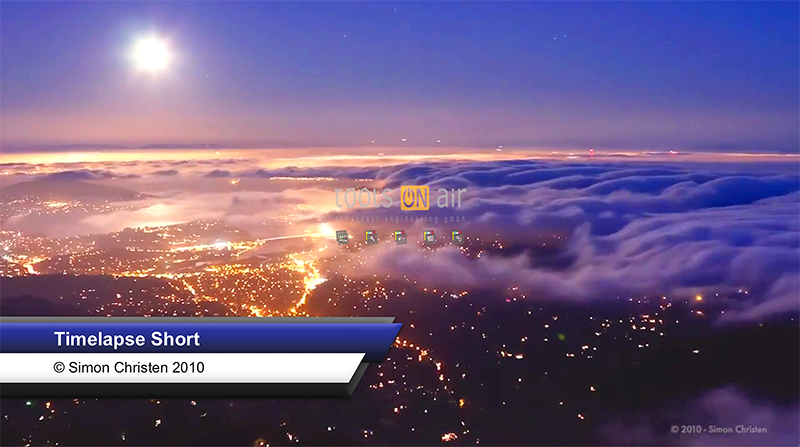Table of Contents
The XML-based Automated Lower Third graphics template enables you to show a dynamic lower third with content depending on the video which is currently on air. Imagine a simple use case in a music video channel where you want to show a lower third for each music video clip automatically, but you don't want to add a separate lower third graphics template for each video clip in your just:play playlist.
Features
- Automatically shows at the beginning and/or end of each video clip.
- Based on a dedicated XML sidecar file.
- Two lines of text, font face and position are customizable.
- User-definable display duration and time margin (= delay time before the lower third will be shown).
- Still-image or QuickTime movie background for lower third.
- Automatic hiding when there is no XML sidecar file for the respective video clip.
- Built to be used on an "infinite layer" in just:connect.
- Configuration with an external configuration file. Can be modified on-the-fly (i.e. while the playout is running).
Download
After downloading and extracting the ZIP archive you may put the resulting folder to a location where just:out has access to it. Do not split the contents of the folder as every file inside of it is required for a properly working setup. Always move the folder as a whole.
File Overview
| FIlename | Function |
|---|---|
| XML-BASED_AUTOMATED_LT.qtz | Main graphics template file to be used on a FX layer on or the infinite layer. |
CONFIG.xml | XML configuration file, editable with any standard text editor (for example Apple's TextEdit). |
"Background Graphics" folder | Contains the lower third background graphics. Can be replaced with your custom graphics. |
SAMPLE_SIDECAR_FILE_sc.xml | A sample sidecar file which needs to be duplicated and modified for each video clip. |
Do not split the contents of the XML-BASED_AUTOMATED_LT folder as every file inside of it is required for a properly working setup. Always move the folder as a whole. The only file you may move or delete (later on) is the SAMPLE_SIDECAR_FILE_sc.xml.
Getting Started
How to use the XML Sidecar Files
- Drop the included SAMPLE_SIDECAR_FILE_sc.xml file into the same folder as the video clips. On a default just:play setup this is the folder /Users/yourusername/Movies. Ask your system Administrator if your are unsure about the location of your just:play video repository.
- Duplicate the XML sidecar file for each video clip for which information should be displayed. Video clips which have no XML sidecar file will be played out as usual.
- Change the file names of the XML sidecar files so that they match exactly the name of the video clips – followed by "_sc". Do not add the file extension “.mov” (or similar) to the name of the XML file. Video files retain their original ending, XML files get the “.xml” ending. Example: if the video clip name is "Some Artist - The Greatest Track.mov" name the XML file "Some Artist - The Greatest Track_sc.xml"
Editing the XML Sidecar Files
Open the sidecar file with a standard text editor like Apple's TextEdit and modify them accordingly to your needs. The default content looks like this:
<?xml version='1.0' encoding='UTF-8'?> <metadata> <line><![CDATA[Text for line one.]]></line> <line><![CDATA[And text for the second line!]]></line> </metadata>
Verify that the file endings of the video clips are correct. Because macOS hides the file extension by default, it may be the case that a file accidentally has double file extensions. This happens rarely and the best way to find this out is to go to the info dialog of a video file (cmd + i). If the name is something like "XYZ.mov.mov" or "XYZ.avi.mov" you need to remove one file endings and set the correct one.
Preparing the Configuration File
- Open the CONFIG.xml with a standard text editor like Apple's TextEdit. It looks like this:
<?xml version='1.0' encoding='UTF-8'?> <config> <!-- GENERAL CONFIGURATION--> <debugMode>disabled</debugMode> <!-- possible modes: "enabled" or "disabled". shows debug information --> <bgMode>still</bgMode> <!-- possible modes: "still" or "qtMovie" --> <movieDir>/Users/yourusername/Movies</movieDir> <!-- the directory where your movie AND XML sidecar files are located at --> <ltDisplayTime>4</ltDisplayTime> <!-- MIN/MAX: 2/10 seconds --> <ltDisplayTimeMargin>2</ltDisplayTimeMargin> <!-- MIN/MAX: 0/10 seconds --> <!-- LINE 1 --> <line1XPos>130</line1XPos> <line1YPos>790</line1YPos> <line1FontName>Arial-BoldMT</line1FontName> <line1FontSize>45</line1FontSize> <line1FontColor>255,255,255</line1FontColor> <!-- LINE 2 --> <line2XPos>130</line2XPos> <line2YPos>865</line2YPos> <line2FontName>Arial</line2FontName> <line2FontSize>35</line2FontSize> <line2FontColor>0,0,0</line2FontColor> </config>
- For now you only need to modify the <movieDir> entry. Point it to the just:play video repository directory (= where your video clips and XML sidecar files are located at). Ask your system Administrator if your are unsure about the location of your just:play video repository.
- The other entries are preconfigured to match the sample content which comes with the automated lower third. It will be explained in detail later on.
Subdirectories are not supported. All video clips and XML sidecar files must be in the same directory. This functionality can be added upon special request. → Contact us for more info.
Using the Automated Lower Third in just:connect
Open just:connect and add the Automated Lower Third QTZ on a FX layer as "Infinite".
Refer to the just:live/just:play Admin User Manual if you are unsure about the usage of infinite layers.
Schedule Video Clips in just:play
Open just:play and create a playlist with the video clips. If everything is configured properly the lower third will show up at the beginning and before the end of each video clip.
Advanced Configuration
The behavior of the automated lower third graphic can be modified to a certain extent in the configuration XML.
| Entry | Default Value | Description |
|---|---|---|
<debugMode> | disabled | Possible modes:
|
| <bgMode> | qtMovie | Possible modes:
The still image filename must be "bg-1920x1080.png". The QT Movie filename must be "bg-1920x1080.mov" |
| <movieDir> | /Users/yourusername/Movies | The directory where the video clips and XML sidecar files are located at. Must be modified before usage! |
| <ltDisplayTime> | 4 | Defines how long the lower third will be shown at each beginning and before each end of a video clip. The minimum value is 2 seconds, the maximum value is 10 seconds. |
| <ltDisplayTimeMargin> | 2 | Defines how long it takes until the lower third will be shown at each beginning and before each end of a video clip. The minimum value is 0 seconds, the maximum value is 10 seconds. |
| <line1XPos> | 130 | X-Position (in Pixels) of the first line. The origin is in the upper left. |
| <line1YPos> | 790 | Y-Position (in Pixels) of the first line. The origin is in the upper left. |
| <line1FontName> | Arial-BoldMT | Font name of the first line. It must be the PostScript font name. You can get the PS font name with Apple's Font Book by opening the info dialog of your desired font. |
| <line1FontSize> | 45 | Font size of the first line. |
| <line1FontColor> | 255,255,255 | Font color of the first line in RGB Format. Each color value reaches from 0 to 255. |
<line2…> is not listed in this table as the confuguration is the same as for <line1…>.
Missing Something?
The automated lower third graphic is free of charge and can be used and deployed for any purpose. Reselling, modification and redistribution is prohibited. If you should require more functionality like multiple lines of text, even more optical customization or special behavior feel free to → contact us.
Changelog
- Version 1.0: initial release.
- Version 1.2: added support for just:play 2.5 and higher. The XML sidecar files now have a dedicated name so there is no interference with the just:out generated XML metadata files anymore.