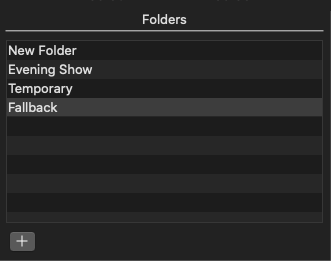A Show can have one or several Folders. They help you to add structure and organize your data.
Adding a Folder
Go to the Folder list in the Workbench.
To add a Folder, press the "+" button at the bottom of the Folder list. Alternatively you can select New Folder in the File menu.
Renaming a Folder
Go to the Folder list in the Workbench.
Select the Folder you want to rename.
Go to the Inspector.
Rename the Folder in the Name field.
Removing a Folder
Removing a Folder from a show does not remove the media from the disk. Also having the same media loaded to another Folder does not change the content of that Folder.
Go to the Folder list in the Workbench.
Select the Folder you want to delete.
Press the backspace key on your keyboard.
The Folder will be removed, but the items inside the Folder will not be deleted from the disk.
Folder Attributes
Select the Folder to change its Attributes in the Inspector. Please see the chapter Folder Specific Attributes for more information.