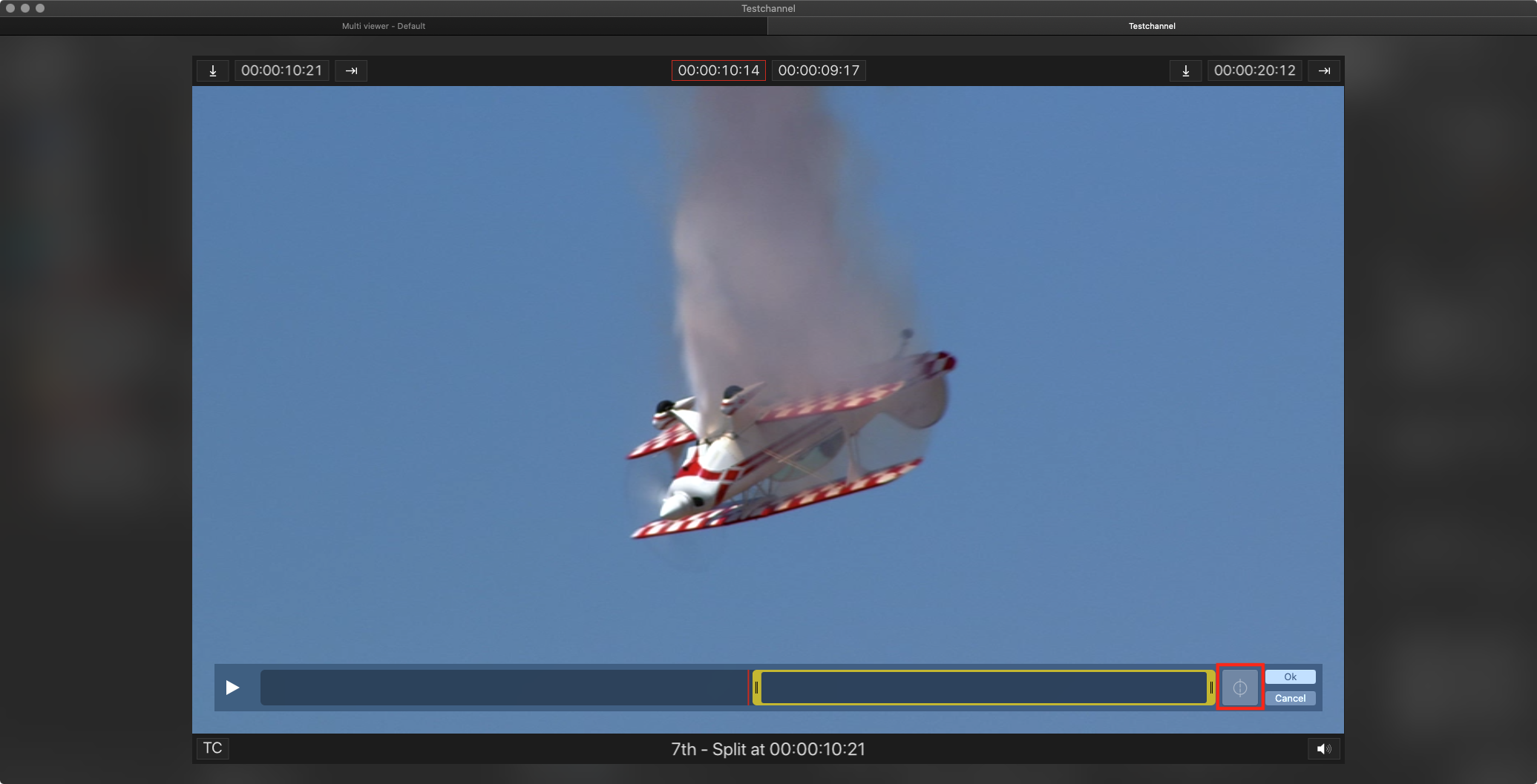Sometimes it can be useful to split a Video clip, for example to add commercial breaks to a feature film.
To split a Video, select it in the Workbench or in the Timeline and press cmd-T (or press the Trim Clip button at the bottom of the Inspector). This opens the Trim editor.
Move the CTI to the first position you want to split the clip using the mouse or keyboard.
Press the Split Clip button at the bottom of the Trim window to split the Video at the selected position.
The second part of the split is loaded for more splits.
Please see the chapter 4.5 Trim Window for more information.
Splitting a movie which is already loaded into the timeline loads only the first part, the second (and all following parts) have to be loaded manually to the timeline.