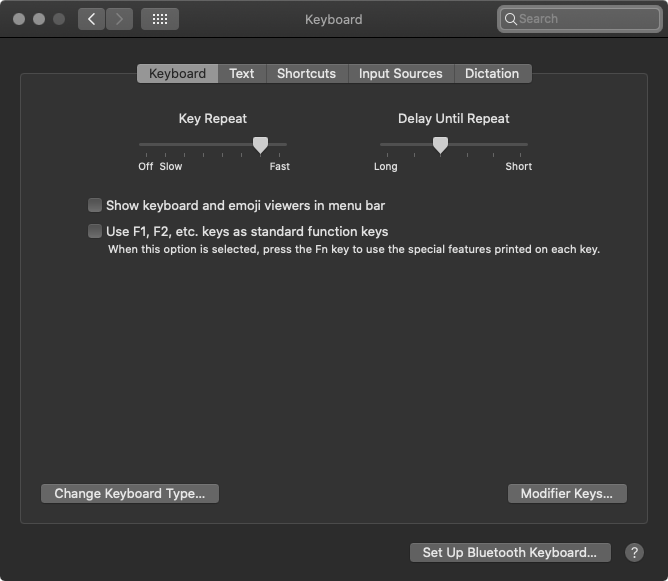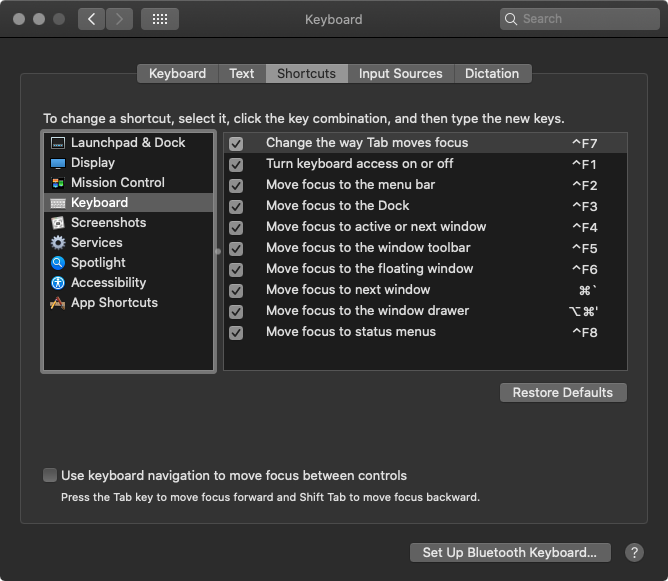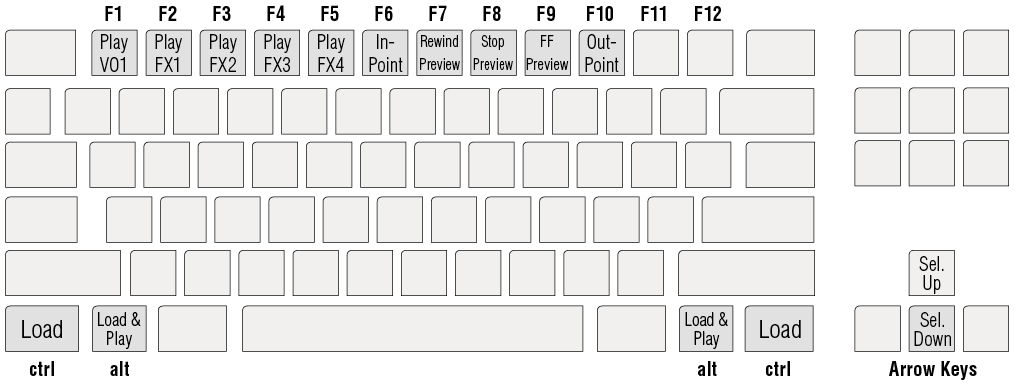Using the Keyboard to control just:live
In addition to using the mouse, it is also possible to use the keyboard to control just:live using the function keys found at the top of the keyboard.
1. First you need to disable any of the standard system keyboard shortcuts that use these function keys.
2. Open the System Preferences of your Mac and select the Keyboard preference pane.
3. Make sure that the Use all F1, F2, etc. keys as standard function keys is enabled.
4. Now activate the Shortcuts tab and make sure that any keyboard shortcuts involving the F1 through F10 keys are disabled.
The System Preferences may look different and can offer other variations in function depending on the version of your Operating System.
Keyboard Mapping
| Action | Key |
|---|---|
| Load | ctrl |
| Load & Play | alt |
| Play Layer 1 (VO1) | F1 |
| Play FX Layer 1 (FX1) | F2 |
| Play FX Layer 2 (FX2) | F3 |
| Play FX Layer 3 (FX3) | F4 |
| Play FX Layer 4 (FX4) | F5 |
| Set In-Point | F6 |
| Rewind Preview | F7 |
| Stop Preview | F8 |
| Fast Forward Preview | F9 |
| Set Out-Point | F10 |