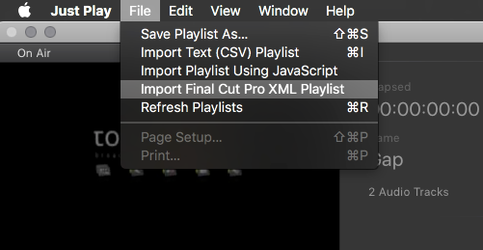You can use a Final Cut Pro 7 timeline as a just:play Playlist. This can reduce the amount of time which is needed to build a rundown.
Any application that saves Final Cut Pro compliant XML such as Rough Cut Editor or Adobe Premiere® is also supported. Final Cut Pro X Playlists are also supported, but only the Video Layer will be taken over, graphic files not stored at the Video Layer will be ignored.
Imported Final Cut Pro XML will automatically be turned into a just:play Playlist file which you can save to the Playlists repository folder. By saving it into this folder the file is automatically available for the corresponding interface client.
Using Final Cut Pro XML Playlists without Importing them
You can also copy any Final Cut Pro XML file into your Playlists repository folder and it will appear in the Playlists tab in just:play's Library. This eliminates the need to convert the XML Playlists manually. You can then drag and drop the Playlist into the Calendar View as usual.
Multiple Video Layer Import
The import function supports multiple Video Layers.
- The first VideoLayer in the sequence is always imported to just:play's Video Layer.
- Any further Video Layers will be treated as FX Layers by just:play.
- Any Videos included on these Layers in the sequence will be rendered by ToolsOnAir's QuickTime Quartz patch.
- Any Video clips on such Video Layers must be full screen (i.e. the same size as the selected Video output mode specified in the just:out preferences
- If the Video includes an alpha channel (e.g. ProRes 4444) the transparency will be taken over.
- This way the Videos on the FX Layers will be rendered over the Videos in the Video Layer when played out by just:out.
Using Final Cut Pro based Playlists
- Go to the Library.
- Switch to the Playlists tab
- Drag and drop the converted Playlist into the Calendar View to add the Playlist to your schedule.