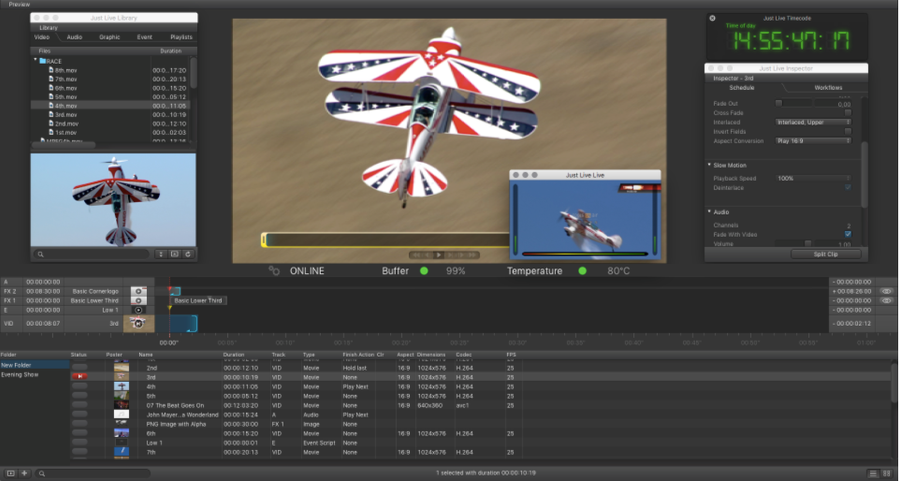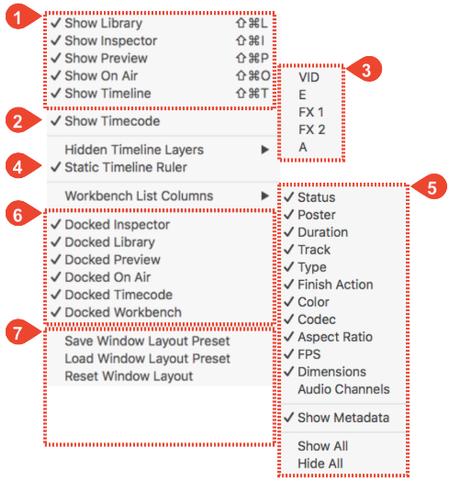You can customize the user interface by adding/removing or (un)docking UI elements. You can save custom layouts. Use the View menu to adjust the user interface. You can hide, show, dock and undock certain parts of the UI and move them to an external screen, for example.
The View Menu
Interface Areas: Show or hide the main areas of the user interface.
Show Timecode: Show or hide the timecode inside of the On Air Preview.
Hidden Timeline Layers: Show or hide Timeline layers. Depending on the configuration of your system administrator the content of this menu may look different than the one shown here.
Static Timeline Ruler: The Timeline can either be static or rolling. In static mode the Timeline ruler description starts with zero, in rolling mode the description equals the engine time.
Workbench List Columns: Show or hide workbench list columns. You can also show or hide all columns at once.
Docked Settings: Most parts of the interface can either be docked or undocked (= floating window). When an area is undocked it can be moved and resized.
Window Layout Presets: You can save and load presets of your window layouts. Revert everything back to the default window layout any time with the Reset Window Layout command. A warning will be shown.