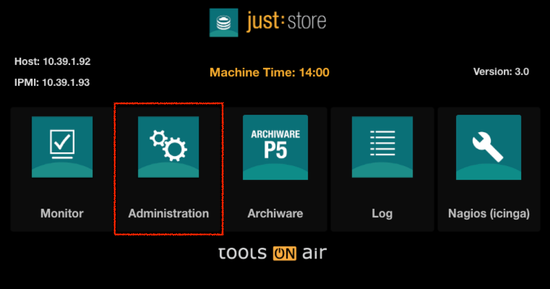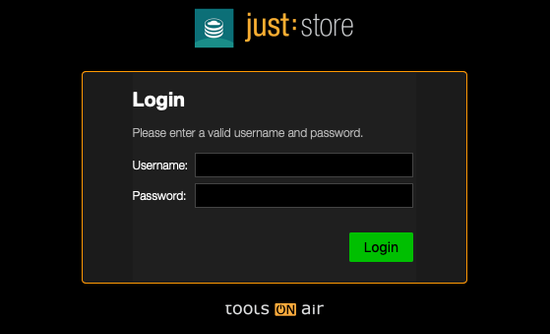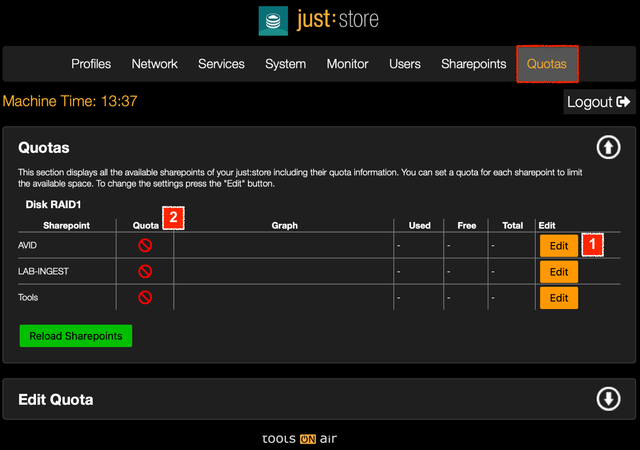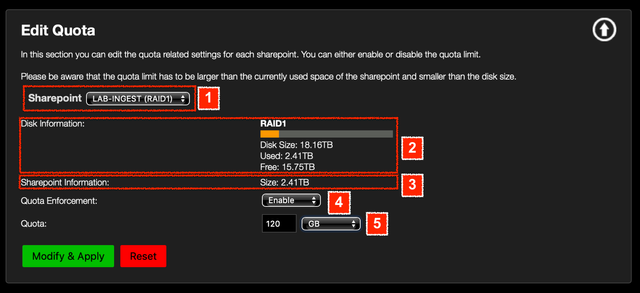...
- Open a web browser. We suggest using Firefox, Safari, Edge or Chrome. Internet Explorer can cause style and function issues.
- Enter the IP address or hostname of the just:store system you want to connect to into the address bar of your web browser.
- Press the enter key.
- Select Administration on the main page.
Enter your login credentials and press the Login button.
Info title DEFAULT LOGIN Username = juststore
Password = juststore- In the upper bar click on Quotas.
Edit - : You can set a Quota and Modify. Section Edit Quota will be opened with the selected SharepointTo show or hide a section click on the respective arrow icons.
Quotas
- Edit: press this button to edit the Quota of the appropriate sharepoint.
- Quota: Show's you displays if the quota Quota for the respective sharepoint is enabled or disabled.
...
Edit Quota
- Sharepoint: Shows you the Sharepoint for the new or modified quota. Within the dropdown you can switch to another Sharepointdisplays the sharepoint of a new or existing Quota. You may select another sharepoint in this drop down menu.
- Disk Information: Lists the lists information about the Disk disk Size, Used and Free Spaceused and free space.
- Sharepoint Information: Size size of the Sharepointsharepoint.
- Quota Enforcement: State of enables or disables the Quota.
- Quota: Set sets the size for of the Quota.