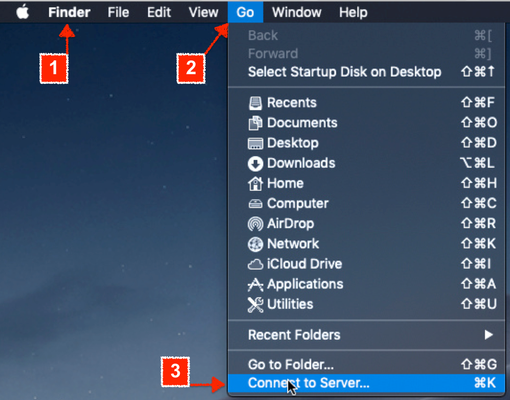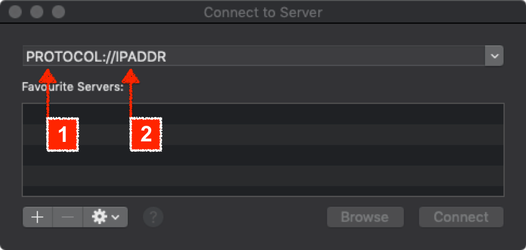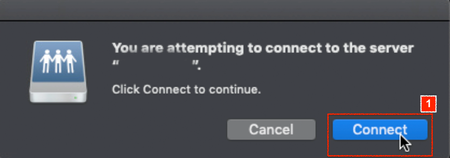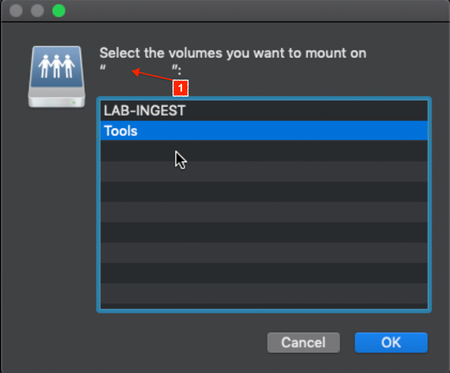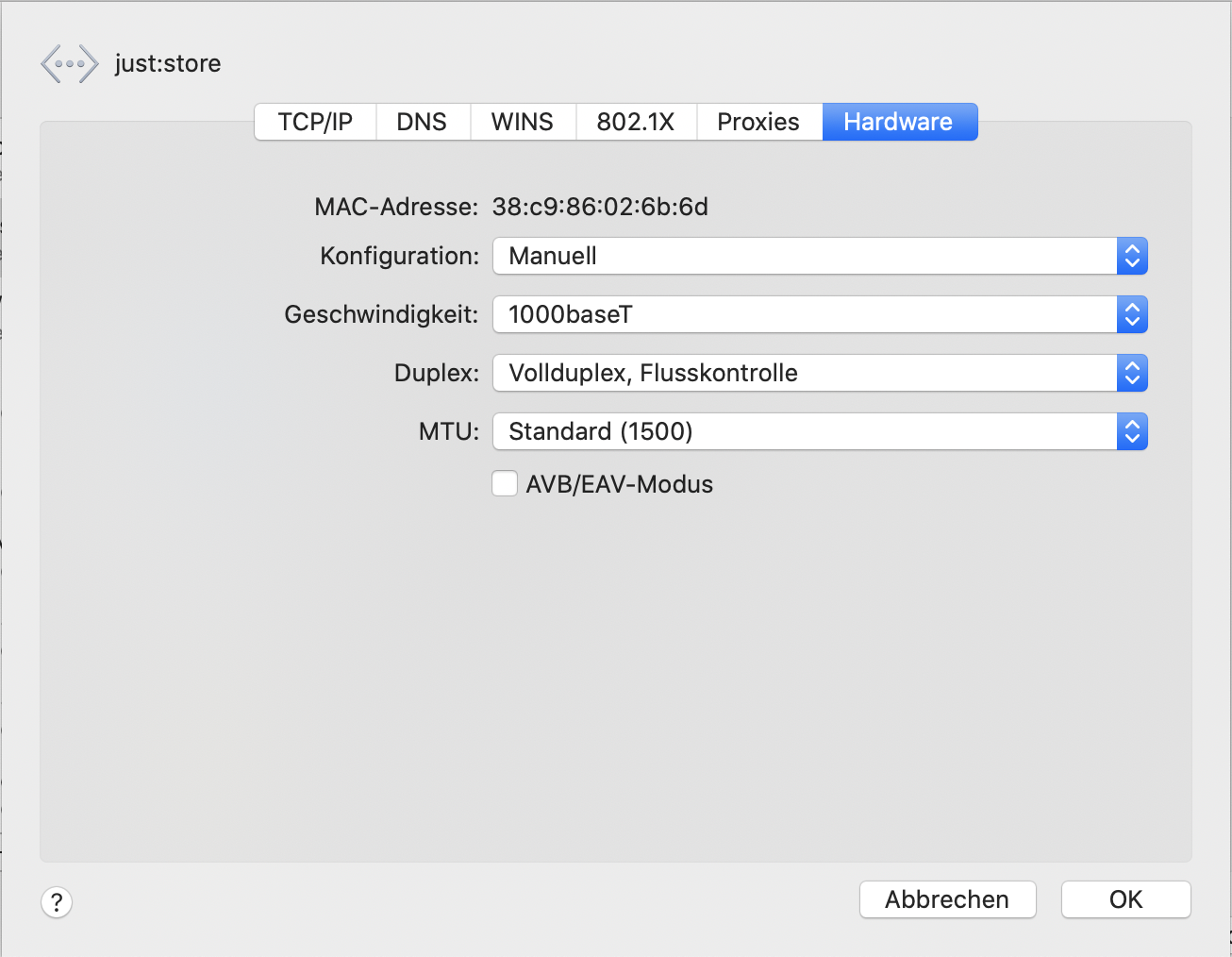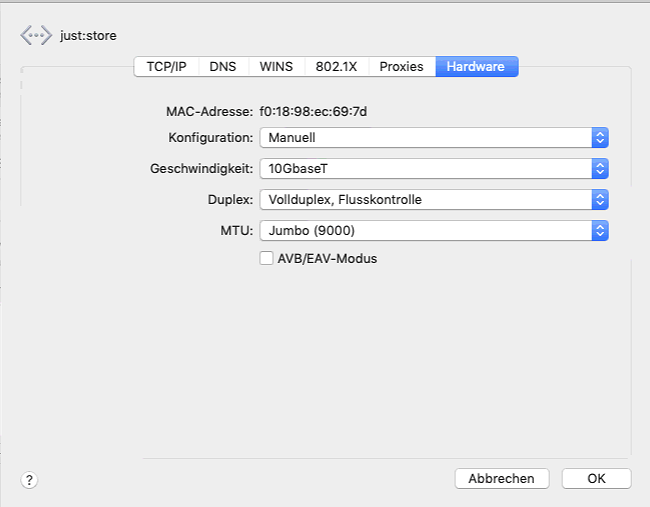Table of Contents
| Table of Contents | ||
|---|---|---|
|
...
- Make sure Finder is the active app.
- Click on the Go menu.
- Select the Connect to Server... command (shortcut command + K).
- The Connect to Server window appears.
Enter the Protocol of your choice (afp, smb, nfs), followed by the IP Address of the just:store system you want to connect to. If you don't know the Protocol or the IP Address of the just:store system please consult your system administrator.
Note Please note that when using NFS the path is in following notation: nfs://[IP]/media/RAID[NR]/[Share]
- [IP] → IP Address of the just:store system.
- [NR] → RAID number.
- [Share] → Name of the sharepoint.
Accept the dialog by clicking the Connect button.
Select the desired sharepoint and press the OK button. The sharepoint will be displayed in the sidebar of any Finder window.
Establishing a Connection with the just:mount Application
...
Network Settings are the most important things to have no troubles during your workflow. Also, a misconfiguration of your network can cause various issues.
Configure your clients like the option below shows.
1Gbit Connection
10Gbit Connection
...