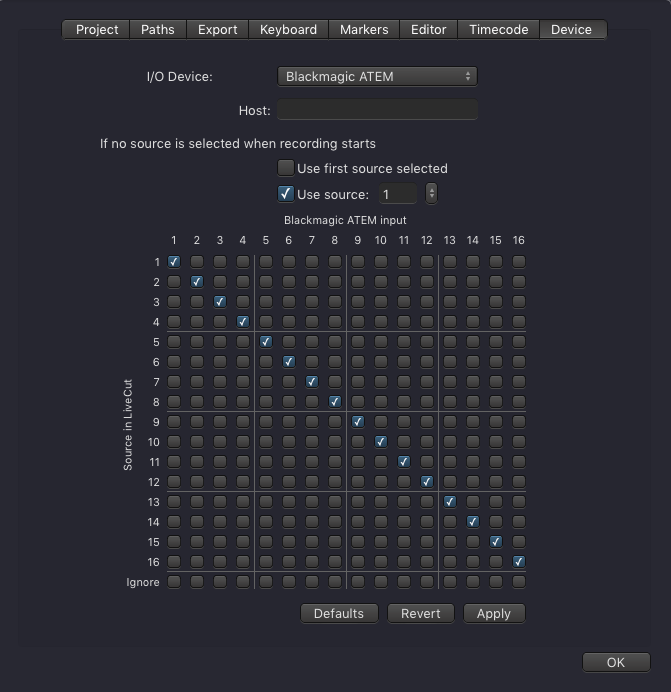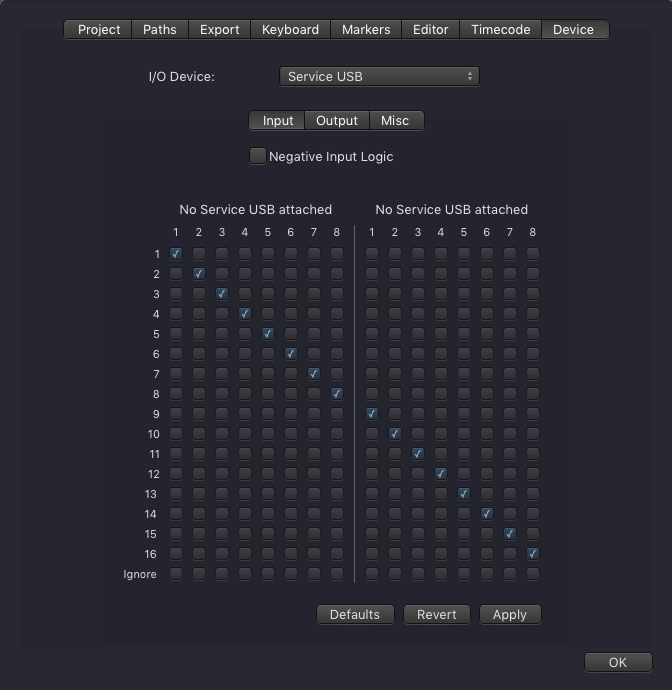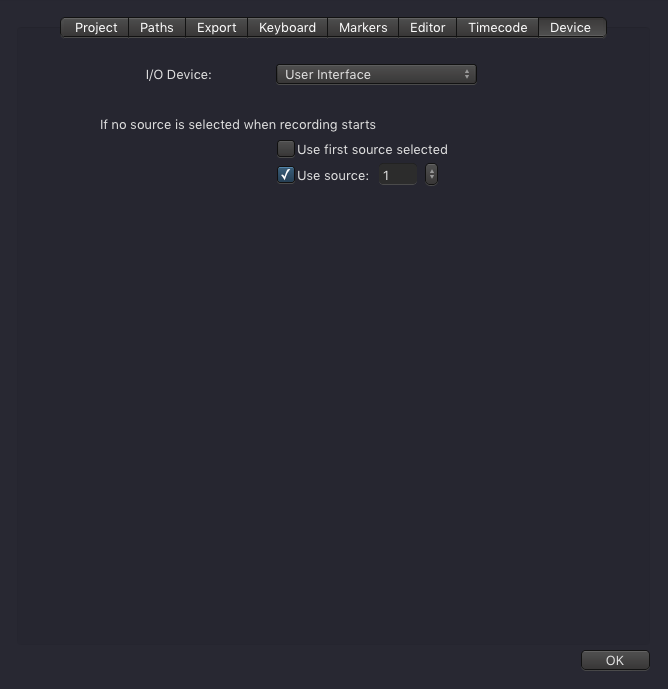In Define the Device-Tab the I/O Device can be definedhere. live:cut supports the following I/O Devices:
- ToolsOnAir GPI Box
...
- Blackmagic ATEM
- User Interface acts as a "vision mixer"
...
- .
...
BMD ATEM
Select Blackmagic ATEM in the device list and add the IP address of the ATEM. Then press Apply and the interface will ask if the template should be updated.
...
ToolsOnAir GPI Box
When using the ToolsOnAir GPI Box you need to select "Service USB" as your I/O Device.
| Note |
|---|
Make sure that the Service USB Box is connected via USB to the live:cut machine |
...
and that the |
...
driver is installed (located on the |
...
disk image). |
Service USB
This option can be used, when the vision mixer is connected via the TOA Service USB Box.
| Info |
|---|
Please make sure that the Service USB Box is connected via USB to the live:cut machine and that the ServiceUSB driver is installed (can be found within the disk image) |
...
Blackmagic ATEM
Select Blackmagic ATEM as the I/O Device. Enter the IP address of the device and press the Apply button. If you're being asked to update the Project Template accept it.
| Note |
|---|
Make sure the Blackmagic ATEM software is installed on the live:cut machine. |
User Interface
Use this option
...
to use the user interface
...
as a "vision mixer". The active camera can then be changed
...
by clicking on the appropriate Channel, or by using the buttons below the
...
Channel Previews, or by using keyboard shortcuts.