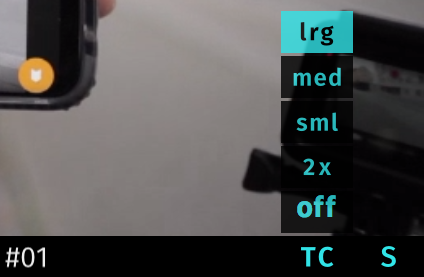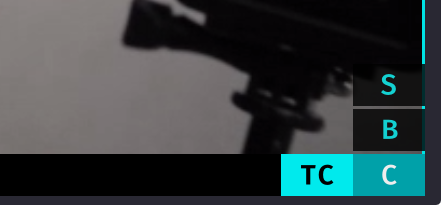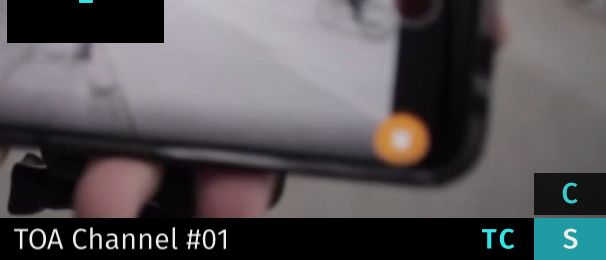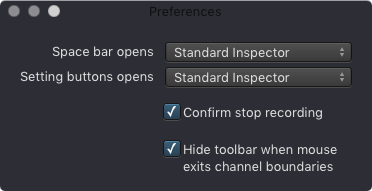...
You can choose between following Timecode Modes.
- t/n: Displays current Timecode in the top left corner and the Channel Name in the top right corner. The elapsed time can be displayed by clicking on the current Timecode.
- lrg: Large.
- med: Medium.
- sml: Small.
- 2x: Display the current Timecode in the top left corner and the elapsed time during Recording in the top right corner.
- off: Hide the Timecode.
Recording Modes
...
- C: Crash Recording. Record Video signals on the fly.
- S: Scheduled Recording. Record Clips based on Calendar Events in the local Apple Calendar of the machine running just:in Engine.
- B: Batch Recording. Record a predefined batch list of Clips from a connected VTR deck over the RS-422 serial protocol.
Preferences
You can access the just:in user interface Preferences by using the keyboard shortcut command + comma.
- Space bar opens: select whether the Standard or the Fullscreen Inspector will be shown when pressing the spacebar on a selected Channel.
- Settings button opens: select whether the Standard or the Fullscreen Inspector will be shown when pressing the Settings button.
- Confirm stop recording: when enabled a Recording can only be stopped by pressing the Record button twice.
- Hide toolbar: when enabled the Toolbar at the bottom of each Channel View hides automatically as soon as the appropriate Channel View loses focus.Recording Border Thickness: defines the size of the border of a recording Channel. Increase the size to identify recording Channels more easily.